Adding a new user – Polycom 3725-32870-002 User Manual
Page 42
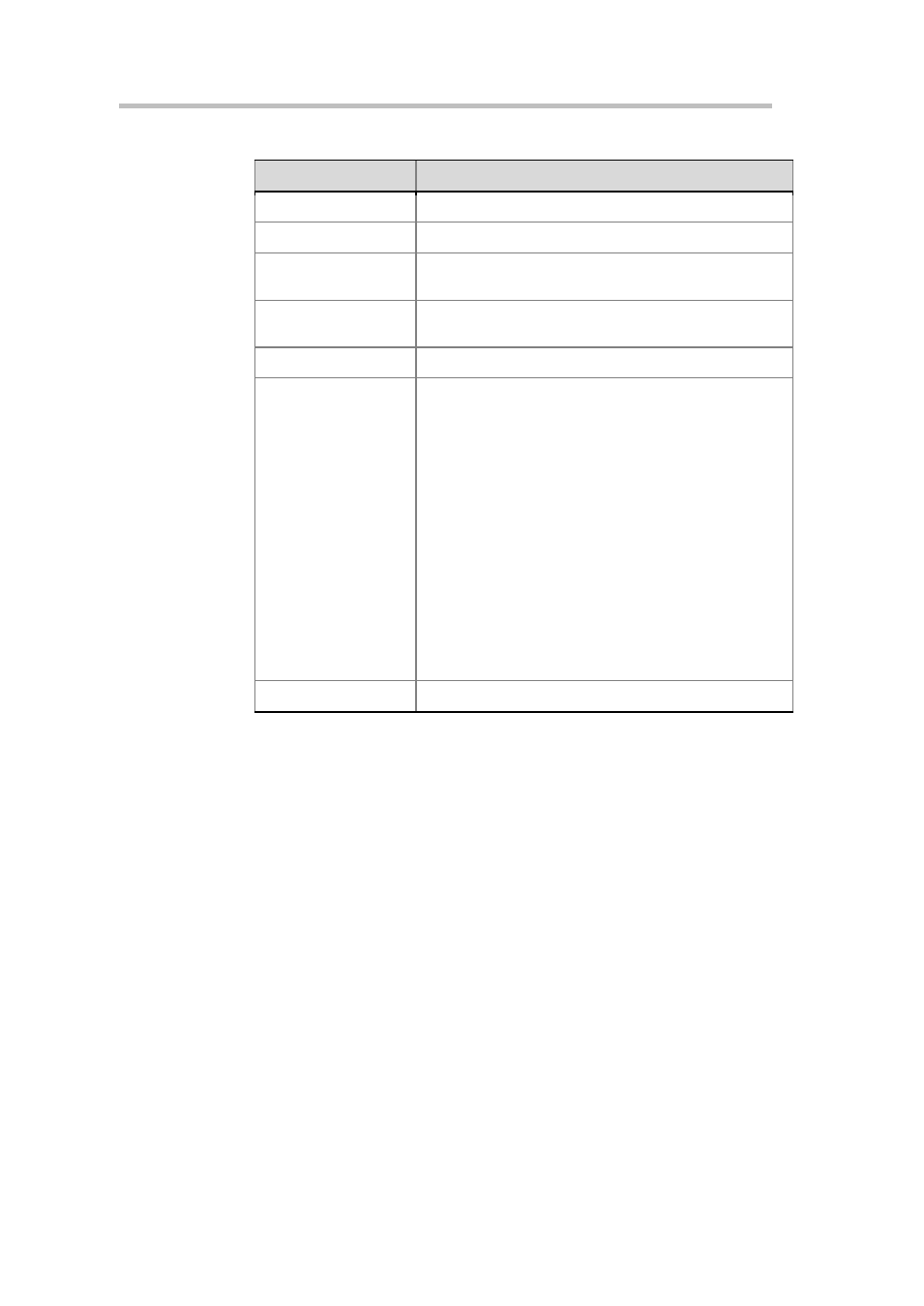
Chapter 4 – Administrator Configuration
4-12
Table 4-10
Description for User List Information
Parameter
Description
User ID
User ID used for Web login.
Full Name
User full name.
Domain
User domain. LOCAL indicates that the user is a local user
created in the system.
Role
User roles: Administrator or User. Different roles determine
the user operation permissions after logging in to pages.
User email address.
Status
A user can have four different statuses:
Active: User status is active. User can log in to the
system.
Disable: User status is disabled. User cannot log in to
the system.
Locked: User status is locked. User cannot log in to the
system. If a user failed to login for a set condition, that
user is locked by the system automatically. And the user
cannot log in to the system until lock has timed out or
the administrator has changed the status to Active
manually. For more information, see Security Policy.
Inactive: User status is inactive. User cannot log in to
the system. If a user does not log in to the system for a
set period of time, that user status automatically
switches to Inactive. User cannot log in to the system
until the administrator has changed the status to Active
manually. For more information, see Security Policy.
Description
Additional user information.
In the list, you can search, sort and refresh users. For specific instructions, see
List Sorting, Searching, and Refreshing.
Adding a New User
You can add a local user to the system or import users from an AD server to
the system for management if the system is successfully configured with AD
server.
To add a local user:
1 Click User>Users in the menu bar at the top of the page.
2 Click Add Local User in the ACTIONS area on the left side of Users
page.
3 Configure the following parameters on Add Local User page (* indicates
mandatory options):
