Advanced editing, Recordings − editing, Tips – Panasonic DMR-EZ37V User Manual
Page 31: Recording properties, Recording name
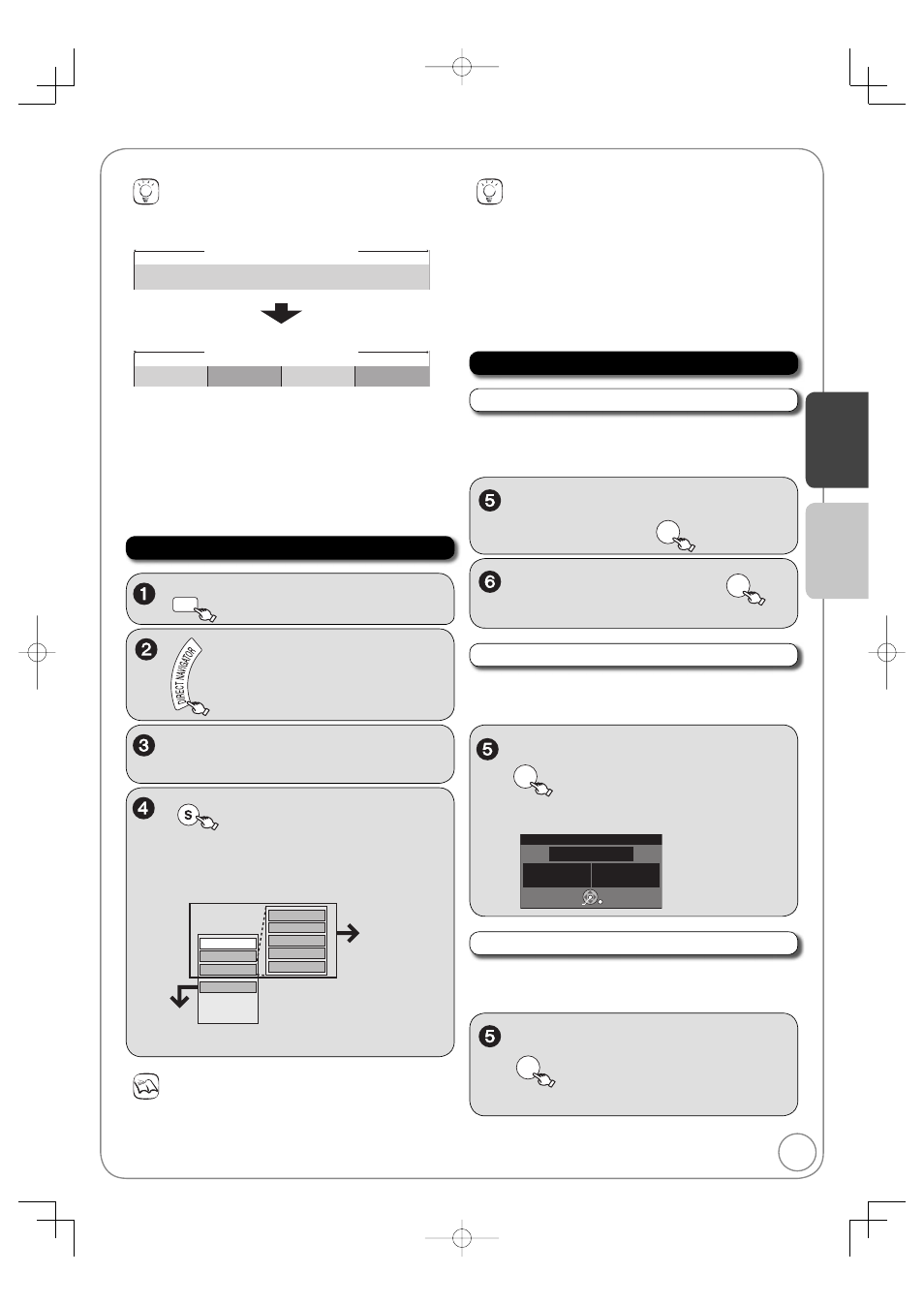
31
RQT8849
Ad
v
anced Editing
DRIVE
SELECT
to select the DVD drive.
Tips
To exit the menu screens
Press [DIRECT NAVIGATOR].
To view other pages
Press [
, , , ] to select “Previous” or “Next” and press
[ENTER].
– You can also press [
, ] to view other pages.
Multiple editing
Select with [
, , , ] and press [PAUSE]. (Repeat.)
– A check mark appears. Press [
PAUSE] again to cancel.
, , , to select a recording.
–
Multiple editing ( right, Tips)
Recording Properties
SUB MENU
to display the menu list.
To view more options
Press [
, ] to select “Edit Recording”, then
press [ENTER].
Items that cannot be selected are gray.
Refer to
“Editing
Operations
to
Recordings”
( right).
If you select “View Chapters” ( 33)
Setup Protection
Cancel Protection
Change Thumbnail
Divide Recording
Edit Name
Properties
Edit Recording
View Chapters
Delete Recording
[RAM] [-R] [-R]DL] [-RW‹V›] [+R] [+R]DL] [+RW]
Recording Name
, to select “Edit Name” then
ENTER
–
You can give a name for the recording ( 30).
[RAM] [-R] [-R]DL] [-RW‹V›] [+R] [+R]DL] [+RW] [-RW‹VR›]
, to select “Properties”, then
ENTER
– Recording information is shown (e.g., date,
time).
No. 01
Date
1/ 1/2007 Mon
Ch. 12
Start 1:02
PM
Rec. Time
1:00(SP)
Football
Properties
ENTER
Accessing the Recording View
Delete Recording
Editing Operations to Recordings
Notes
You cannot edit during recording or copying.
[+R] [+R]DL] Management information is recorded in unused
sections when you edit discs. The available space on these discs
decreases each time you edit their contents.
Recordings − Editing
[RAM] [-R] [-R]DL] [-RW‹V›] [+R] [+R]DL] [+RW]
Important: Once deleted, contents cannot be recovered.
, to select “Delete
Recording”, then
ENTER
to select “Delete”, then
ENTER
to
confi rm.
Tips
Recording/Chapter
Normally, programs are recorded as a single item consisting of
one chapter.
Recording
Chapter
Start
End
[RAM] You can divide a recording into multiple chapters.
Recording
Chapter
Chapter
Chapter
Chapter
After fi nalizing, recordings are divided into chapters of the
following lengths.
[-R] [-R]DL] [-RW‹V›]: Chapters are approx. 5 minutes long
[+R] [+R]DL]: Chapters are approx. 8 minutes long
Maximum numbers of items on a disc
[RAM] [-R] [-R]DL] [-RW‹V›] [+R] [+R]DL] [+RW]
Recordings
99
49
Chapters
Approx. 1000
Approx. 254
Perform steps 1−4 of “Accessing the Recording View”.
Perform steps 1−4 of “Accessing the Recording View”.
Perform steps 1−4 of “Accessing the Recording View”.
Ad
v
anced Features
