Troubleshooting – ProForm DVDR3570H User Manual
Page 95
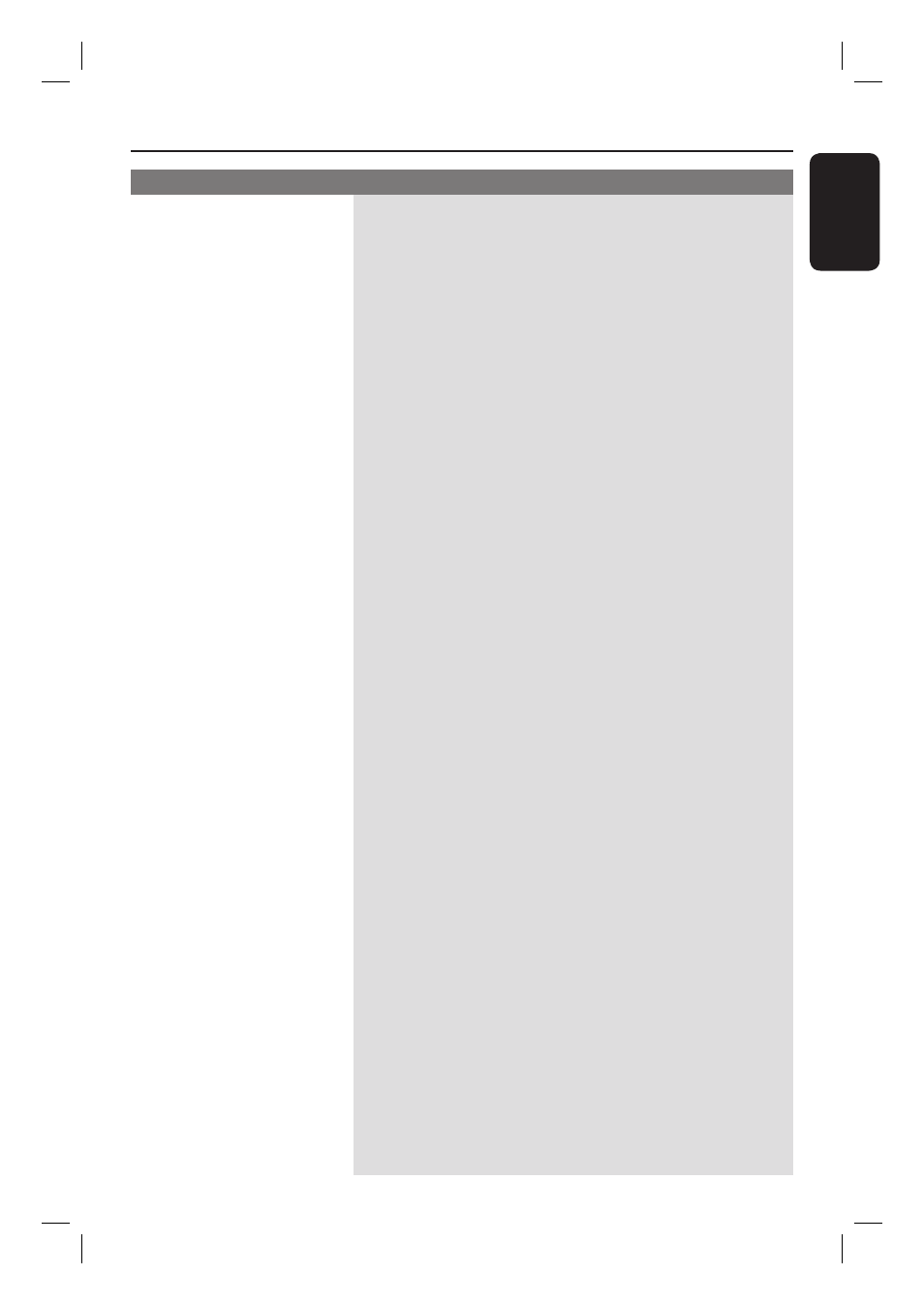
English
95
Problem
(Recording)
Solution
Troubleshooting
(continued)
– This happens if you try to copy DVDs or video tapes
that have been copy-protected. Even though the picture
on the TV is fi ne, the recording on the recordable DVD
is faulty. This interference is unavoidable with copy-
protected DVDs or video tapes.
– The recordable DVD has a limited recording lifetime,
use a new disc for recording.
– If a recording is too short, it is possible that a DVD
player cannot detect it.
– You have to fi nalise the DVD±R. See ‘Finalising the
DVD±R for playback’ for details.
– You have to make the DVD±RW compatible. See
‘Making the edited DVD±RW compatible’ for details.
– You have to re-format the DVD±RW.
1) Press OPEN CLOSE on this recorder to open the disc
tray.
2) Insert the disc but do not close the tray.
3) Hold down button number {0} on the remote control
until the disc tray closes.
4) Start recording on the DVD±RW before you remove
it from the disc tray.
– The USB fl ash drive format is not compatible with the
system.
– Drive is formatted with a different fi le system which is
not supported by this DVD recorder (e.g., NTFS).
– Large fi le size or high memory USB fl ash drive takes
longer time to read and display on the TV.
– This recorder only supports Mass Storage Class (MSC)
devices. Not all card readers/fl ash drives implement this
standard. Please use another device.
Picture is fuzzy and
brightness varies when
played back your recording.
DVD±R/±RW recorded on
this DVD recorder cannot
be played back on other
DVD players.
The DVD±RW cannot be
used for recording on this
recorder. Even though it
has been formatted using
the PC drive.
The contents of the USB
fl ash drive cannot be read.
Slow operation of the USB
fl ash drive.
The connected card
reader/fl ash drive is not
detected. The message
‘USB Hub is not
supported’ appears.
