Record tv programme, Record current tv programme, English 35 – ProForm DVDR3570H User Manual
Page 35: Press rec z on the remote control
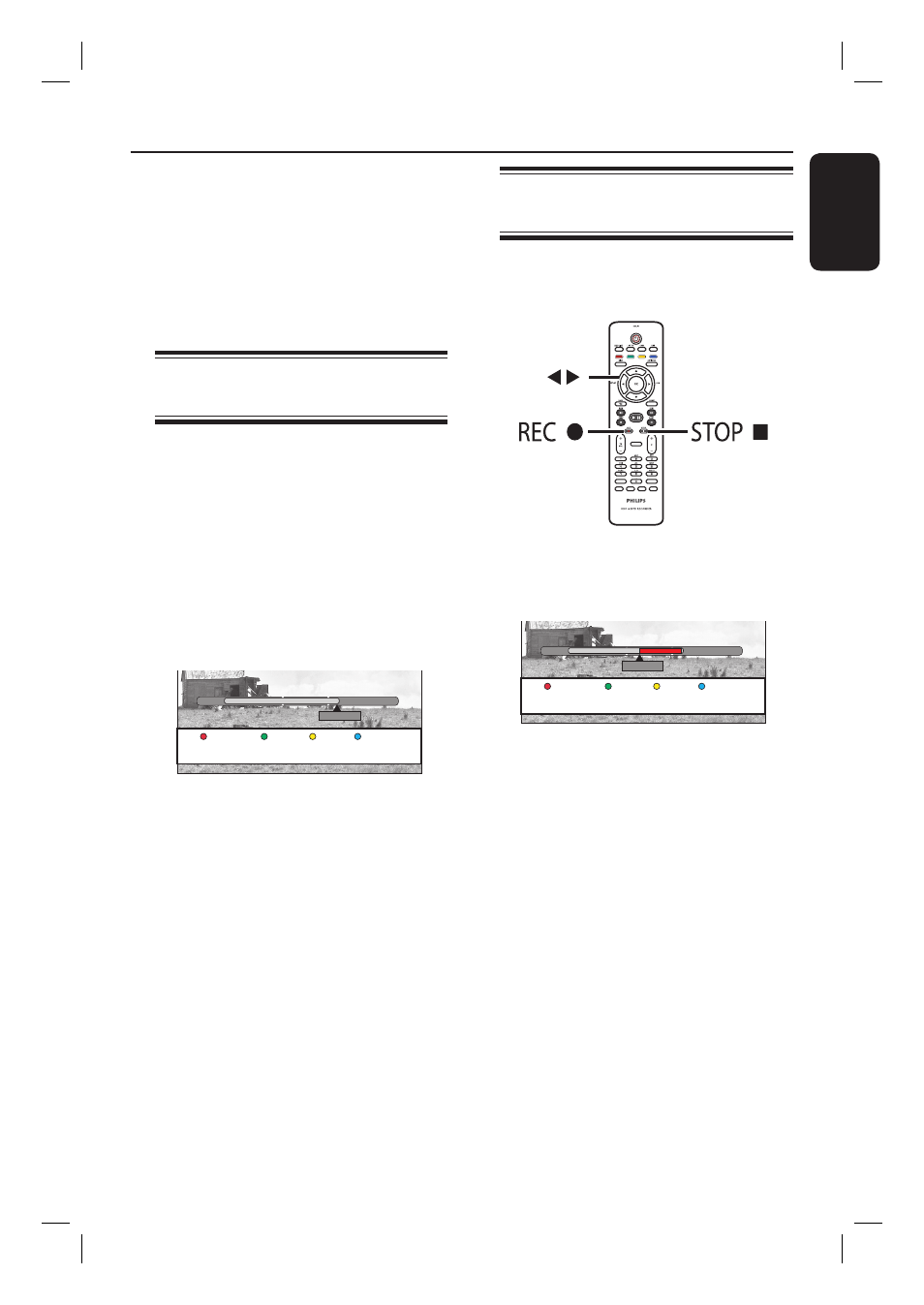
English
35
Record TV Programme
CAUTION!
– Copy prohibited contents cannot be
recorded on this recorder.
– When the hard disk is full, making a
new recording automatically deletes the
oldest unprotected title on the hard disk
to make space for the new recording.
Record current TV
programme
Follow the instructions below to record
the TV programmes to this recorder’s
hard disk, where you can store for future
viewing and copy to a recordable DVD
disc if required.
A
While the Time Shift Buffer is at ‘LIVE’
position, press REC z on the remote
control.
It starts recording from the current
position, up to maximum of 6 (six) hours.
23:30
LIVE
21:00
Cancel Rec.
Prog Info
Press REC z repeatedly will set the
recording time length in 30-minute
increments, up to a maximum of 6 (six)
hours.
B
You can turn off your TV and the
recorder to standby mode while
recording.
The recorder continues recording and
stops at the designated end time.
If you wish to stop the recording before
the scheduled time, press STOP x.
Record a specifi c section of
TV programmes
This is only possible for the TV
programmes that can be found in the
Time Shift Buffer.
SUBTITLE
INFO
SELECT
EDIT
SCART
AUDIO
PAUSE LIVE TV
A
Use keys to search for the beginning
of the scene where you want to start
recording.
23:30
22:13
21:00
Cancel Rec.
Prog Info
B
Press REC z on the remote control.
C
Press to search for the point where
you want to end the recording and press
STOP x on the remote control.
A red marking will be visible on the
video bar to indicate the marked
recording.
To cancel the recording, press the Red
button for { Cancel Rec }.
