Printing all images, Press the 4 button, 5edi ting and pr in ting ima g es – Pentax Optio P70 User Manual
Page 177
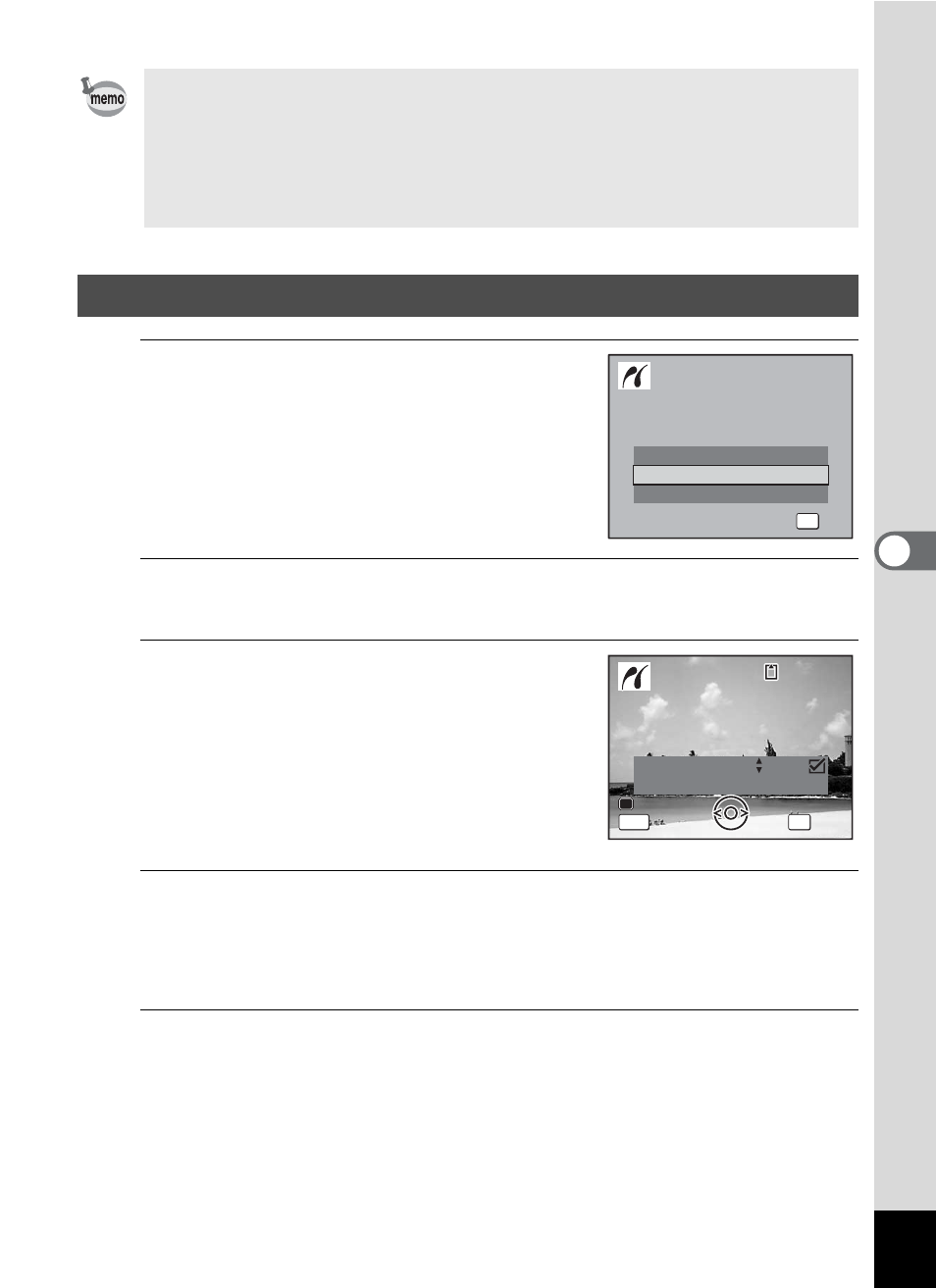
175
5
Edi
ting and Pr
in
ting
Ima
g
es
1
In the printing mode selection
screen, use the four-way
controller (23) to select [All
Images].
2
Press the 4 button.
The setting screen appears.
3
Choose the number of copies and
whether to insert the date or not.
The number of copies and date setting that
you choose apply to all the images.
Refer to Steps 4 and 5 in “Printing Single
Images” (p.173) for details of how to make
the settings.
4
Press the 4 button.
A confirmation dialog appears.
Refer to Steps 7 to 13 of “Printing Single Images” (p.173) for details of
changing print settings.
5
Press the 4 button on the print settings confirmation
screen.
All the images are printed according to the settings.
Press the 3 button to cancel printing.
• The self-timer lamp lights while the camera is communicating with the
printer, and blinks while the card is being accessed and during printing.
Do not disconnect the USB cable while the self-timer lamp lights or
blinks.
• The [Paper Size], [Paper Type], [Quality] and [Border Status] settings
are reset to the defaults when the camera is turned off.
Printing All Images
S i n g l e I m a g e
S e l e c t p r i n t i n g m o d e
S e l e c t p r i n t i n g m o d e
OK
O K
O K
O K
A l l I m a g e s
DPOF AUTOPRINT
C o p i e s
T o t a l
D a t e
D a t e
D a t e
0 1
P r i n t a l l i m a g e s
P r i n t a l l i m a g e s
OK
2 8
MENU
1 0 0
1 0 0 - 0 0 1 7
0 0 1 7
1 0 0 - 0 0 1 7
C a n c e l
C a n c e l
C a n c e l
