Cropping images, Ng (p.155, P.155 – Pentax Optio P70 User Manual
Page 157: Press the 4 button, Press the four-way controller ( 3 )
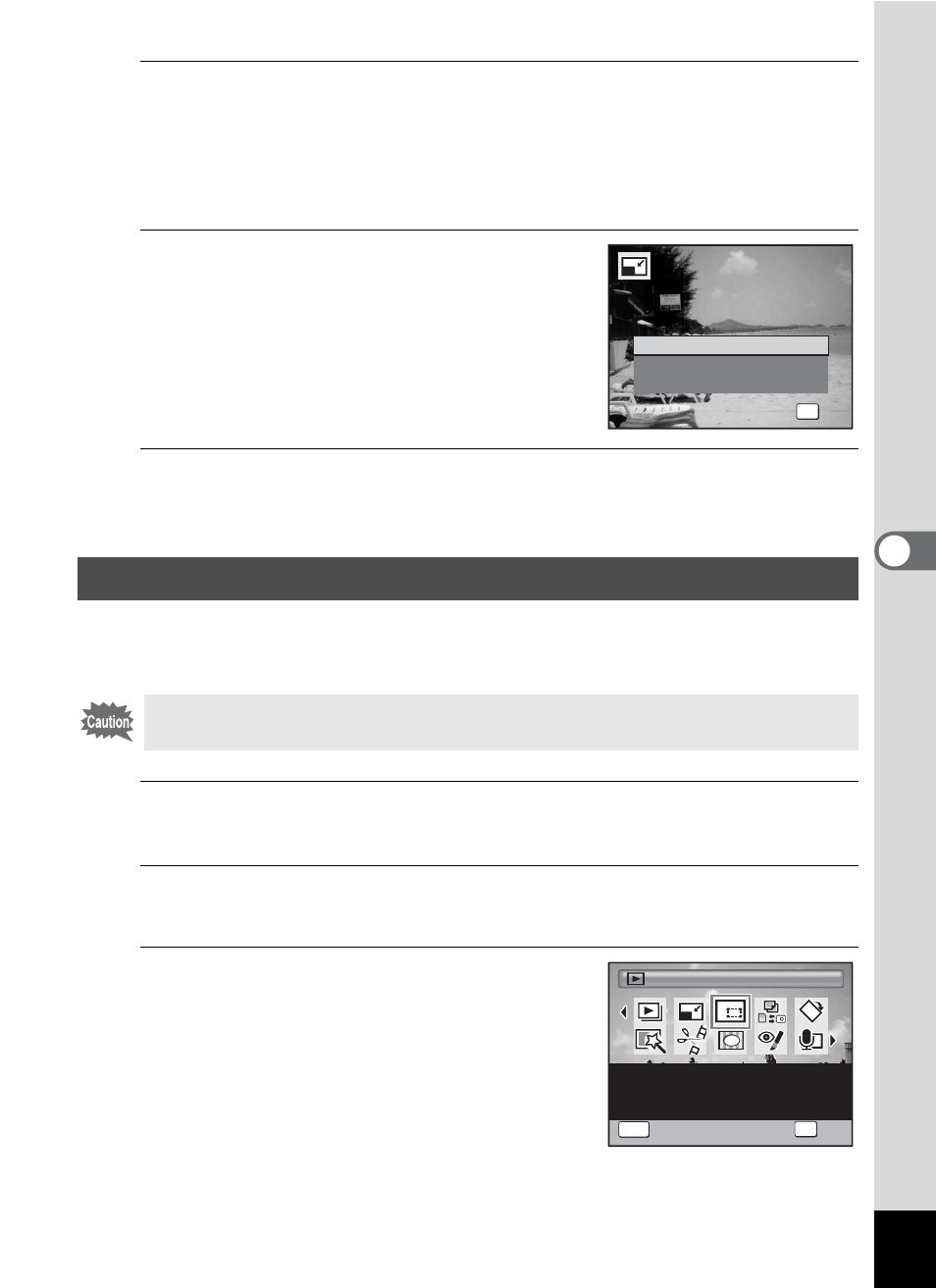
155
5
Edi
ting and Pr
in
ting
Ima
g
es
6
Press the 4 button.
A confirmation dialog for overwriting the image appears.
When the selected image is protected, the resized image will be saved
as a new image without the following confirmation dialog displayed on
the screen.
7
Use the four-way controller (23)
to select [Overwrite] or [Save as].
8
Press the 4 button.
The resized image is saved.
You can delete the unwanted part of a picture and save the cropped
image as a separate image.
1
Enter the Q mode and use the four-way controller
(45) to choose the image you want to crop.
2
Press the four-way controller (3).
The Playback Mode Palette appears.
3
Use the four-way controller
(2345) to select o (Cropping).
Cropping Images
Images taken with M (1920×1080), panoramic images and movies
cannot be cropped.
OK
O K
O K
O K
O v e r w r i t e
S a v e a s
C a n c e l
O v e r w r i t e
o r i g i n a l i m a g e ?
O v e r w r i t e
o r i g i n a l i m a g e ?
O v e r w r i t e
o r i g i n a l i m a g e ?
Cropping
Cropping
For cropping images to the
size you like. Saved as a
new image.
1 / 2
1 / 2
OK
OK
OK
MENU
Cancel
Cancel
