Press the 4 button – Pentax Optio P70 User Manual
Page 167
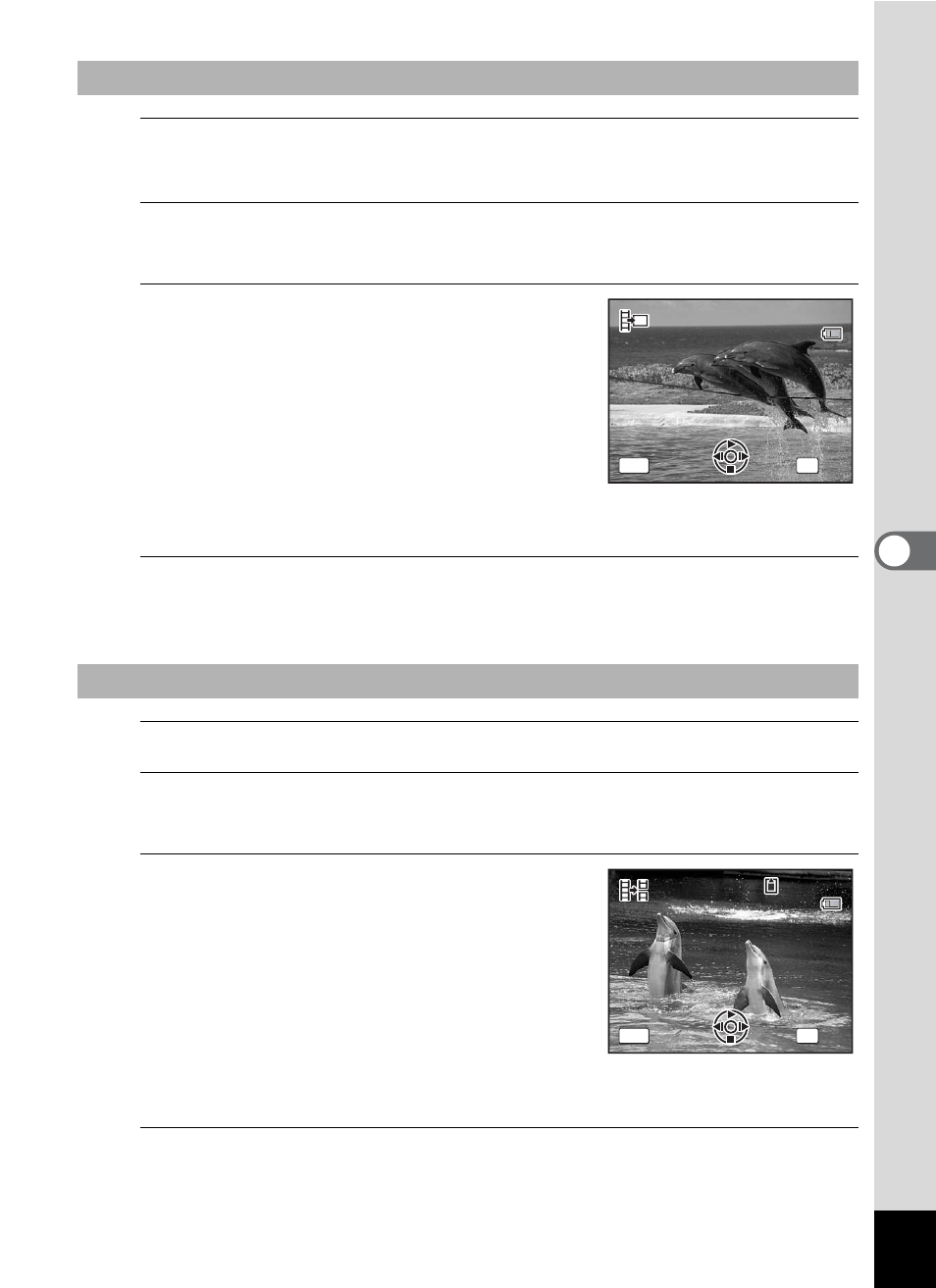
165
5
Edi
ting and Pr
in
ting
Ima
g
es
5
Select [Save as Still Image] on the movie edit selection
screen.
6
Press the 4 button.
The screen appears for selecting a frame to be saved as a still picture.
7
Use the four-way controller
(2345) to choose the frame you
want to save.
2
Plays or pauses the movie
3
Stops the movie and returns to the
first frame
4
Reverses the movie frame by frame
5
Advances the movie frame by frame
8
Press the 4 button.
The selected frame is saved as a still picture.
5
Select [Divide Movies] on the movie edit selection screen.
6
Press the 4 button.
The screen for choosing the dividing position appears.
7
Use the four-way controller
(2345) to determine the
dividing position.
2
Plays or pauses the movie
3
Stops the movie and returns to the
first frame
4
Reverses the movie frame by frame
5
Advances the movie frame by frame
8
Press the 4 button.
A confirmation dialog appears.
To Save a Frame from a Movie as a Still Picture
To Divide a Movie
Select the image
to save
Select the image
to save
100
1 0 0 - 0 0 4 2
0 0 4 2
1 0 0 - 0 0 4 2
0 0 : 0 6
0 0 : 0 6
0 0 : 0 6
OK
MENU
OK
OK
Cancel
Cancel
11
Select image for
dividing position
Select image for
dividing position
100
1 0 0 - 0 0 4 2
0 0 4 2
1 0 0 - 0 0 4 2
0 0 : 0 9
0 0 : 0 9
1
0 0 : 0 9
1
OK
MENU
OK
OK
Cancel
Cancel
