Main menu (cont’d), Main menu: messages, Main menu: caller id – Philips DSX 5540 User Manual
Page 34
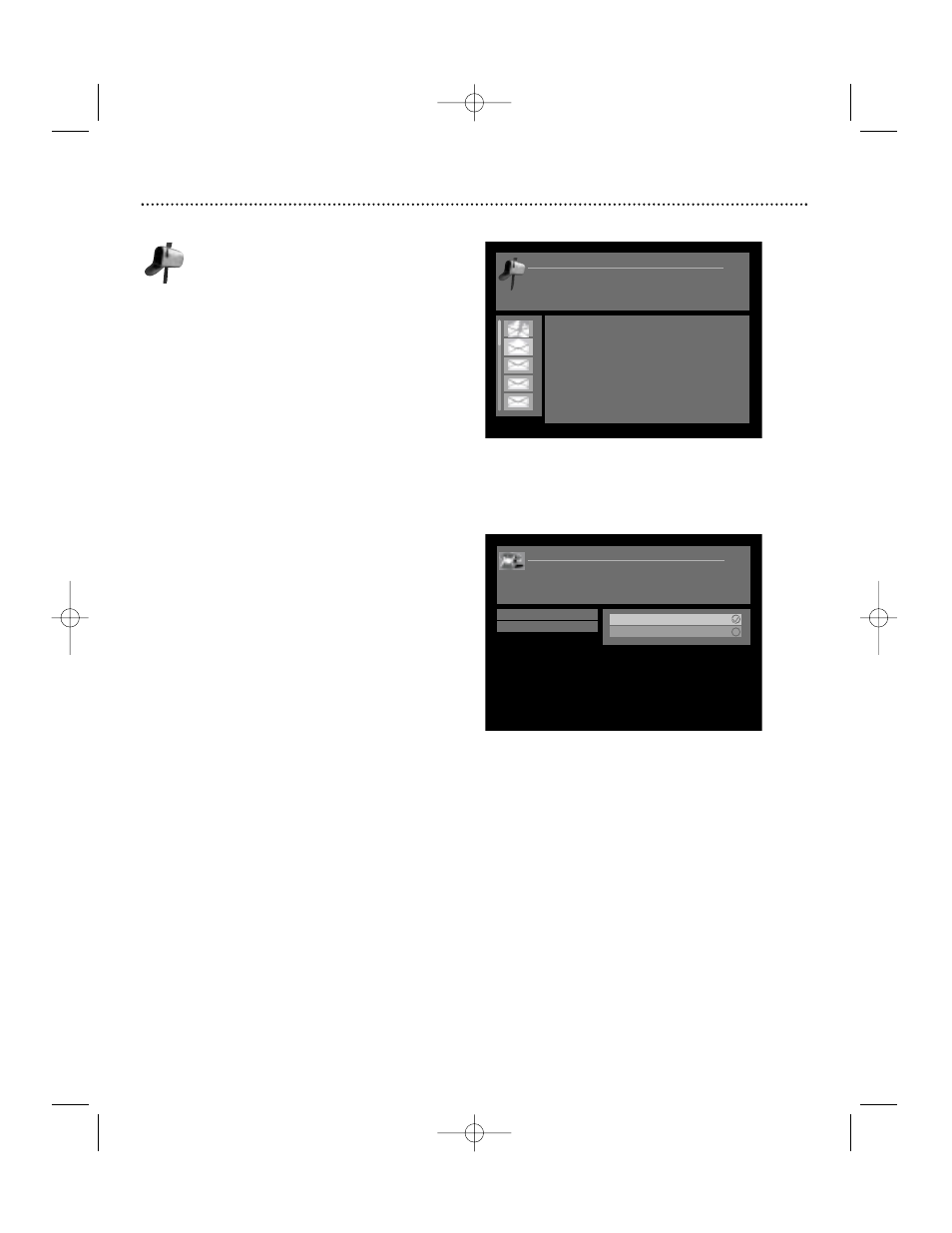
Main Menu (cont’d)
34
Main Menu: Messages
When you receive a new message, the New Incoming
Messages icon appears in the banner. You can view and
delete messages. Each message includes the date and
time it was sent. When new messages are received, the
oldest message is automatically deleted if the maximum amount
of messages (30) is exceeded. The banner on the Message screen
indicates how many messages you have.
To view messages:
1. Press MENU.
2. Use the ▲▼ buttons to choose “Messages” and press OK.
3. Use the ▲▼ buttons to select and view a message.
4. When a message is displayed, press OK to delete a message
(the torn envelope icon indicates a deleted message).
5. When you press BACK or EXIT, all deleted messages are
removed permanently and will not display the next time you
view messages.
Main Menu: Caller ID
Note: You must have phone line connected to your Receiver and
be subscribed to Caller ID service from your phone service
provider.
When a phone call comes in, a display will appear containing call
information.
To enable or disable Caller ID:
1. Press the MENU button. Use the ▲▼ buttons to select “Caller
ID”and press OK.
2. Use the ▲▼ buttons to select “Enable/Disable” and press OK.
3. Use the ▲▼ buttons to select either “Enable” or “Disable”
and press OK.
To view Caller ID history:
At the Caller ID screen, use the ▲▼ buttons to select “Call
History” and press OK. The history information will be displayed.
Messages:Message 1 of 18
Arrow up/down to highlight and see messages.
Page +/- to view entire message.
Press Ok to select for deletion.
DIRECTV offers great programming!
Caller ID: Enable/Disable
Arrow up/down to scroll.
Press OK to select.
BACK to previous menu.
Enable/Disable
Call History
Enable
Disable
“Messages” menu
“Caller ID” options
DSX5500_5540 11/13/02 12:21 PM Page 34
