Enhanced user features, Smartsurf, Ez search pay per view (ppv) – Philips DSX 5540 User Manual
Page 20
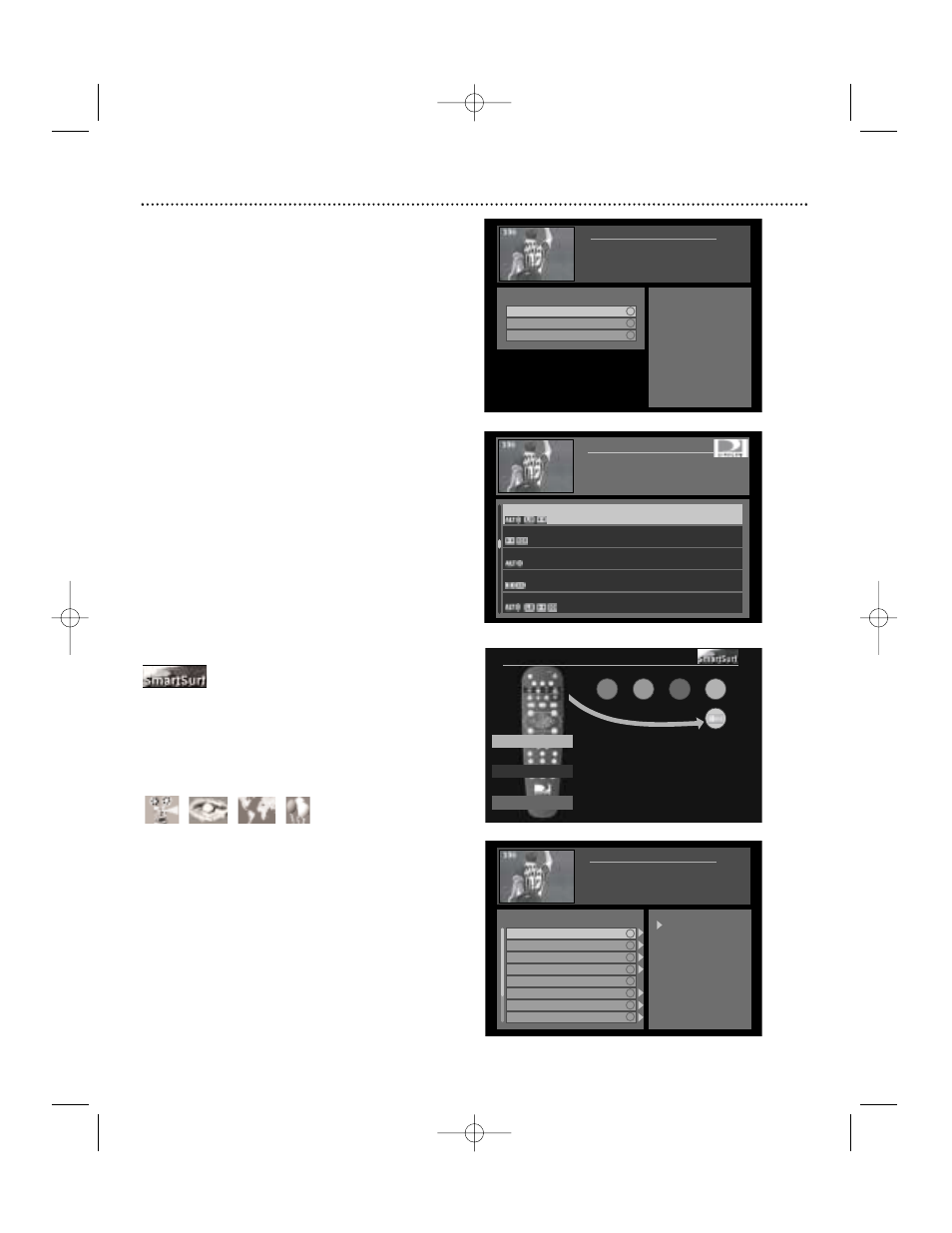
SmartSurf™
Choosing SmartSurf is an easy way to highlight the
programs whose categories or themes match your
choice in the guide. Also, when changing channels, you will go only
to the channels containing programs that have the selected category.
When SmartSurf is active, the SmartSurf icon displays in the lower
right hand corner of the banner.
There are four pre-defined SmartSurf categories. Refer to the
buttons on the remote.
Pre-defined Smartsurf icons:
Movies
Sports
News
Kids
To select specific SmartSurf category:
1. Press SmartSurf on the remote control. You have a choice to
clear an existing setting (if active already), cancel, or continue with
setting the SmartSurf.
2. Press the ▲▼ buttons to highlight the desired category or sub-
category. The presence of subcategories is indicated by an arrow
to the right of the category. To view the subcategories, press the
ᮣ
button.
3. Press OK to select the category or subcategory.
Note: To turn off SmartSurf, press any of the SmartSurf keys, select
“Clear SmartSurf” and press OK. When the POWER button is
pressed and the receiver goes into standby, SmartSurf is automatical-
ly turned off.
Enhanced User Features
20
EZ Search Pay Per View (PPV)
Philips offers a unique feature for searching pay per views. By
pressing the PPV button on the remote, a listing of all pay per
view programs starting within a chosen time period will be dis-
played alphabetically.
1. Press the PPV button on the remote.
2. Use the ▲▼ to select a time period to search in (Note: The
full 3.5 day search takes about 10 seconds and cannot be
interrupted) and press OK.
3. Use the ▲▼ to select a pay per view program and press OK.
View details about your selected pay per view program,
purchase it or display other showings of your selection.
SmartSurf by Category
Arrow up/down to scroll.
Press OK to select.
BACK to previous menu.
Main
- indicates
subcategories. View
them by pressing the
right arrow. Press OK
to select one category
or subcategory.
Movies
Sports
Interests
Lifestyles
News
Themes
Show Types
Age Appropriate
D
C
F
E
SmartSurf
MOVIES
SPORTS
NEWS
KIDS
SMARTSURF
- To choose a category for channel surfing
and for highlighting in the guide.
- To deactivate any SmartSurf settings.
- To keep current settings.
Continue
Clear SmartSurf
Cancel
Pay Per View
Arrow up/down to scroll.
Press OK to select.
BACK to previous menu.
Movie 1
12:30p - 2:47p Mon, Cct 14
Movie 2
Noon - 2:35p Mon, Oct 14
Movie 3
2:00p - 3:33p Mon, Oct 14
Movie 4
1:30p - 3:22p Mon, Oct 14
Movie 5
3:00a - 4:23a Mon, Oct 14
Pay Per View
Arrow up/down to scroll.
Press OK to select.
BACK to previous.
PPV startng in next:
View a list of pay per
view programs and
events that start
within the predefined
times on the left.
Note: searching the
entire 3.5 days will
take about 10 seconds
and cannot be
interrupted
3
Hours
12 Hours
3.5 Days
Select time period for pay per view search
List of pay per views starting within chosen time period
SmartSurf options
List of categories for SmartSurf
DSX5500_5540 11/13/02 12:21 PM Page 20
