Timer recording, Introduction, Programming recordings 1 – Philips DVDR615 User Manual
Page 44
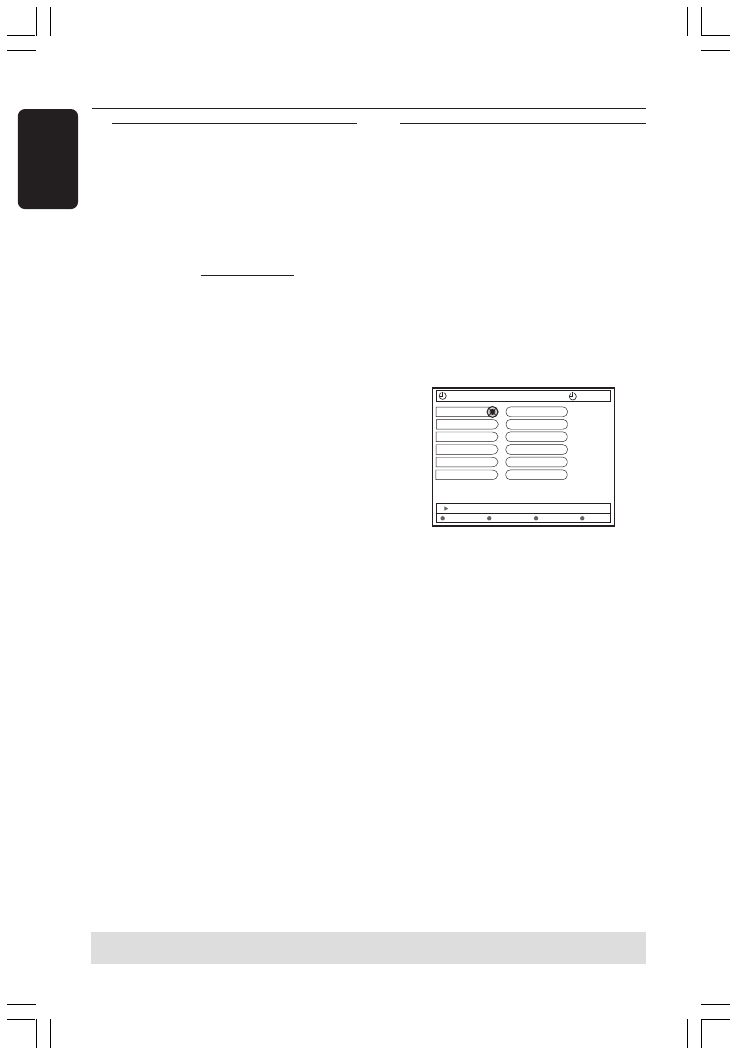
44
English
3139 246 14221
Introduction
Use 'Timer Recording’ to automatically
start and stop a recording at a later date/
time. The DVD recorder will tune to the
right program number and begin
recording at the specified time.
With this DVD recorder, you can pre-
program up to six recordings within a
period of 15 days.
To make a programmed recording,
your DVD recorder needs to know:
– The date you want to make the
recording.
– The program number of the TV channel.
– The start and stop time of the recording.
– The recording mode (M1/M2/M2x/M3/
M4/M6/M8,) see page 38.
Programming recordings
1
Turn on the TV power. Select the correct
Video In channel at the TV.
2
Press TIMER on the remote control.
➜
The timer overview appears.
●
If the time has not set yet, the { Time
and Date } menu will appear on the
screen, see page 28.
3
Press the matching color coded button
on the remote control to select { NEW
TIMER .}
➜
The timer entry screen appears.
TIMER
11.55 PM
Start time
11:56 PM
Stop time
12:26 PM
Date
06-30-2004
Channel
CH001
Repeat
Once
M1
Clear all
Store
Cancel
{ } Change start time
Record Mode
4
Press 3 4 to select an entry in the menu
and press 2 to confirm.
5
Press 3 4 to select an option or make an
entry (character/number.)
➜
Press 1 2 to move to the previous or
next entry field if necessary.
{ Start time }
– Enter the start recording time and
press OK to confirm.
{ Stop time }
– Enter the stop recording time and
press OK to confirm.
{ Date }
– Enter the date for recording (Month/
Day/Year) and press OK to confirm.
{ Channel }
– Select the channel and press OK to
confirm.
Timer Recording
TIPS:
To play a DVD+R on other DVD players, see “Finalizing disc (DVD+R).”
During timer recording, press STANDBY-ON will stop recording.
DVDR610_615_37_Engfinal434
8/16/04, 4:08 PM
44
