Connecting additional devices, Connecting a camcorder to the front jacks, Cont’d) – Philips DVDR615 User Manual
Page 18
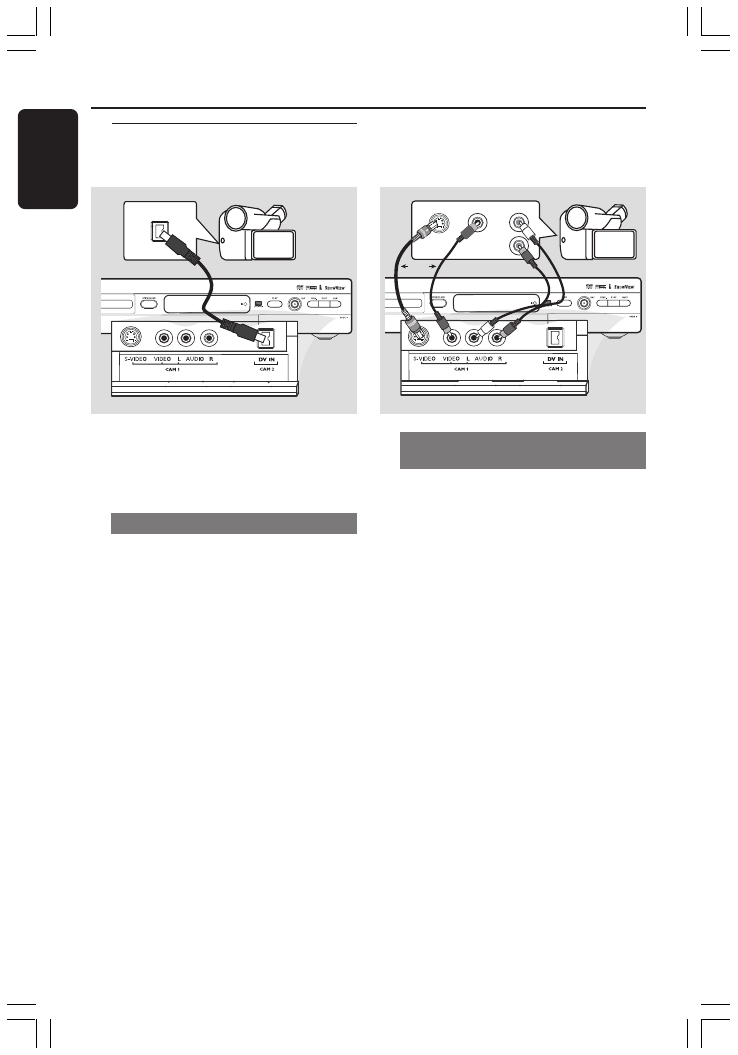
18
English
3139 246 14221
You can use the front jacks to copy
camcorder recordings. These jacks are
located behind the flap on the right hand
side.
Option 1: Using DV IN jack
Use this connection if you have a Digital
Video or Digital 8 camcorder. The DV
jack will conforms to the i.LINK standard.
It provides the best picture quality.
●
Use an i.LINK 4-pin cable to connect the
DVD recorder’s DV IN jack to the
appropriate DV output jack on the
camcorder.
Before start operating, select ‘
CAM 2’ as
the input channel.
For recording, see pages 39~40.
Helpful Hints:
– The DV IN jack is not support the
connection to a Personal Computer.
– The DV jack on this recorder can only
receive input signals, it cannot output signals.
Connecting a camcorder to
the front jacks
Connecting Additional Devices
(cont’d)
CH-
CH+
S-VIDEO OUT
L
R
VIDEO OUT
OR
AUDIO OUT
1
2
CH-
CH+
DV OUT
Option 2: Using S-VIDEO In or
VIDEO In jack
Use S-VIDEO connection if you have a
Hi8 or S-VHS(C) camcorder. It provides
very good picture quality.
Alternatively, you can use VIDEO
connection if your camcorder has only a
single video output (Composite Video,
CVBS.) It provides good picture quality.
1
Use a S-video cable to connect the DVD
recorder’s S-VIDEO input jack to the
appropriate S-VHS output jack on the
camcorder.
OR
Use a video cable (yellow plug) to
connect the DVD recorder’s VIDEO
input jack to the appropriate video
output jack on the camcorder.
2
Use an audio cable (red/white) to
connect the DVD recorder’s
AUDIO L/R input jack to the audio
output jack on the camcorder.
Before start operating, select ‘
CAM1’ as
the input channel.
For recording, see pages 39~40.
DVDR610_615_37_Engfinal434
8/16/04, 4:04 PM
18
