Yesdvd, Cont’d) – Philips DVDR615 User Manual
Page 43
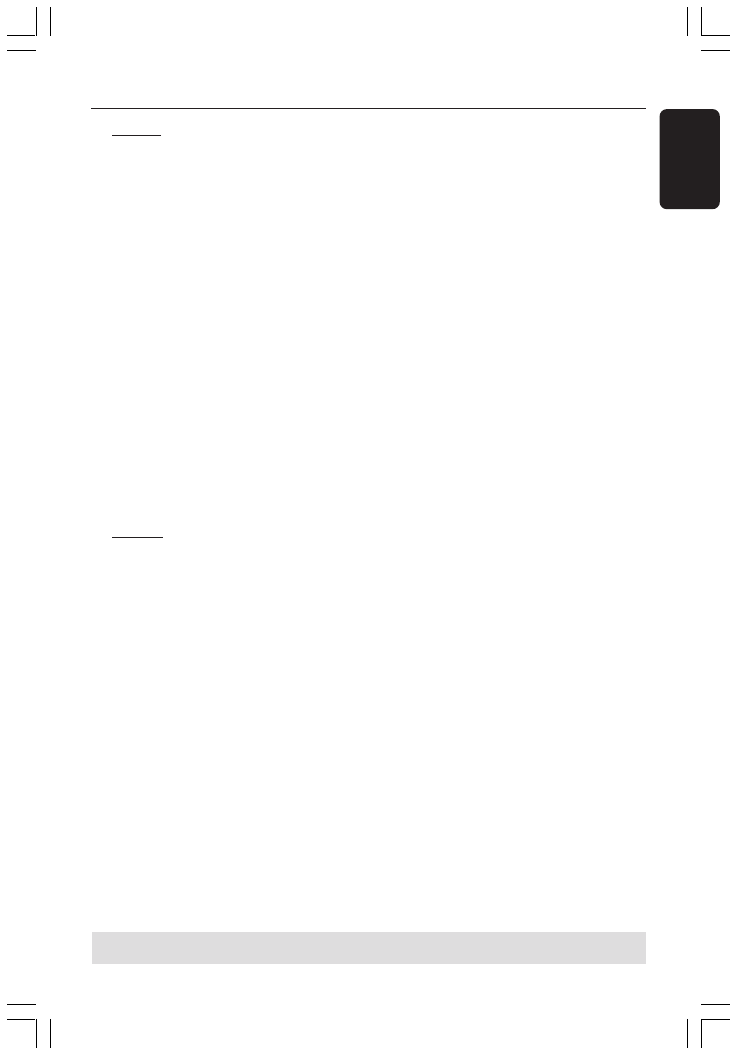
43
English
3139 246 14221
Option 2:
[Requires personal computer with Web
browser and Internet connection]
1. Remove the YesDVD disc from your DVD
recorder.
2. Insert the YesDVD disc into the disc drive
tray on your personal computer.
3. A Web page will automatically launch on
your computer to display your PIN code.
4. Click ACTIVATE YesDVD™.
5. Your PIN code will appear on
www.yesdvd.com. Enter any applicable
promotion code, and click CONTINUE.
6. Enter your credit card information and click
PLACE YOUR ORDER.
7. You will receive a unique 16-digit YesDVD
Activation Code. Print out a copy of your
Activation Code and invoice. If you provide
your email address, your YesDVD Activation
Code will also be emailed to you.
8. On your DVD recorder, select { Register }
and press OK.
9. Use the remote control to enter the
YesDVD Activation Code, then press OK to
proceed.
Option 3:
1. Select { Register } and press OK.
2. A PIN code unique to this DVD recorder
will appear.
3. Write down this PIN code.
4. Call 1-877-4YESDVD. Please have your PIN
code and credit card information available.
5. You will receive a unique 16-digit YesDVD
Activation Code. Print out a copy of your
Activation Code and invoice. If you provide
your email address, your YesDVD Activation
Code will also be emailed to you.
6. On your DVD recorder, select { Register }
and press OK.
7. Use the remote control to enter the
YesDVD Activation Code, then press OK to
proceed.
If you exceed five (5) attempts to enter
the correct YesDVD Activation Code, you
will need to turn off the DVD recorder
before trying again.
{ About YesDVD
TM
}
Provides general information about
YesDVD™
– Select { About YesDVD
TM
} and press OK.
A dialog box will appear showing information
about, and features of, YesDVD.
YesDVD
TM
(cont’d)
TIPS:
The YesDVD disc is playable on other DVD players.
DVDR610_615_37_Engfinal434
8/16/04, 4:34 PM
43
