Dsl connection, Isdn connection, Connecting additional devices – Philips Laserfax LPF 5120 User Manual
Page 43: Connection to the device, Connection to the telephone line, Using additional telephones (easylink), Starting fax reception, Taking over the line, Using an external answering machine
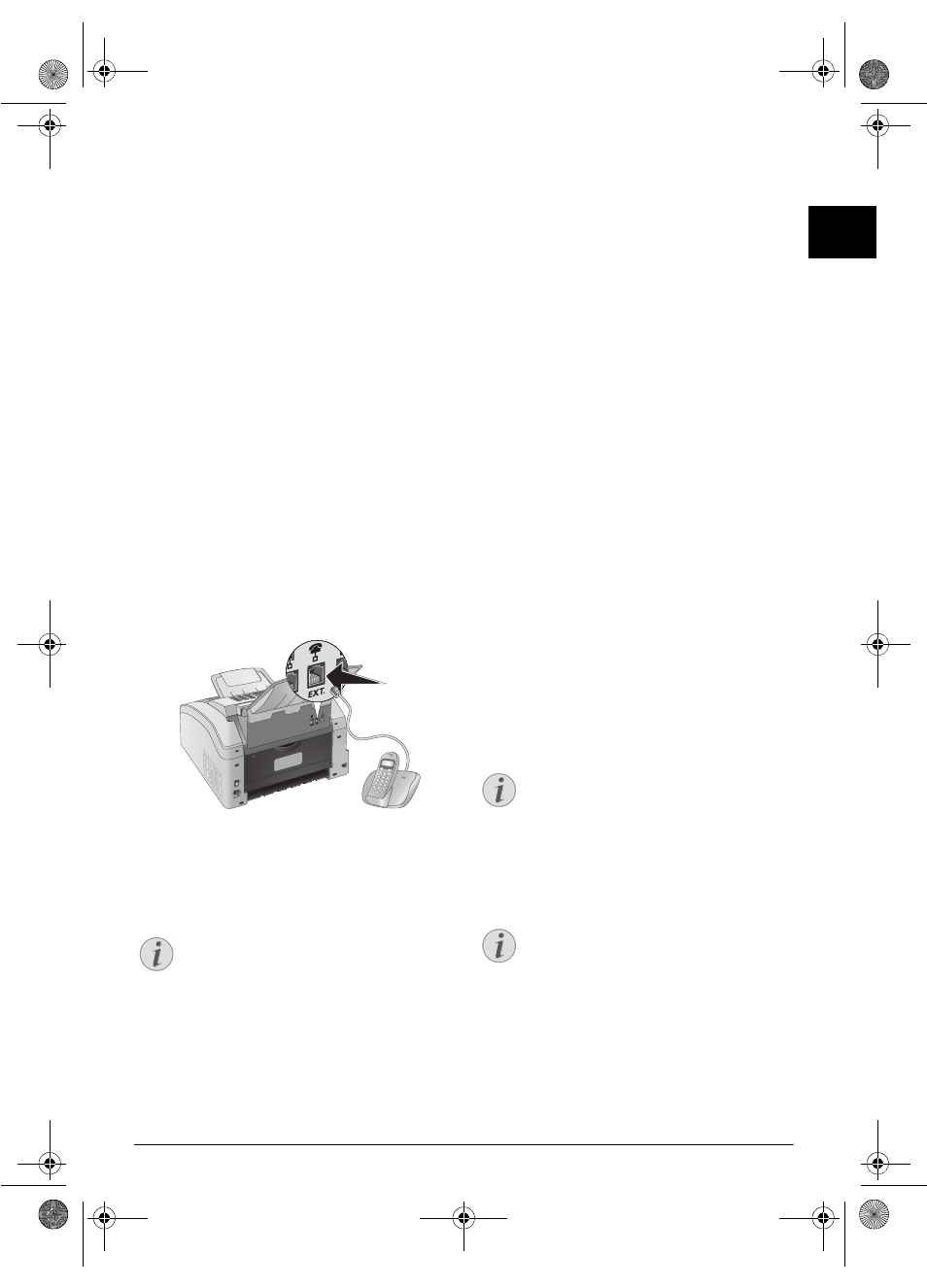
Telephone Lines and Additional Devices · DSL Connection
43
EN
DSL Connection
DSL Connection
In the event that you use a DSL modem: Connect the
device to the slot intended for analogue telephones/fax
machines! For additional information, please consult the
operating manual of your DSL system. Ask your telephone
or internet service provider if necessary.
ISDN Connection
ISDN Connection
Your device is an analogue fax device (Group 3). It is not
an ISDN device (Group 4), and therefore it cannot be
operated directly on an ISDN connection. In order to do
this, you need either an analogue adapter or a connection
for analogue terminals. Details for ISDN connections can
be found in the instructions provided with the terminal
adapter or the dial-up router.
Connecting Additional
Devices
Additional Devices
You can operate additional devices on a telephone line,
such as cordless telephones, answering machines, modems
or charge counters.
Connection to the Device
Connection to the Device
You can connect additional devices directly to your device.
Insert the telephone cable of the additional device into the
Ï/EXT.
socket (RJ-11-connection) on the device.
Externe Geräte anschließen
Connection to the Telephone Line
Order of Connections
In order for the fax switch to function, the device must be
first in the series if multiple devices are connected to the
same telephone socket. Follow the correct order.
Connection to the First Telephone Socket
Using Additional Telephones
(Easylink)
Easylink
With the Easylink function you can control your device
with additional telephones. To use this function, addi-
tional telephones must be set to the tone dialling mode
(DTMF/MFV tones) (for this purpose see the operating
manual of your additional telephone).
Starting Fax Reception
If you pick up at an additional device and hear that you are
receiving a fax (whistling tone or silence), you can start the
fax reception by pressing *5 on the additional tele-
phone or pressing o on the device.
Hang up additional telephone
Hang up the additional telephone when the ring tone
changes. The device has accepted the reception of the fax
message.
Taking Over the Line
If you pick up on an additional telephone and the device
continues to ring or attempts to receive a fax, you can dis-
connect the device from the line. Press ** on the
additional telephone.
Using an External Answering
Machine
Your external answering machine must have parallel recog-
nition for accepting incoming calls. Consult your retailer.
For the best operation, the answering machine must be
connected to the Ï/EXT. socket of the device. Select
EXT/ answering machine mode as the fax reception mode
(see also chapter on Setting the Fax Reception Mode, Page
39).
Length of Outgoing Message
Answering Machine Records Fax Signals
Notice
Connection to the First Telephone
Socket
If you have multiple telephone sockets for the
same telephone line, the device must be con-
nected to the first telephone socket.
Notice
Length of Outgoing Message
The outgoing message must be shorter than ten
seconds. Avoid music in your announcement. If
the external answering machine has a “conserv-
ing function” (i.e. a function that changes the
number of rings as soon as new messages have
been recorded), deactivate this function.
Notice
Answering Machine Records Fax Signals
If the external answering machine records fax
signals, but your device cannot receive faxes,
inspect the connection of the external answering
machine
lpf-5120-5125-5135-manual-uk-int-253117544-b.book Seite 43 Mittwoch, 16. Dezember 2009 10:01 10
