Make copies using standard settings, Make a copy using standard settings, Make several copies using standard settings – Philips Laserfax LPF 5120 User Manual
Page 33: Make copies using the second profile, Make copy using the second profile, Make several copies using the second profile, Make copies using user- defined settings, Ge 33, Make copies using the sec- ond profile, Make a copy using standard set- tings
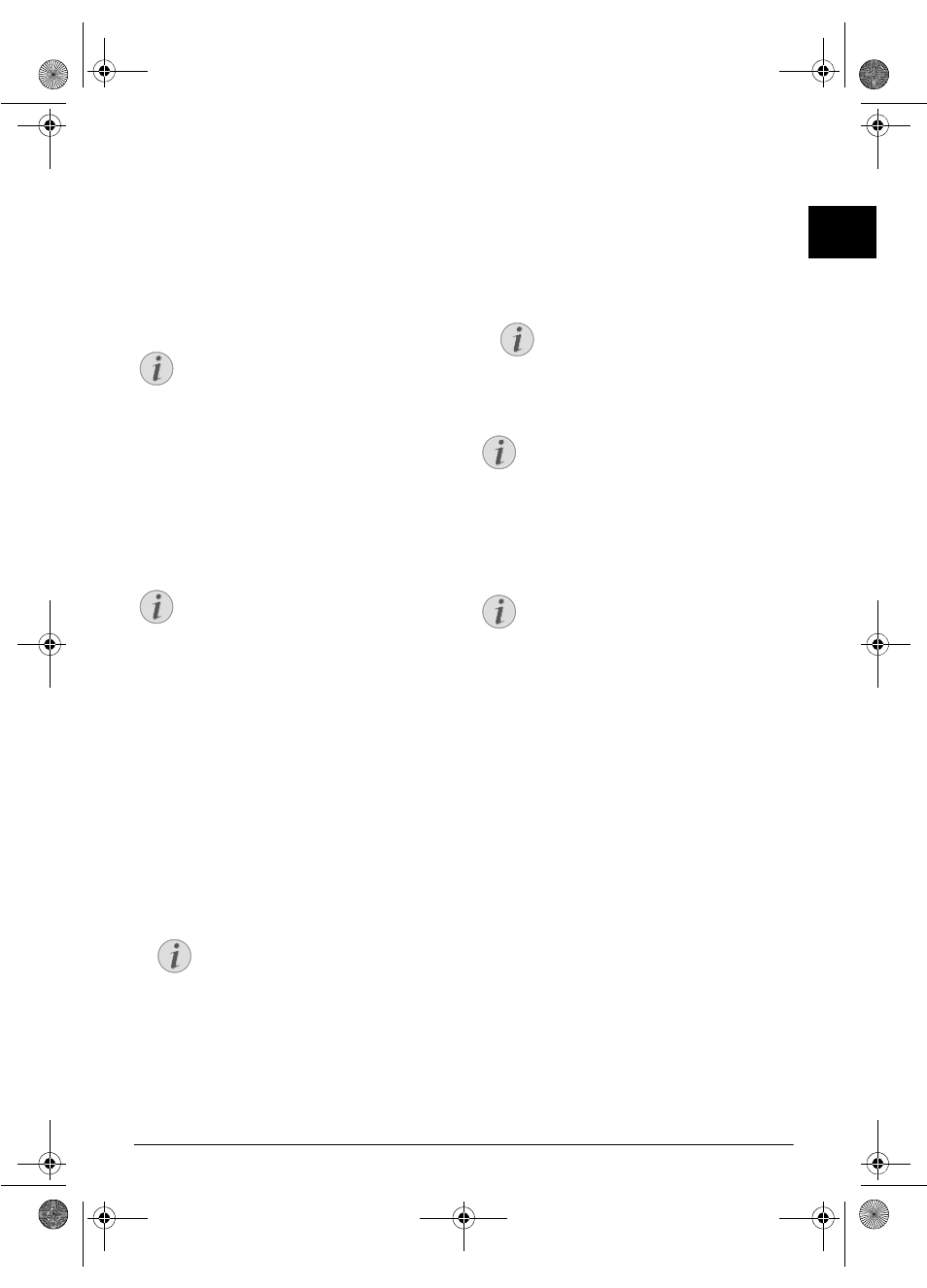
Copier · Make Copies Using Standard Settings
33
EN
Make Copies Using Standard
Settings
Make a Copy Using Standard Set-
tings
1
Insert the document.
2
Press COPY twice. The document is copied using
standard settings.
Making a Copy
Make Several Copies Using Stand-
ard Settings
1
Insert the document.
2
Enter the number of times you would like to copy the
document (maximum of 99 copies).
3
Press COPY twice. The document is copied using
standard settings.
ECO Button
Make Copies Using the Sec-
ond Profile
Make Copies Using the Second Profile
Save settings which you would like to use frequently in a
second profile, for example in order to copy a frequently
used document type (see also chapter on configure settings
for the second profile , page 34).
Make Copy Using the Second Pro-
file
1
Insert the document.
2
Press COPY.
3
Select the second profile using [.
4
Press COPY.
Make Several Copies Using the
Second Profile
1
Insert the document.
2
Enter the number of times you would like to copy the
document (maximum of 99 copies).
3
Press COPY.
4
Select the second profile using [.
5
Press COPY.
ECO Button
Make Copies Using User-
Defined Settings
Make Copies
1
Insert the document.
2
Press COPY.
3
Use [ to select the desired profile.
4
Enter the number of times you would like to copy the
document (maximum of 99 copies).
5
Confirm with OK.
6
Using [ select the paper source.
7
Confirm with OK.
8 For Paper in the Manual Paper Feed:
Use [ to
select the desired paper format.
9
Confirm with OK.
10 For Paper in the Manual Paper Feed:
Use [ to
select the weight of the inserted paper.
11
Confirm with OK.
12
Select the desired resolution using [:
AUTO—Optimised adjustment for all types of docu-
ments
TEXT—For texts with small print or drawings
QUALITY—For documents with many details
PHOTO—For the highest resolution
13
Confirm with OK.
Notice
Access Function
You can also call the function by pressing OK,
11
and OK.
Notice
ECO
button
Press COPY and ECO to make a copy using
the toner saving function.
Notice
Access Function
You can also call the function by pressing
OK
, 12 and OK.
Notice
Access Function
You can also call the function by pressing
OK
, 12 and OK.
Notice
ECO
button
Press COPY and ECO to make a copy using
the toner saving function.
Notice
Make Copies
You can start the copying process at any time, by
pressing COPY. Press ECO to make a copy
using the toner saving function.
lpf-5120-5125-5135-manual-uk-int-253117544-b.book Seite 33 Mittwoch, 16. Dezember 2009 10:01 10
