Dubbing images onto other video device – Philips SDR-S50 User Manual
Page 83
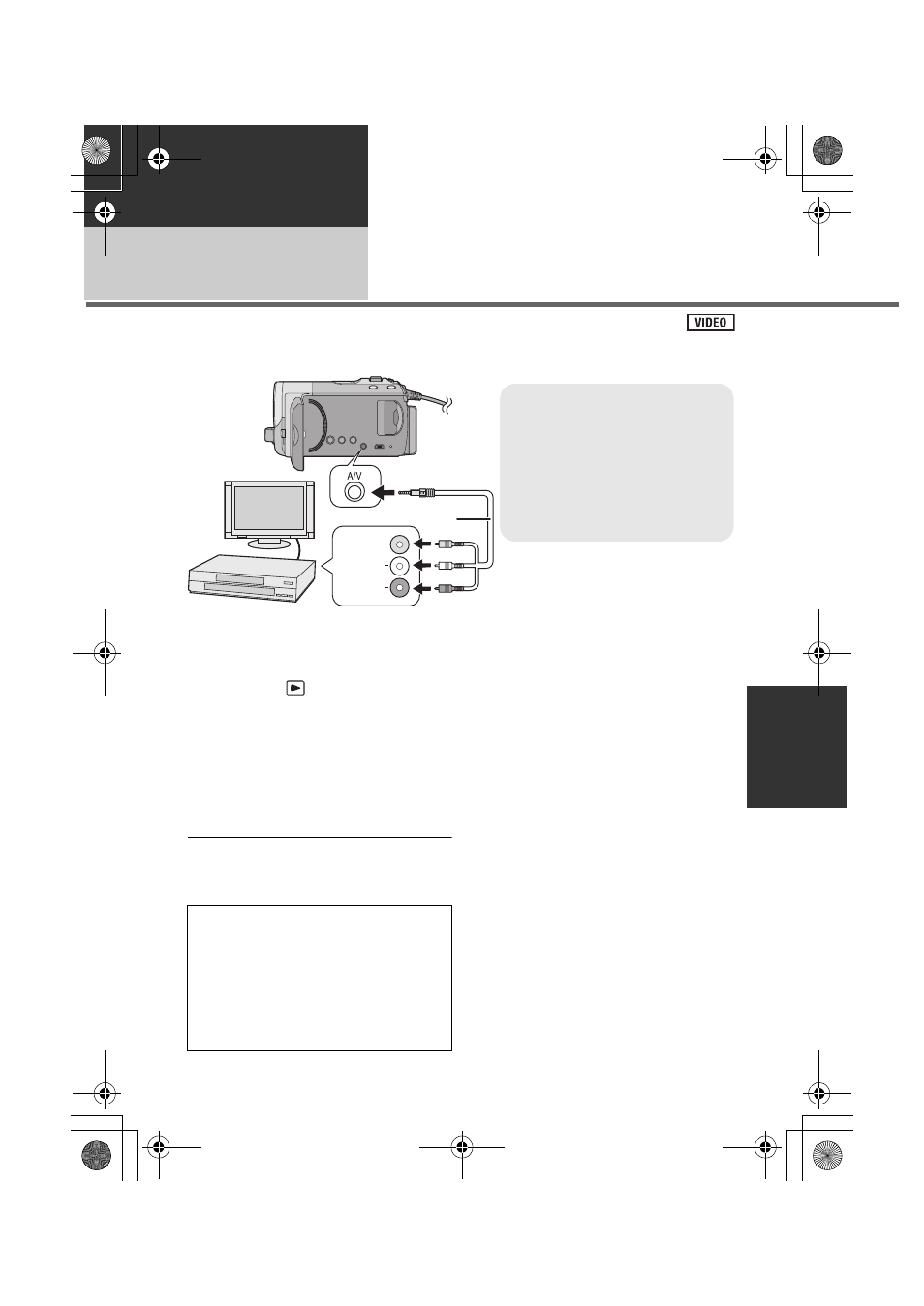
83
VQT2L35
Backup
With other products
2
Dubbing images onto
other video device
Images played back on this unit can be dubbed onto a DVD recorder or video device.
≥ Use the AC adaptor to free you from worrying about the battery running down.
1
Connect this unit to a video
device and then change the
mode to
.
2
Start playback on this unit.
3
Start recording on the
connected device.
≥ To stop recording (dubbing), stop playback
on this unit after stopping recording on the
recorder.
≥ If the date and time display and function
indication are not wanted, cancel them
before dubbing. (l 28, 76)
∫ Using SD card slot or USB
terminal of other video devices
If you have a DVD recorder with an SD card
slot or a USB terminal, images recorded by
this unit can be copied (dubbed) onto the
hard disk or a DVD disc.
Refer to the operating instructions of your
DVD recorder for information about whether
or not it supports copying (dubbing) from an
SD card or a USB terminal.
When using a USB terminal
Connect this unit to a DVD recorder with the
USB cable (supplied), then select [PC/
RECORDER] on the USB function selection
screen.
VIDEO IN
AUDIO IN
A AV cable (supplied)
≥ Insert the plugs as far as they will
go.
≥ Do not use any other AV cables
except the supplied one.
≥ Select the video input on the video
device and TV that this unit and
the video device are connected to.
If the dubbed images are played back on
a wide-screen TV, the images may be
stretched vertically.
In this case, refer to the operating
instruction of the device you are
connecting to or read the operating
instructions of the wide-screen TV and
set the aspect ratio to 16:9.
SDRS50&H85GN-VQT2L35_mst.book 83 ページ 2009年12月29日 火曜日 午前10時30分
