Edit recordings - recordable dvd, About video editing, Accessing video editing menu – Philips DVDR3588H/93 User Manual
Page 58
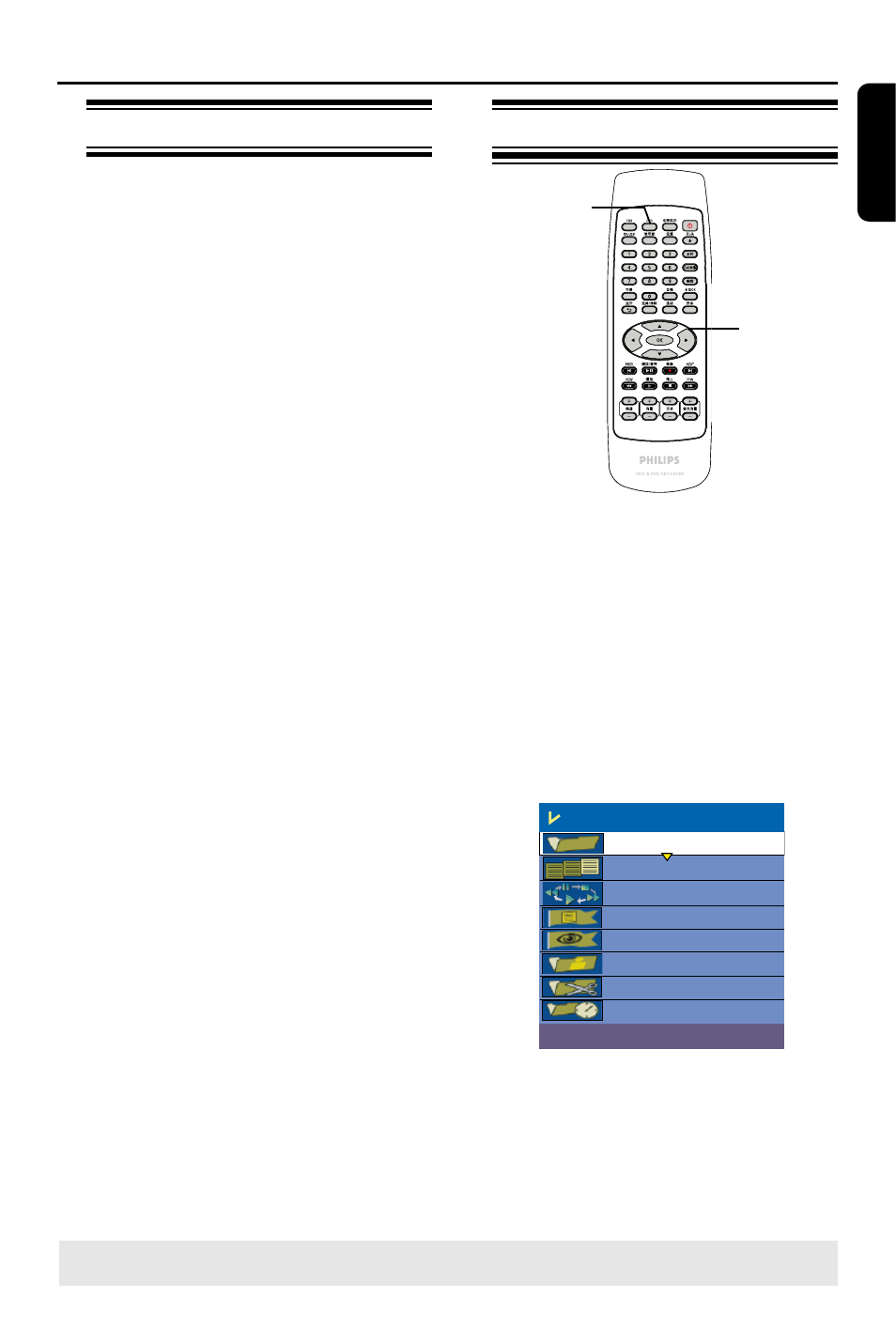
E
n
g
li
sh
59
About video editing
After a recording has been made, this
recorder allows you to edit the video
content. You can add/delete chapter
marker, hide unwanted scenes, change
the picture in the index picture screen
and split a title (recording) into two.
When you playback a recording in video
edit mode, the entire recording will be
played back including hidden scenes.
The edit functions available in the disc
editing menu are:
{ Title }
Select a specific title (recording) to play.
{ Chapter }
Select a chapter within the selected title.
{ PLAY }
Select play modes.
{ Chapter Marker }
Insert a chapter marker in the recording or
erase a chapter marker to combine two
chapters.
{ Hide Chapter }
Hide the unwanted scene in the recording.
{ Index Picture }
Select a scene in the recording as the index
picture screen.
{ Split Title } - DVD±RWs only
Divide the recording into two under
separate titles.
{ T-Elapsed }
Current elapsed time for title.
Edit Recordings - Recordable DVD
(continued)
Accessing video editing menu
A
Insert a recorded DVD±R/±RW disc into
the recorder.
The Index Picture screen appears on
the TV.
B
Use keys to highlight a title
(recording), and press to access the
menu.
The title editing menu appears.
C
Use keys to select { Edit Title }
and press OK.
The edit mode menu appears.
Edit-Mode
Title-02/06
Chapter-01/10
Play
Chapter-Marker
Hide-Chapter
Index-Picture
Split-Title
T-Elapsed-0:20:45
Select title,To exit Edit Mode,press [EDIT].
D
Use keys to access different options
and press OK to select.
Instructions and explanation of the
options are provided in the following
pages.
E
To exit, press DVD
,STOP n or
EDIT keys.
TIPS:
No further recording and editing can be carried out on a finalized DVD±R.
Press to go back to the previous menu.
DVD
OK
