Edit recordings - hdd – Philips DVDR3588H/93 User Manual
Page 52
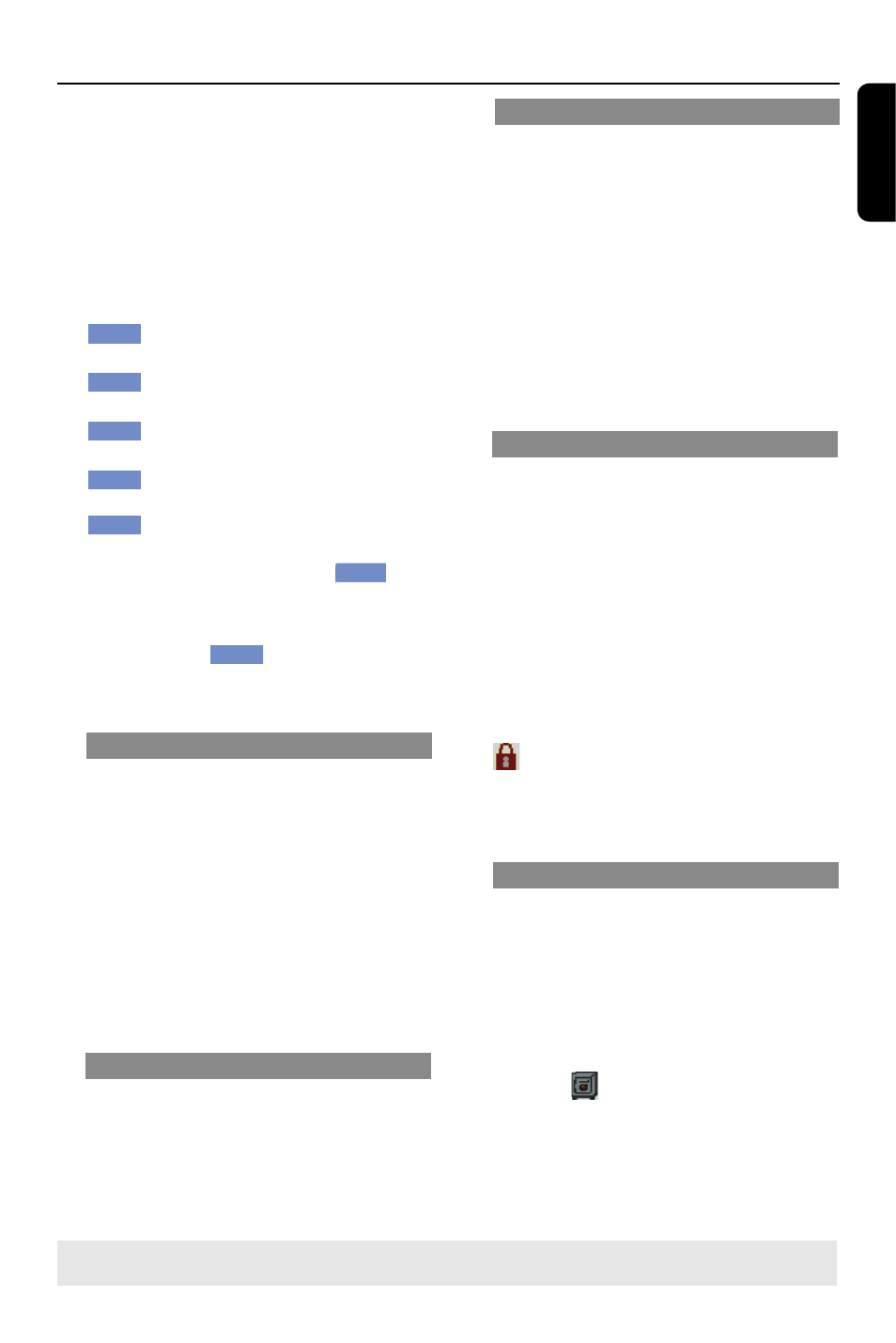
E
n
g
li
sh
53
B
Use keys to highlight a
character on the keyboard and press OK
to select.
The maximum input is 12 characters
displayed at any one time in the HDD
title menu.
l
You can use the following keys on the
keyboard screen to edit your input:
BkSp
: to remove a character to the
left of the cursor.
Space
: to create a space between
characters.
Aa
: to toggle between upper and
lower case characters .
Clear
: to clear the entry field
completely.
Exit
: to exit the keyboard screen.
C
To confirm your entry, select
OK
OK
on
the keyboard and press OK.
The info panel is now updated.
l
To exit, select
Exit
on the keyboard
and press OK.
Combine title
A
In HDD title list, move the cursor to
select the required video files.In the list
to edit title, press UP/DOWN key to
select "combine' and then press OK.
B
The unit will list all of the files that is
conform with selected ones and items
that can be combined for your selection.
C
Select one from the list and press OK to
combine titles.
Erase the title
A
In the HDD list, move the cursor to the
video files to be erased.In the list to edit
title, press UP/DOWN to select the
title.
B
Press OK to erase the title.
Update the picture for title index
A
Change the PREVIEW mode to Mute.
B
In HDD title list, move the cursor to
video files whose index picture will be
changed; in the list to edit title, press UP/
DOWN key to choose(update the
picture for title index), then will enter
the playback status
C
During playing, press OK to select
preferred pictures as the new index
picture.
Lock/Unlock a title
You can choose to lock a title to prevent
any unauthorized playback of the
recording.
If a title has been locked, the user will be
prompted to enter a -digit password
preset in the system setup menu.
For details, see “Parental Rating Level.”
l
In HDD title edit mode, use keys to
highlight { Lock } and press OK.
The locked title will have a Lock icon
next to its index picture.
When the title is locked, the option in
the HDD title edit menu will change to
{ Unlock .}
Protect/ Unprotect a title
You can choose to protect the title in
order to prevent accidental loss of
recordings.
l
In HDD title edit mode, use keys to
highlight { Protect } and press OK.
The protected title will have a Safe
Box icon
next to its index picture.
When the title is protected, the
option in the HDD title edit menu will
change to { Unprotect .}
Edit Recordings - HDD
(continued)
TIPS:
Press to go back to the previous menu.
