Edit recordings - recordable dvd, Preparing your dvd-rw disc for more recordings, Copy all – Philips DVDR3588H/93 User Manual
Page 55
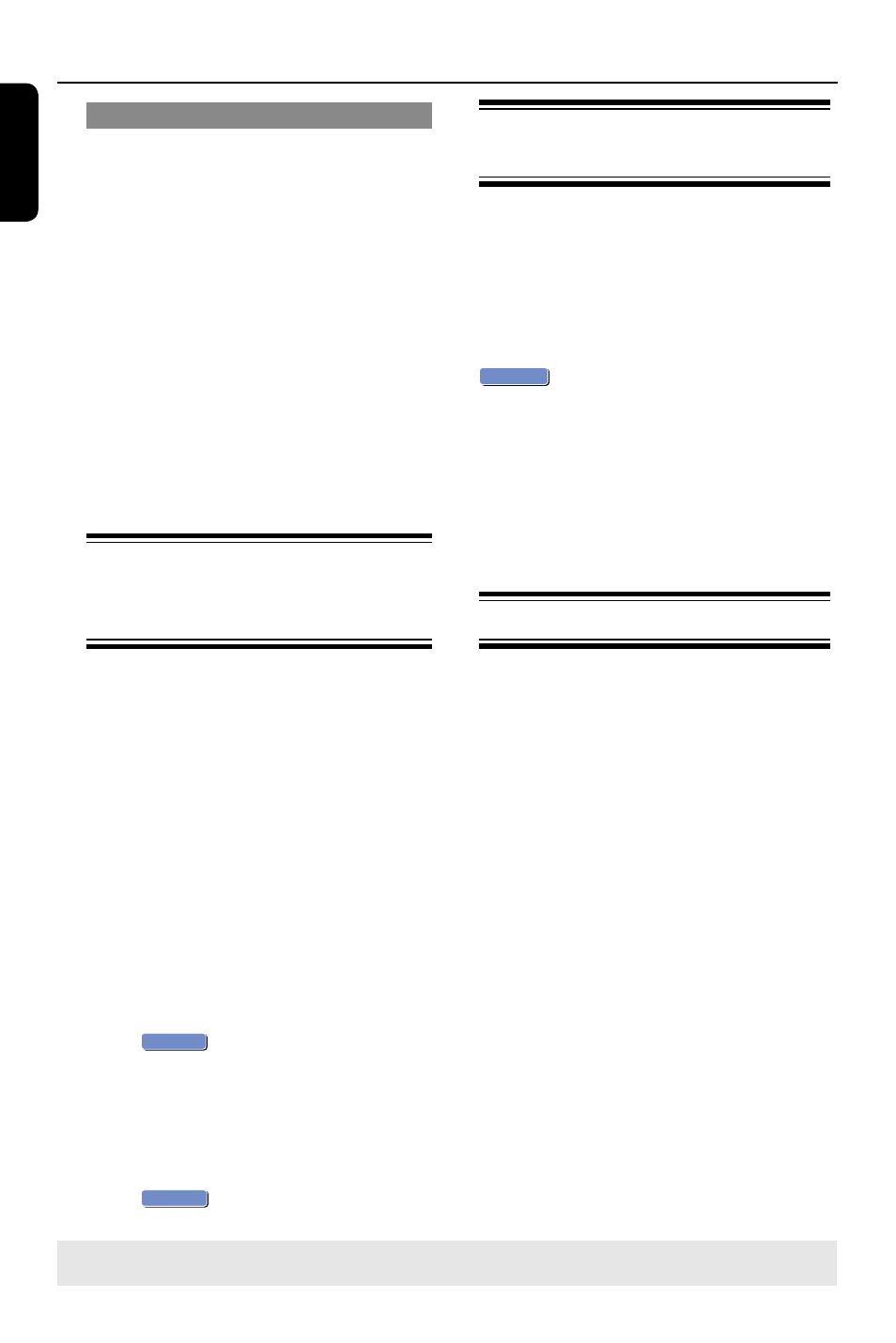
E
n
g
lis
h
56
TIPS:
No further recording and editing can be carried out on a finalized DVD±R.
Press DVD to return to the index picture screen.
Edit Recordings - Recordable DVD
(continued)
Lock/Unlock disc (DVD±RWs only)
You can choose to protect the
recordings on the DVD±RW disc in
order to prevent accidental loss of
recordings.
A
In disc editing menu, use keys to
select { Lock Disc } and press OK.
The disc is locked for this DVD
recorder only.
When the disc is locked, the option in
the disc editing menu will change to
{ Unlock Disc .}
B
If you want to overwrite or edit on the
protected disc, select { Unlock Disc .}
Playing your recordings
(DVD±R, DVD-RW) on other
DVD players
It is necessary to finalize a DVD±R/-RW
disc before you can play it on any other
DVD player. Otherwise, the disc will only
playback on this recorder.
After a DVD±R disc has been
finalized, no further recordings or
editing can be made to it. Make
sure you have completed all the
recordings and editing before
finalizing the disc.
A
In disc editing menu, use keys to
select { Finalize Disc } and press OK.
A warning message will appear.
B
Select
OK
YES
in the menu and press
OK to start the process.
Finalization will take a few minutes.
Do not try to open the disc tray or turn
the power off as this may render the disc
unusable.
C
Select
OK
NO
to abort.
Preparing your DVD-RW disc
for more recordings
You may have to unfinalize the DVD-RW
disc before recording new content it.
l
In disc editing menu, use keys to
select { Unfinalize }. Press OK to
proceed.
A warning message will appear. Select
OK
YES
and press OK to proceed.
The operation will take a few minutes.
Do not disconnect the power during the
process.
Once complete, the Index Picture
screen will appear on the TV.
Your DVD-RW disc is now ready for
more recordings.
Copy all
A
In the list to edit discs, press
key
to select "Copy All"and press OK.
B
Status bar/ Progress bar will be
seen below the File Manager menu,
then the contents on the discs will be
copied into HDD.
