P.144, Dividing a movie” (p.144), Press the 4 button – Pentax Optio W20 User Manual
Page 146: 6edi tin g an d pri n ti ng ima g es, Dividing a movie
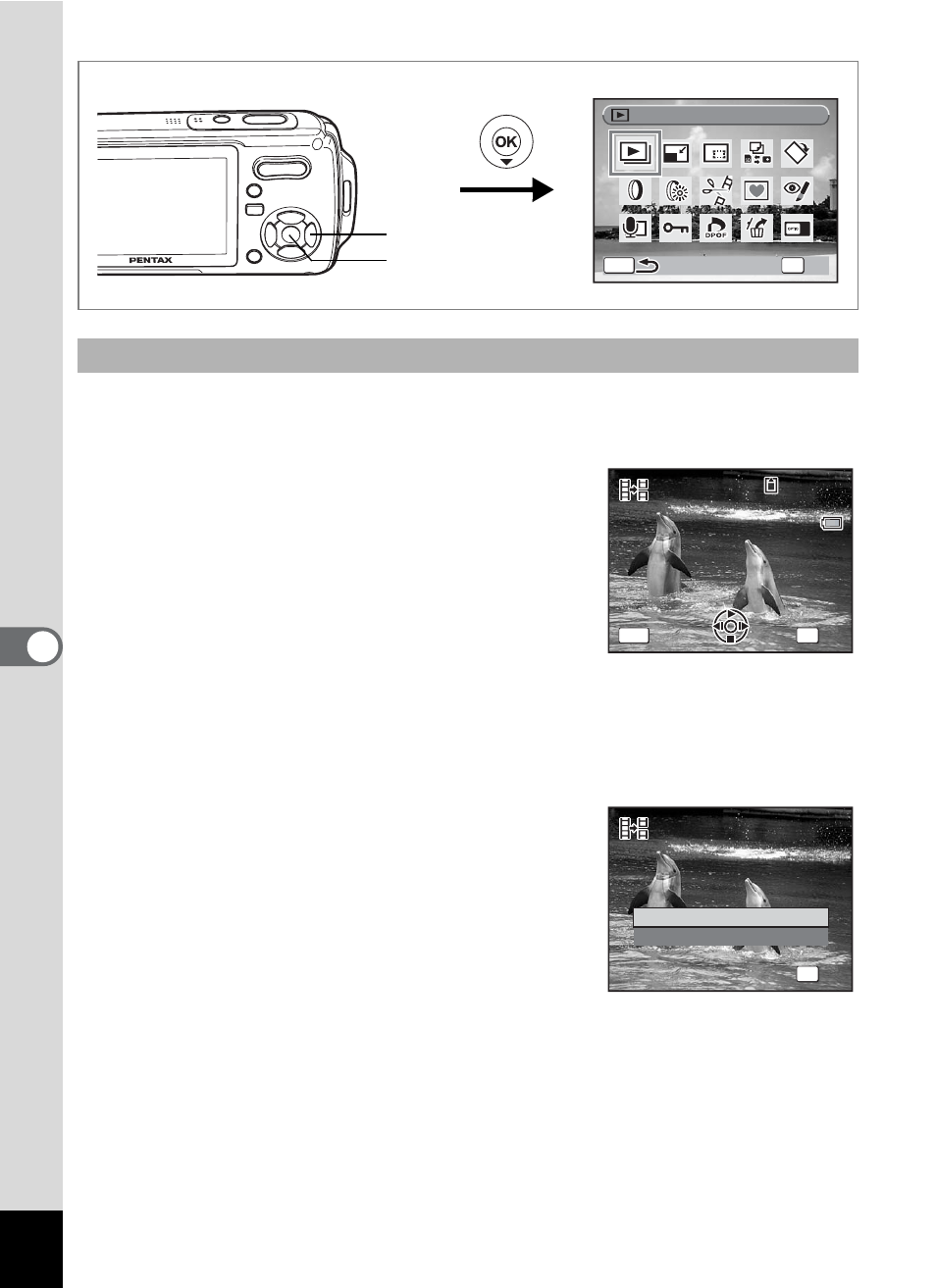
144
6
Edi
tin
g an
d Pri
n
ti
ng
Ima
g
es
5
Select [Divide Movies] on the movie edit selection
screen.
6
Press the 4 button.
The screen for choosing the dividing
position appears.
7
Use the four-way controller
(2345) to determine the
dividing position.
2
: Plays or pauses the movie
3
: Stops the movie and returns to the first frame
4
: Reverses the movie frame by frame
5
: Advances the movie frame by frame
8
Press the 4 button.
A confirmation dialog appears.
9
Use the four-way controller (23)
to select [Divide].
10
Press the 4 button.
The movie is divided at the specified
position and the two portions are saved as new files.
Dividing a Movie
How to display the Movie Edit menu
OK
O K
O K
O K
MENU
S l i d e s h o w
S l i d e s h o w
S l i d e s h o w
Four-way controller
4 button
S e l e c t i m a g e f o r
S e l e c t i m a g e f o r
d i v i d i n g p o s i t i o n
d i v i d i n g p o s i t i o n
S e l e c t i m a g e f o r
d i v i d i n g p o s i t i o n
1 0 0
1 0 0 - 0 0 4 2
0 0 4 2
1 0 0 - 0 0 4 2
0 0 : 0 9
0 0 : 0 9
1 6 8
1 6 8
0 0 : 0 9
1 6 8
C a n c e l
C a n c e l
C a n c e l
MENU
OK
O K
O K
O K
D i v i d e
C a n c e l
D i v i d e a t t h i s p o s i t i o n ?
D i v i d e a t t h i s p o s i t i o n ?
D i v i d e a t t h i s p o s i t i o n ?
OK
O K
O K
O K
