Firmware upgrade, Installing the latest firmware, Installing the latest firmware – Philips DVDR5350H User Manual
Page 81: Firmware upgrade system menu options, Continued)
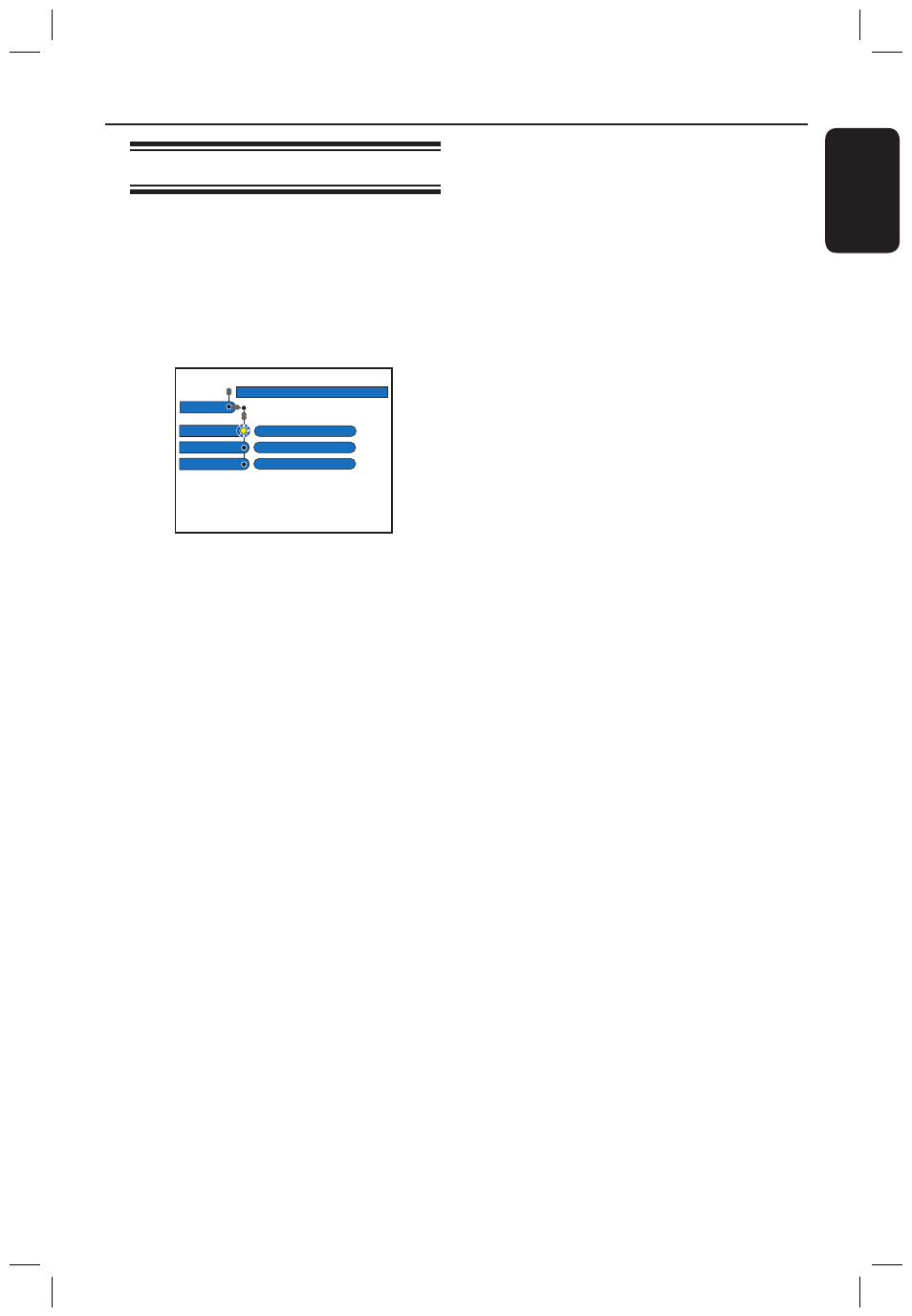
E
n
g
li
sh
81
Firmware Upgrade
System Menu Options
(continued)
Installing the latest firmware
Periodically Philips will issue upgrades for
the firmware that was initially installed in
your recorder as the firmware is
continuously refined for greater stability
and compatibility of the recorder.
CAUTION! Power supply must not be
interrupted during upgrade!
Jump forward
System
Setup
Eco mode
Second RC
System
Setup
mm : ss
Jump back
Version Info
mm : ss
OSD
Off
Off
Full
Display
Bright
A
Get the version information of this
recorder by pressing SYSTEM on the
remote control and select { Setup } >
{ System } > { Version Info } in the
menu.
Write down the information of your
current software version.
B
Visit Philips website ‘www.philips.com/
support’ to check the availability of latest
firmware upgrade. Download the
software programme to a CD-ROM.
C
Press OPEN CLOSE ç on the front
of the recorder to open the disc tray.
D
Insert the CD-ROM and press OPEN
CLOSE ç again.
The firmware will start to install on
the recorder automatically.
dvdr5350H_EU_Eng537.indd 81
2005-09-16 2:28:05 PM
