Finalising the dvd±r for playback, Making the edited dvd±rw compatible, Changing the disc/title name – Philips DVDR5350H User Manual
Page 69: Edit recordings - recordable dvd
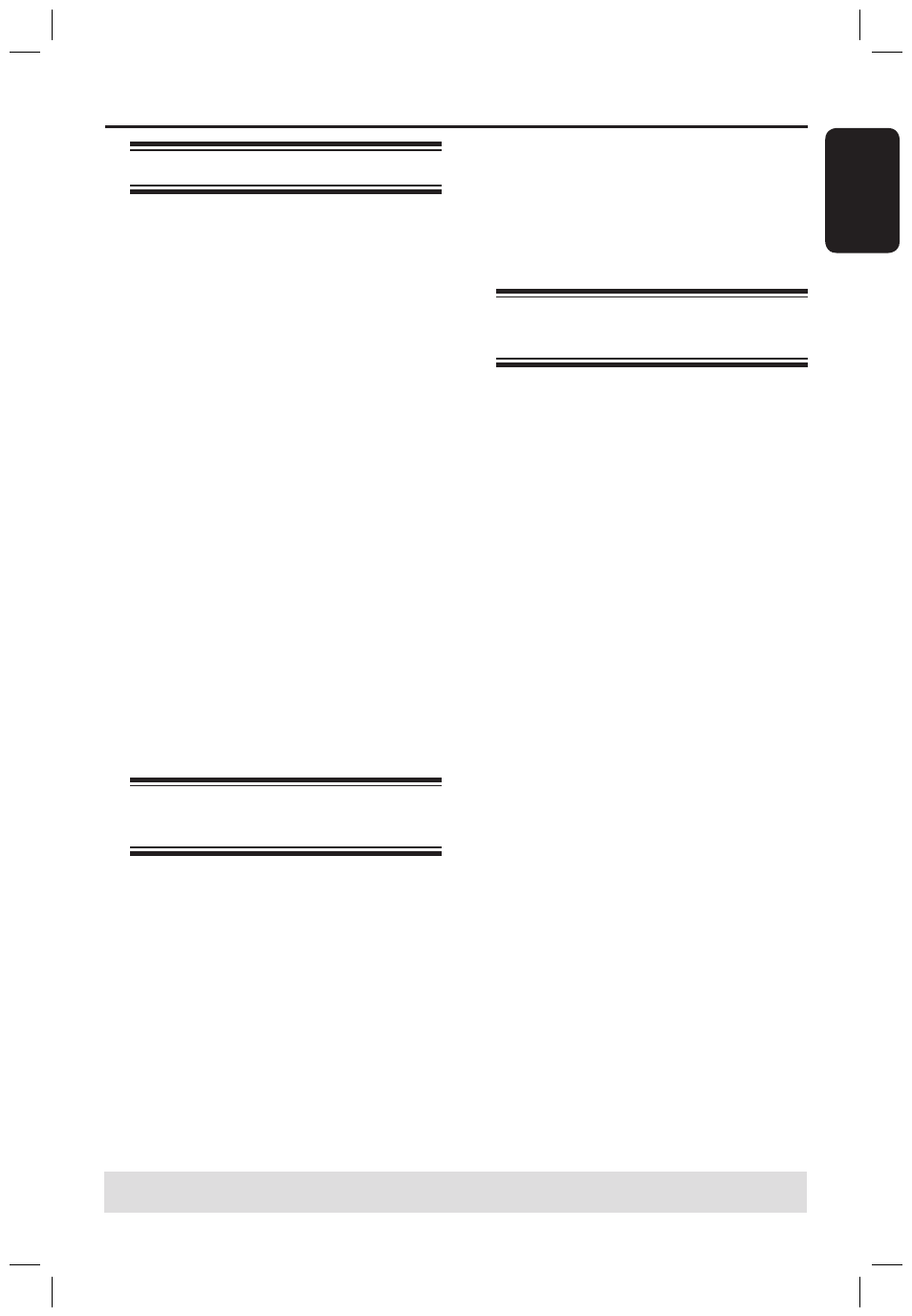
E
n
g
li
sh
69
Edit Recordings - Recordable DVD
(continued)
TIPS: No further recording and editing can be carried out on a finalised DVD±R.
Press BACK to go back to previous menu item. Press EDIT to exit the menu.
Edit Recordings - Recordable DVD
(continued)
Changing the disc/title name
The original disc/title name is generated
automatically by the recorder. You can
change the disc/title name by following
the steps below.
A
Insert a recorded DVD into the
recorder.
The Index Picture screen appears.
If not, press DISC-MENU.
B
Press EDIT on the remote control.
The editing menu appears.
C
Use keys to select { Disc name }
or { Title name } in the menu.
D
Use keys to change the character/
number or make an entry by using the
alphanumeric keypad 0-9.
Use keys to move to the
previous or next field.
To switch between upper and lower case
characters, press a/A on the remote
control.
E
Press OK to confirm the changes.
Making the edited DVD±RW
compatible
The edited DVD±RW may still display
the original titles or hidden scenes when
played back on other DVD players. This
function allows you to make an edited
DVD±RW compatible with other players.
A
Insert a recorded DVD±RW into the
recorder.
B
Press EDIT on the remote control.
The editing menu appears.
C
Use keys to select { Compatible }
in the menu and press OK to confirm.
If the option is not available for
selection, it means that the disc is already
compatible.
Finalising the DVD±R for
playback
It is necessary to finalise a DVD±R disc
before you can play it on another DVD
player. Otherwise, the DVD±R will only
play back on this recorder.
After a DVD±R disc has been
finalised, no further recordings or
editing can be made to it. Make sure
that you have completed all the
recordings and editing before
finalising the disc.
A
Insert a recorded DVD±R into the
recorder.
B
Press EDIT on the remote control.
The edit menu appears.
C
Use keys to select { Finalise } in
the menu and press OK to confirm.
D
A warning message appears. Press OK on
the remote control to proceed.
Finalisation may take more than 30
minutes, depending on the length of
recordings.
Do not try to open the disc tray or
turn the power off as this may render the
disc unusable.
Otherwise, select { Cancel } in the menu
and press OK to abort the operation.
dvdr5350H_EU_Eng537.indd 69
2005-09-16 2:27:26 PM
