Delete/protect a title in the hdd, Sorting the titles display order, Playback from hard disk – Philips DVDR5350H User Manual
Page 51: Continued)
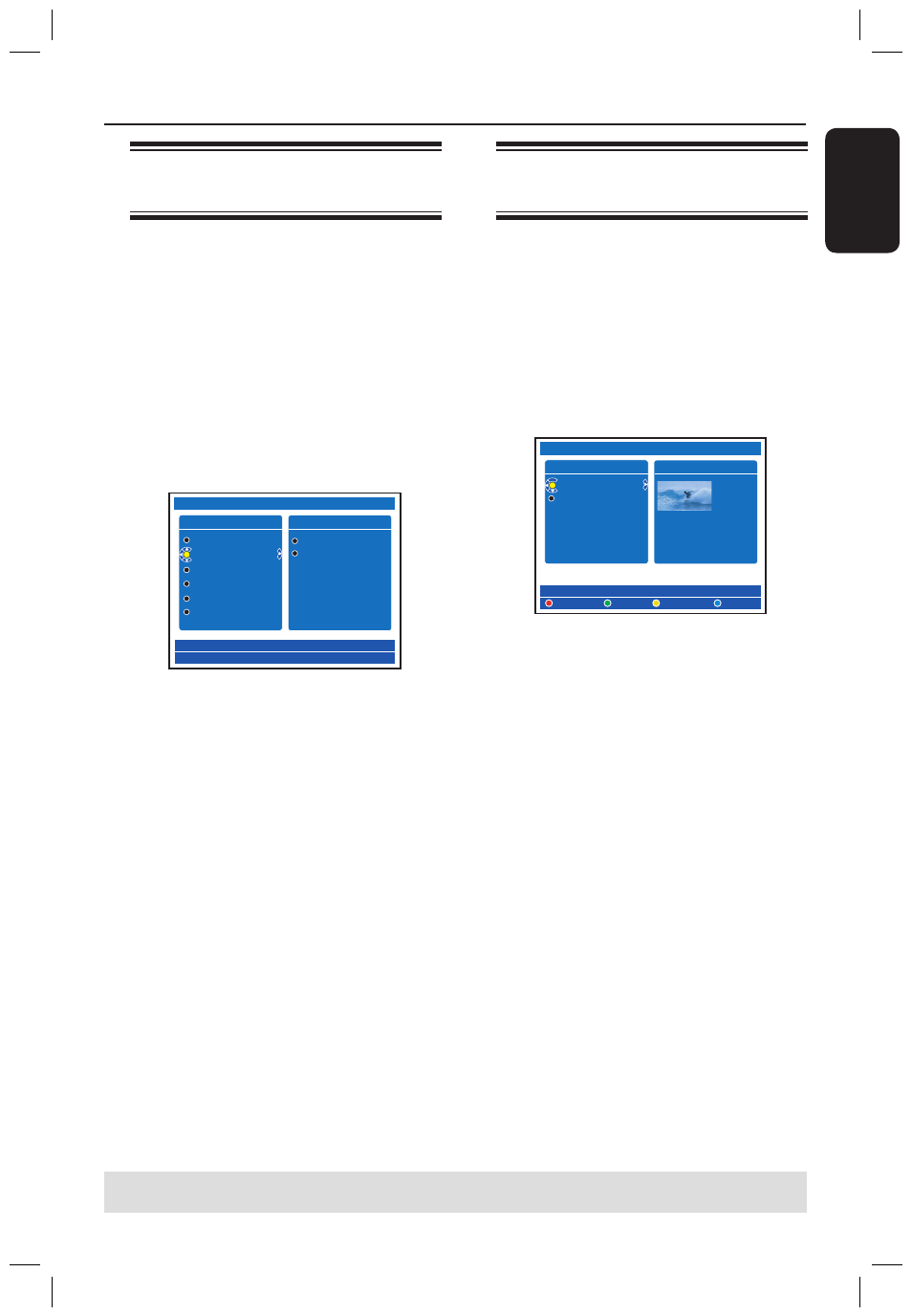
E
n
g
li
sh
51
Playback from Hard Disk
(continued)
TIPS: Press HDD BROWSER to exit the menu.
/
– move to the beginning or previous/
next chapter.
– hold down this button for fast
backward/forward search, press the
button again to increase the search speed
(x4, x8, x32).
– while in pause mode, start slow
motion playback.
/
– move to the previous/next scene.
JUMP-BACK/JUMP-FWD
– jump backward/forward by a fixed
time period, see page 76.
PAUSE
Å
– view a still picture.
INFO m
– display the Time Shift video bar.
STOP
– stop playback.
Sorting the titles display
order
You may organise the titles in a specific
order according to certain criteria for
easy locating the recordings. This order
will remain until you exit the content
menu.
A
Press HDD-BROWSER on the remote
control.
The content menu appears.
B
Press to select the { SORTING }
menu.
HDD
SORTING�
1/6
TITLES�
1/2
ABC 28.02.2005 13:01:00
EFG 31.03.2005 40:22:00
Recoding Date
Alphabetical
Delete Order
Protected
Genre
Last Played
C
Use keys to select one of the
following sorting options.
{ Recording Date }
Lists the titles by the date recorded.
{ Alphabetical }
Lists the titles by alphabetical order.
{ Delete Order }
Lists the titles by deletion order when the
HDD has no or less space for new recordings.
Deletion of title has to be done manually.
{ Protected }
Lists the titles by protected against deletion.
{ Genre }
Lists the titles by the genre you have specified.
{ Last Played }
Lists the titles by the sequence of titles last
played.
Delete/Protect a title in the
HDD
A number of editing options are displayed
at the bottom of the HDD content menu.
They can be accessed via the matching
colour coded buttons on the remote
control.
A
Press HDD-BROWSER on the remote
control.
The content menu appears.
HDD
DELETE
TITLES�
2/2
ABC 28.02.2005 13:01:00
EFG 31.03.2005 40:22:00
INFO�
1-1
COPY
PROTECT
13:01:00
M4
28.02.2005
CHILD LOCK
B
Use keys to select a title.
C
Press the matching colour coded button
on the remote control to access the
options displayed at the bottom of the
menu.
{ DELETE }
Red button – Delete the selected title from
the hard disk.
{ COPY }
Green button – Copy the selected title from
the hard disk to a recordable DVD.
{ CHILDLOCK } / { CHLD UNLCK }
Yellow button – Lock or unlock the selected
title from viewing. A four-digit pin code is
required to play the locked disc/title or to
unlock the disc/title (see page 74).
{ PROTECT } / { UNPROTECT }
Blue button – Protect or unprotect the title
against editing or accidental loss of recordings.
dvdr5350H_EU_Eng537.indd 51
2005-09-16 2:26:35 PM
