Step 1: basic recorder connections – Philips DVDR5350H User Manual
Page 17
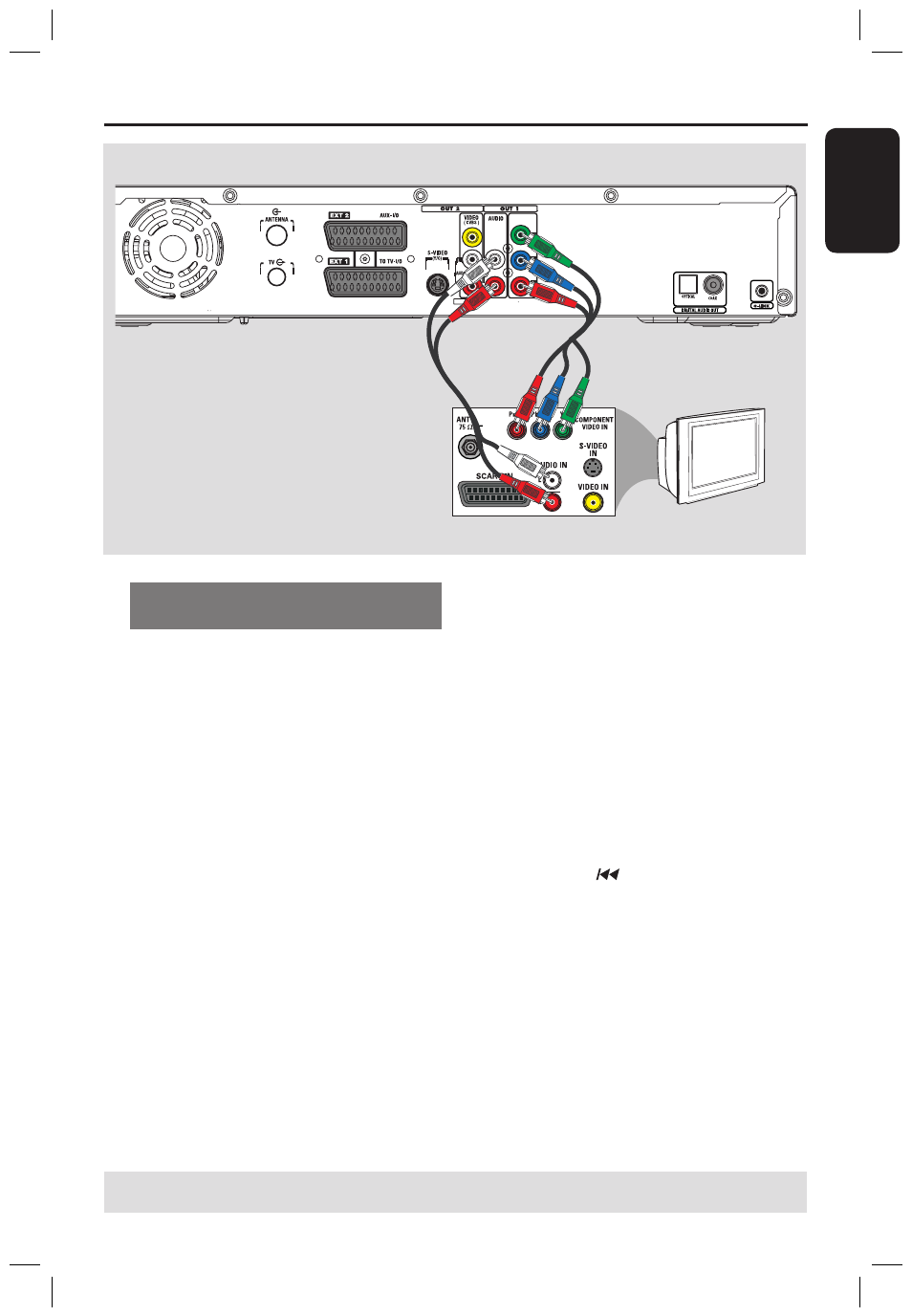
E
n
g
li
sh
17
TIPS: Before making or changing any connections, make sure that all the devices are disconnected
from the power outlet.
Step 1: Basic Recorder Connections
(continued)
TV
A
B
Option 4: Connecting to a
Progressive Scan TV
The progressive scan video quality is only
available when using Y Pb Pr connection
and a progressive scan TV is required. It
provides superior picture quality when
watching DVD movies.
A
Use the component video cables (red/
blue/green - not supplied) to connect the
OUT1- Y P
B
P
R
sockets on the
recorder to the corresponding
component video input sockets (or
labelled as Y Pb/Cb Pr/Cr or YUV) on
the TV.
B
Use an audio cable (red/white - not
supplied) to connect the OUT1-
AUDIO L/R sockets on the recorder to
the audio input socket (or labelled as
AV IN or AUDIO IN) on the TV.
C
Once you have completed the necessary
connections and the recorder basic
installation/set-up, turn on the
progressive scan feature, see page 82.
Helpful Hint:
– If your TV displays a blank screen or
distorted picture, it may be due to the
recorder’s video output setting does not
match with the video connection. You can
recover the recorder as below:
1) Disconnect the recorder’s ~MAINS from
the power supply.
2) Hold down
on the recorder whilst
reconnect its ~MAINS to the power supply.
dvdr5350H_EU_Eng537.indd 17
2005-09-16 2:25:24 PM
