System menu options, Time-date settings, Video settings – Philips DVDR5350H User Manual
Page 77
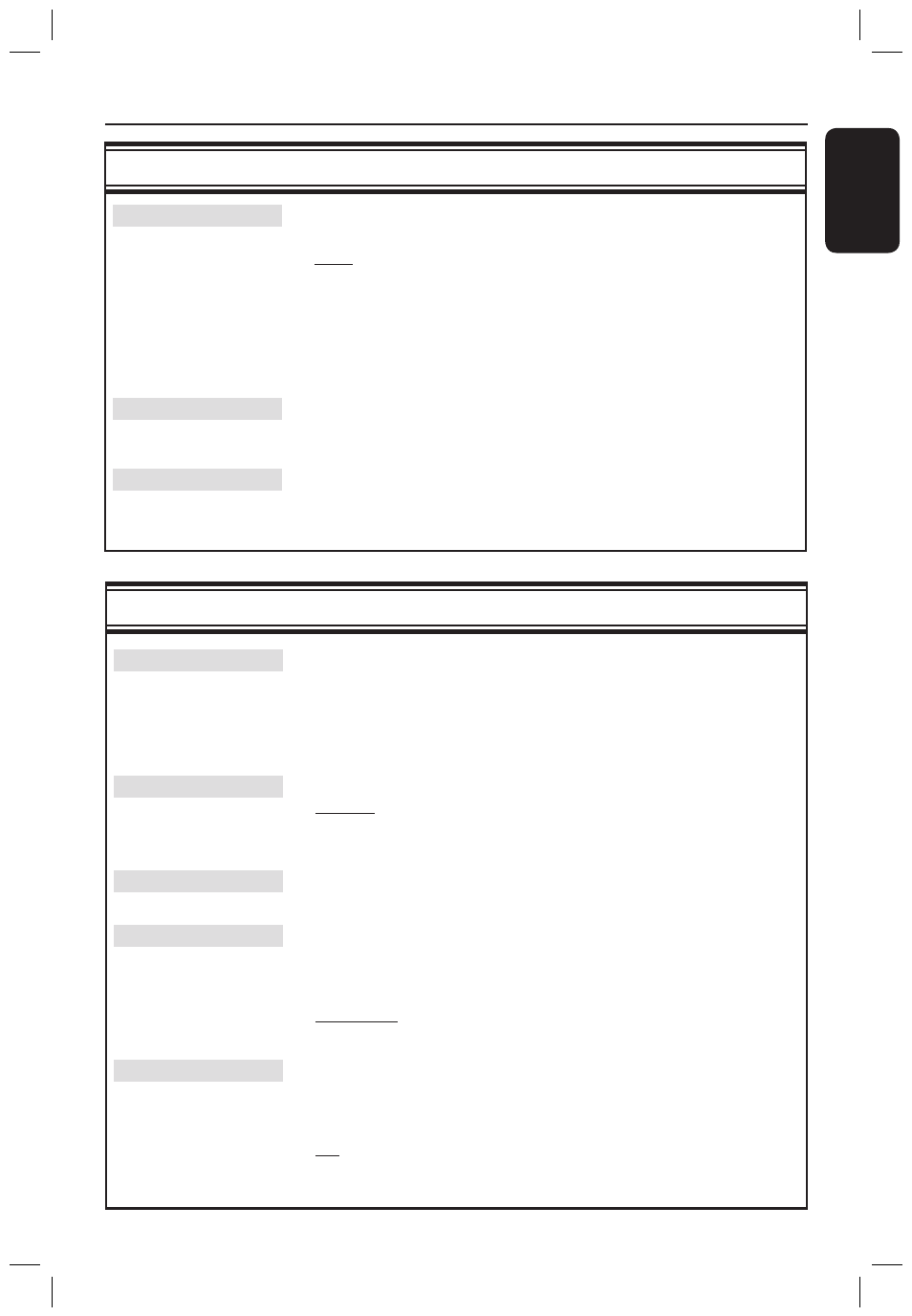
E
n
g
li
sh
System Menu Options
(continued)
Time-Date settings
(underlined options are the factory default settings)
Clock preset
The time/date can be set automatically to this recorder if the stored TV
channel transmits time signal.
{ Auto }
– The recorder will automatically detect the first
available channel which is transmitting the time/date
information.
{ XXX }
– Select the TV channel to use for transmitting
(preset number)
the time/date information.
{ Off }
– Select this before setting the time/date manually.
If the time/date is incorrect, you must manually set the time/date here.
Time
{ 00 : 00 }
– Use keys to set the hours and minutes, press
to move to the next digit field. Once complete,
press OK.
Date
{ 31-01-2005 }
– Use keys to set the day, month and year,
press to move to the next digit field. Once
complete, press OK.
System Menu Options
(continued)
Video settings
(underlined options are the factory default settings)
TV Shape
The picture shape can be adjusted to fit your TV.
{ 4:3 Letterbox } – For a ‘wide-screen’ display with black bars on the
top and bottom.
{ 4:3 PanScan } – For a full-height picture with the sides trimmed.
{ 16:9 }
– For wide-screen TV (frame ratio 16:9).
Black Level
Adapts the colour dynamic for NTSC disc.
{ Normal }
– Normal colour contrast.
{ Enhanced }
– Improves the colour contrast and brighten the
picture of NTSC-compatible DVD.
Horizontal
Use keys to adjust the horizontal position of the picture on your TV
screen, press
OK to confirm the setting.
Video Output
Chooses the type of video output that matches the video connection
between this recorder and your TV.
{ RGB•CVBS }
– For RGB or CVBS connection.
{ S-Video }
– For S-Video connection.
{ Automatic }
– The output setting will automatically follow the
video signal received.
Progressive
Before enabling the progressive scan feature, you must ensure that your TV
can accept progressive signals (a progressive scan TV is required) and you
have connected the recorder to your TV using the Y Pb Pr (see page 17).
{ On }
– Turns on progressive scan mode.
{ Off }
– Disables the progressive scan mode.
77
dvdr5350H_EU_Eng537.indd 77
2005-09-16 2:28:01 PM
