Recording 05 – Pioneer DVR-RT501-S User Manual
Page 60
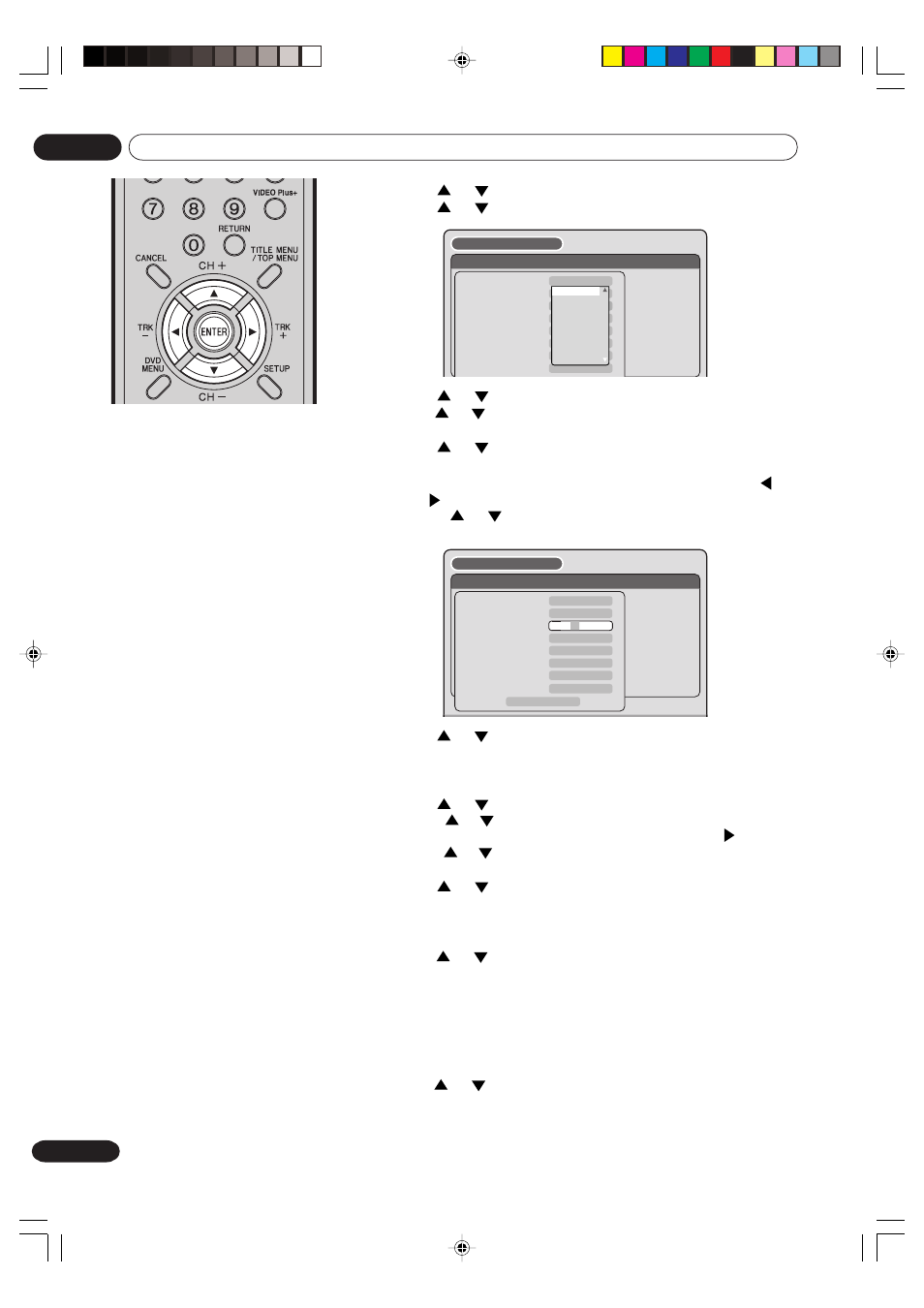
60
En
Recording
05
4
Press
or
to select “TYPE” and press ENTER.
Press
or
to select “ONCE” from the list and press ENTER.
NOTES:
• If you select timer recording on a
specified date only one time, select
“ONCE” in the “TYPE” for recording.
You can record same days of every
week or from Monday to Friday using
the item “TYPE”. The items you can
select are as follows:
ONCE: Recording on the selected
“DATE”
EVERY SUN: Recording every Sun.
EVERY MON: Recording every Mon.
EVERY TUE: Recording every Tue.
EVERY WED: Recording every Wed.
EVERY THU: Recording every Thu.
EVERY FRI: Recording every Fri.
EVERY SAT: Recording every Sat.
MON-FRI: Recording from Mon. to
Fri.
MON-SAT: Recording from Mon. to
Sat.
EVERY DAY: Recording everyday.
• The initial setting of “REC TO” and
“REC MODE” can be changed using
“Setting the recording”. (See page
26.)
• VPS/PDC is a service provided by the
public TV station. When you select a
VPS/PDC-compatible TV station and
activate the VPS/PDC function, the be-
ginning and the end of the timer record-
ing will be controlled by the TV station.
Any program air time delays will be
taken care of. To make certain this
works correctly always enter the exact
starting time as published in the news
paper or TV listing magazine.
• When you use the VPS/PDC function,
the recording start time may be delayed
by around 1 minute.
• If you use the VPS/PDC function and
timer recording to record consecutive
programs on the same channel, the 2
programs are recorded as a single title
on a DVD. When the programs are re-
corded using a VCR, no VISS signal is
inserted when the second program
starts.
5
Press
or
to select “DATE” and press ENTER.
Press
or
to select the date to be recorded and press ENTER.
6
Press
or
to select “START” and press ENTER.
Set the time when the recording is started.
• To switch over the selection item (hour or minute), press
or
, then press ENTER.
• Press
or
to adjust the time.
• After setting the time, press ENTER.
7
Press
or
to select “END” and press ENTER.
Set the stopping time in the same manner for setting the starting
time of timer recording.
8
Press
or
to select “CH” and press ENTER.
• Press
or
to select the channel to be recorded and press ENTER.
• You can select the external input setting mode by pressing
. Then
press
or
to select “AV1”, “AV2” or “AV3” and press ENTER.
9
Press
or
to select “REC TO” and press ENTER.
Select the media (DVD or VCR) to be recorded from the list and
press ENTER.
TIMER REC SET
REC
REC
TO
MODE
VPS/
PDC
CH
END
START
TYPE
DATE (DD/MM)
START
END
CH
REC TO
REC MODE
VPS/PDC
ONCE
1
DVD
SP
OFF
OK
20/11(THU)
20:17
04:17
SETUP MENU
TIMER REC SET
REC
REC
TO
MODE
VPS/
PDC
CH
END
START
TYPE
DATE (DD/MM)
START
END
CH
REC TO
REC MODE
VPS/PDC
ONCE
000
DVD
SP
OFF
11,08,03(--)
02:17
03:17
SETUP MENU
ONCE
EVERY SUN
EVERY MON
EVERY TUE
EVERY WED
EVERY THU
EVERY FRI
EVERY SAT
MON-FRI
10
Press
or
to select “REC MODE” and press ENTER.
The recording modes for the media selected in “REC TO” item
are listed up.
Select the recording mode and press ENTER.
For the recording modes in VCR, see page 46, and for the
recording modes in DVD, see page 50.
11
Press
or
to select “VPS/PDC” and press ENTER.
Select “ON” if you want to receive VPS/PDC signal.
Then press ENTER.
2H30301B_En_54_62
8/4/05, 19:24
60
