Auto chapter index picture bilingual recording, Setting the other, Jpeg interval divx – Pioneer DVR-RT501-S User Manual
Page 27: Various settings 02, Auto chapter, Index picture, Bilingual recording, Jpeg interval, Divx, Preparation
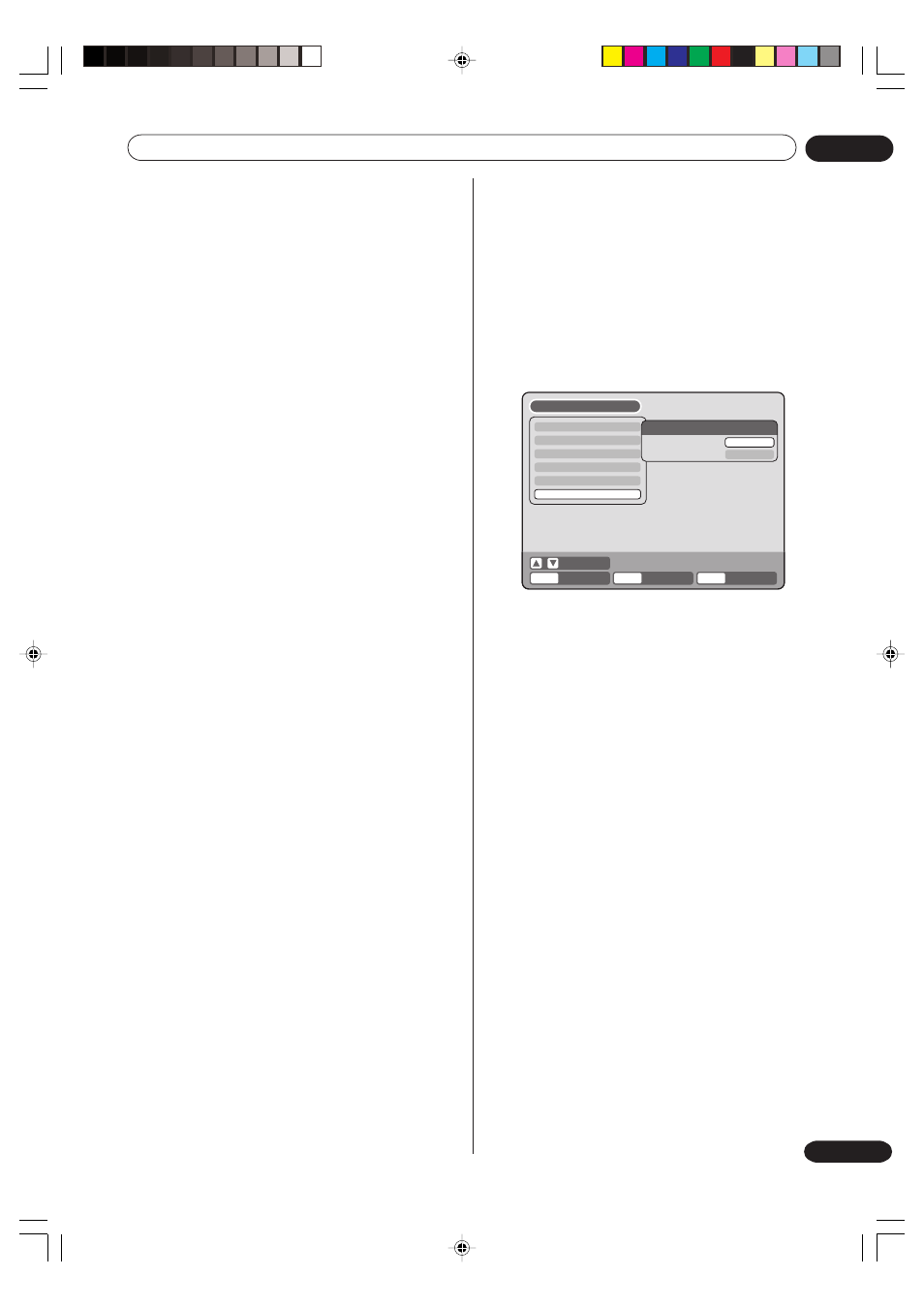
Various settings
02
27
En
Setting the other
AUTO CHAPTER
You can automatically make chapter marks on the
DVD to be recorded.
Select “AUTO CHAPTER” and select the interval
between chapter marks from the list below.
OFF:
The automatic chapter is not used.
5 MIN: The interval is set to 5 minutes.
10 MIN: The interval is set to 10 minutes.
15 MIN: The interval is set to 15 minutes.
30 MIN: The interval is set to 30 minutes.
INDEX PICTURE
You can set the time that the thumbnail image is
registered in the title menu of DVD-RW (VR mode).
Select “INDEX PICTURE” and select from the list
below.
0 SEC: The image 0 second after a recording start
is registered.
1 MIN: The image 1 minute after a recording start
is registered.
3 MIN: The image 3 minutes after a recording
start is registered.
NOTE:
You cannot select the thumbnail image for Video
mode.
BILINGUAL RECORDING
In case of the recording of a bilingual program to a
disc with video format, you can select the recording
sound.
L CH:
to record with left channel
R CH:
to record with right channel
You can set the switching interval between played
back images in the slide show mode. And, you
can display the registration code of DivX
®
VOD.
Preparation:
• Turn ON the TV and select its AV channel (this may
be labelled EXT / AUX etc.).
• Select “OTHER”. For the procedure, see steps 1 to
3 in “Using the SETUP MENU” on page 19.
JPEG INTERVAL
You can select the interval time for JPEG slide show
(page 43).
Select “JPEG INTERVAL” and select the switching
interval between images from the list below.
OFF:
The slide show mode is not used.
5 SEC:
The interval is set to 5 seconds.
10 SEC: The interval is set to 10 seconds.
15 SEC: The interval is set to 15 seconds.
DivX
®
VOD
In order to play DivX
®
VOD (video on demand)
content on this recorder, you first need to register the
recorder with your DivX
®
VOD content provider. You
do this by generating a DivX
®
VOD registration code,
which you submit to your provider.
To display your registration code, select “DISPLAY”
and press ENTER.
Your 8-digit registtation code is displayed.
NOTES:
• DivX
®
VOD content is protected by a DRM (Digital
Rights Management) system. This restricts
playback of content to specific, registered devices.
• Resetting the recorder (as described in page 87)
will not cause you to lose your registration code.
TIMER REC SET
SYSTEM SETUP
AV SETUP
REC SETUP
CHANNEL SETUP
OTHER
OTHER
JPEG INTERVAL
DivX(R) VOD
SETUP MENU
RETURN
SETUP
ENTER
BACK
END
OFF
DISPLAY
ENTER
SELECT
2H30301B_En_18_29
8/4/05, 19:20
27
