Dvd-video – Philips FW-D5D User Manual
Page 27
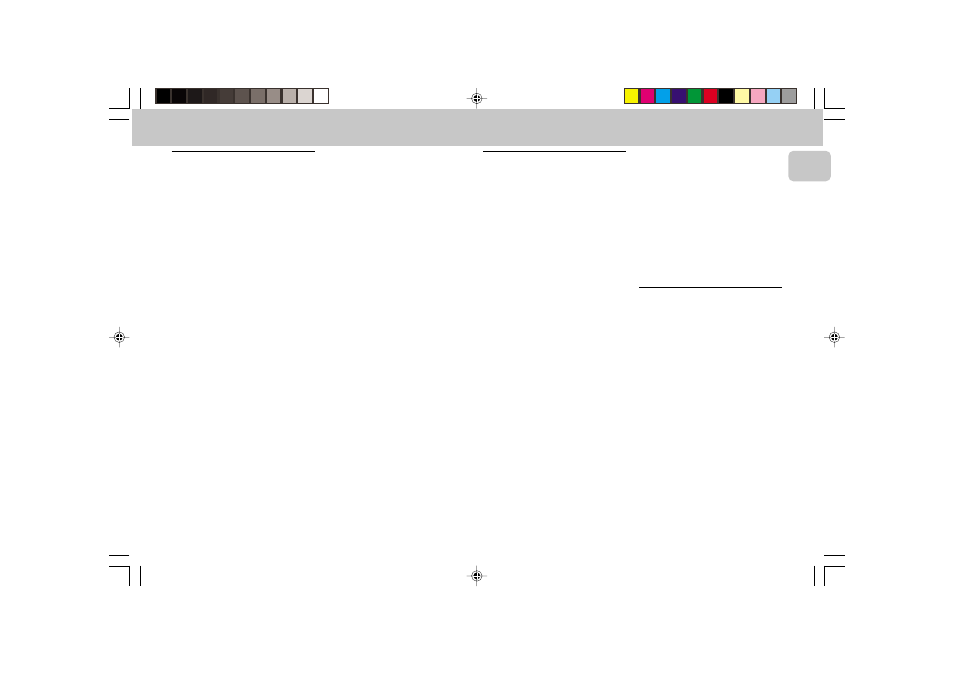
3139 116 19774
27
English
Playing a DVD
Playing a title
1 After inserting the disc and closing
the tray, playback starts
automatically
™ The status window and the display
show the type of disc loaded, as
well as information about the
disc’s contents and playing time.
• The disc may invite you to select an
item from a menu. If the selections
are numbered, press the appropriate
numerical key; if not, use the
1 or 2 /
3 or 4 keys to highlight your
selection, then press
OK.
™ The currently playing title and
chapter number are shown in the
menu bar and display.
™ The elapsed playing time is shown
in the status window and the
display.
• If required, you can use the
SURROUND CONTROL (or
SURR on the remote control) key to
select Multichannel, Stereo,
Surround or 3D-Surround. Play may
stop at the end of the Title, and the
player may return to the DVD menu.
To go on to the next title, press
2.
2 To stop play at any other time, press
Ç.
™ The default screen will appear,
giving information about the
current status of the player.
• You can RESUME play from the point
at which you stopped play. Press
2 (PLAY) on the remote control;
when you see the RESUME icon
.
on the screen, press
2 (PLAY) again.
™ The RESUME feature applies not
only to the disc in the player, but
also to the last four discs you have
played. Simply reload the disc,
press
2 (PLAY) on the remote
control; when you see the
RESUME icon
. on the screen ,
press
2 (PLAY) again.
Note:
– Since it is usual for DVD movies to be
released at different times in
different regions of the world, all
players have region codes. Discs can
have an optional region code. If you
load a disc of a different region code
into your player, you will see the region
code notice on the screen. The disc will
not play and should be removed from
the player.
Playing a VCD
Playing a disc
1 After inserting the disc and closing
the tray, playback starts
automatically.
™ The status window and the
display show the type of disc
loaded, as well as information
about the disc’s contents and
playing time.
• The disc may invite you to select an
item from a menu. If the selections
are numbered.
™ The currently playing track
number is shown in the menu bar
and the display. The elapsed
playing time is shown in the status
window and the display.
• If required, you can use the
SURROUND CONTROL (or
SURR on the remote control) key to
select Multichannel, Stereo,
Surround or 3D-Surround.
2 To stop play at any time, press Ç.
™ The default screen will then
appear.
• You can RESUME play from the point
at which you stopped play. Press
2 (PLAY) on the remote control;
when you see the RESUME icon
.
on the screen, press
2 (PLAY) again.
™ The RESUME feature applies not
only to the disc in the player, but
also to the last four discs you have
played. Simply reload the disc,
press
2 (PLAY) on the remote
control; when you see the
RESUME icon
. on the screen ,
press
2 (PLAY) again.
Note:
– When PBC mode is switched on,
RESUME play is not available.
General features
Note:
– Unless stated otherwise, all operations
described are based on remote control
operation. A number of operations can
also be carried out via the menu bar
on the screen. (see ‘Menu bar
operation’)
Moving to another title/track
When a disc has more than one title or
track (which you can see from both the
menu bar and the display), you can
move to another title as follows:
1 Select W (TITLE/TRACK) in the
menu bar.
2 Press
ë briefly during play to select
the next title/track.
DVD-VIDEO
pg 01-43/D5/37-Eng
7/13/00, 11:51 AM
27
