Dvd-video – Philips FW-D5D User Manual
Page 23
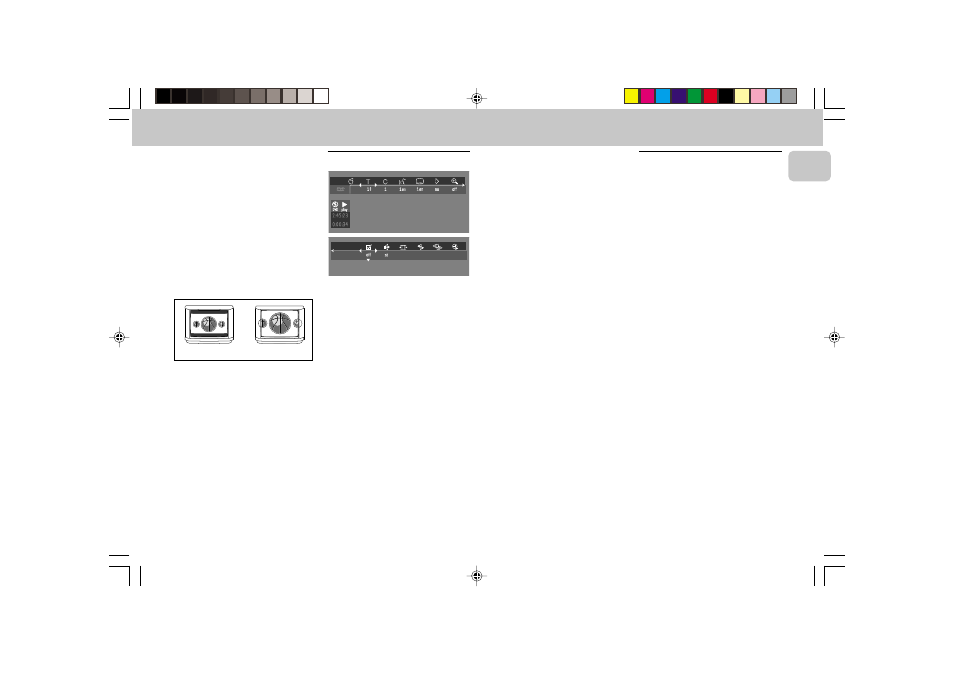
3139 116 19774
23
English
DVD-VIDEO
TV Shape
If you have a wide screen (16:9) TV,
select 16:9.
If you have a regular (4:3) TV, select 4:3.
If you have a 4:3 TV, you can also select
between:
Letterbox for a ‘wide-screen’ picture
with black bars top and bottom, or Pan
Scan, for a full-height picture with the
sides trimmed. If a disc has Pan Scan,
the picture then moves (scans)
horizontally to keep the main action on
the screen.
Country
Select your country. This also is used as
input for the ‘Parental Control’ feature.
(see ‘Access Control’)
Note:
– All these items may have to be set
during ‘Initial Setup’. After that, they
can always be changed in the Personal
Preferences Menu.
• The menu bar can be accessed by
pressing any of the following keys on
the remote control:
OSD MENU
and
AUDIO.
• The various items can be selected by
pressing the
OSD MENU button,
then the
4 or 3 keys or by pressing
the relevant keys on the remote
control.
• Pressing
OSD MENU while the
menu bar is displayed will clear the
menu bar from the screen.
• When selecting an item in the menu
bar, the selected item will be
highlighted and the appropriate
cursor keys to operate this item will
be displayed below the icon.
• < or > indicates that more items are
available at the left/right of the menu
bar. Press
1 or 2 to select these
items.
Personal preferences
You can set your personal preferences
for some of the player features :
PICTURE, SOUND, LANGUAGE and
FEATURE.
General operation:
1 Press OSD MENU on the remote
control.
2 Select V in the menu bar.
™ The Personal Preferences menu
appears.
• Use the
1 or 2 / 3 or 4 keys (or
DVD JOG) to toggle through the
menus, sub menus and submenu
options.
™ When a menu item is selected,
the cursor keys (on the remote
control) to operate the item are
displayed next to the item.
3 Press OK to confirm and return to
the main menu.
Note:
– The DVD JOG can only move within
one direction at a time, either up/down
or left/right. Press AXIS on the system
to select the movement direction
before using DVD JOG.
OSD Menu
A number of operations can be carried
out via the menu bar on the screen. The
following functions are available via the
menu bar:
V
Personal preference
W
Title/Track
X
Chapter/Index
Y
Audio language
Z
Subtitle language
}
Angle
a
Zoom
c
FTS-Video
d
Sound
e
Picture by Picture
f
Slow motion
g
Fast motion
h
Time search
LETTERBOX
PAN SCAN
pg 01-43/D5/37-Eng
7/13/00, 11:51 AM
23
