Editing and printing images, Editing images, Changing the image size and quality (resize) – Pentax Optio E30 User Manual
Page 108: P.106), P.106, Press the four-way controller ( 3 ), Press the 4 button, Select [recorded pixels] and [quality level
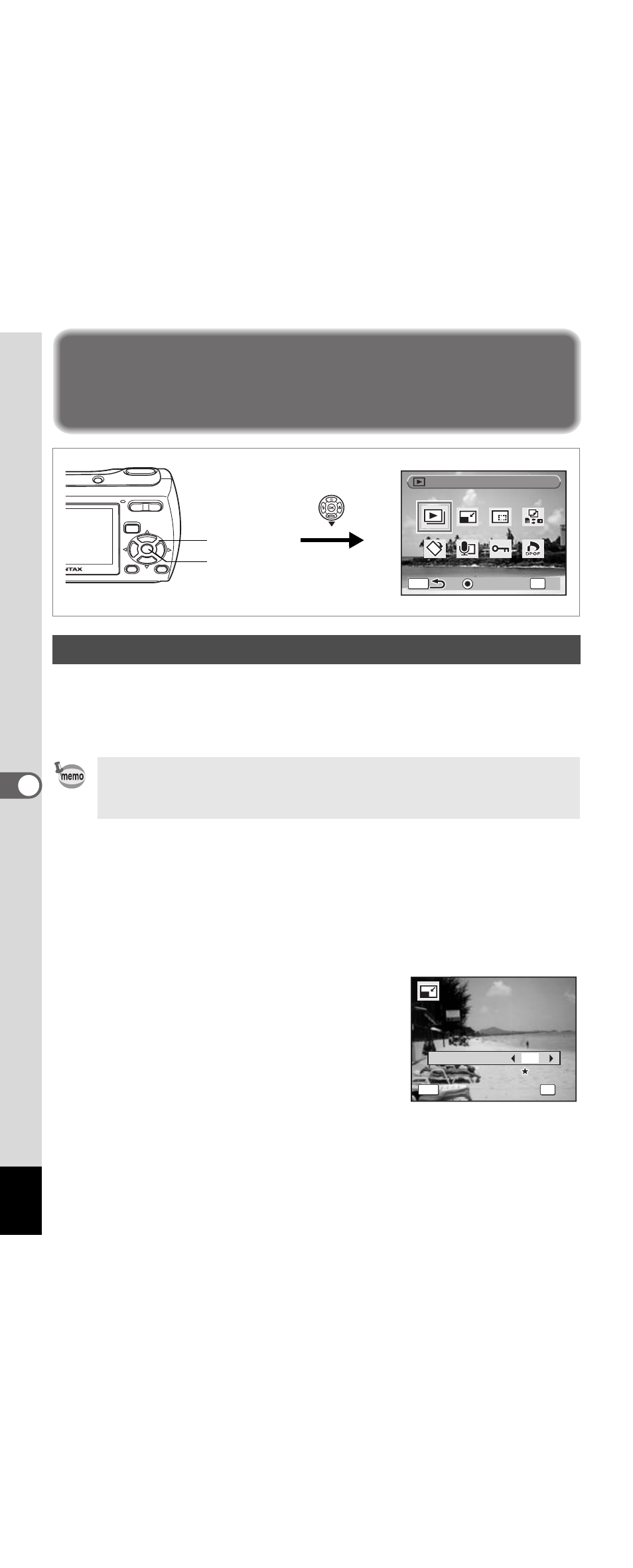
106
6
Edi
tin
g an
d Pri
n
ti
ng
Ima
g
es
Editing and Printing Images
Editing Images
By changing the size and quality of a selected image, you can make the file size
smaller than the original. You can use this function to continue taking pictures
when the SD Memory Card or built-in memory is full, by making the images
smaller and overwriting the original images to make more space available.
1
Enter the Q mode and use the four-way controller
(45) to choose the image you want to resize.
2
Press the four-way controller (3).
The Playback Mode Palette appears.
3
Use the four-way controller (2345) to select n
(Resize).
4
Press the 4 button.
The screen for choosing the size and quality
appears.
5
Select [Recorded Pixels] and
[Quality Level].
Use the four-way controller (45) to choose
the size and quality.
Use the four-way controller (23) to switch between [Recorded Pixels]
and [Quality Level].
Changing the Image Size and Quality (Resize)
• Movies cannot be resized.
• You cannot select a larger resolution or higher quality than that of
the original image.
MENU
OK
Guide
Guide
OK
OK
Guide
OK
Slideshow
Slideshow
Slideshow
1, 2, 3, 5, 7
4, 6, 8
OK
OK
OK
OK
Recorded Pixels
Quality Level
Quality Level
Quality Level
Cancel
Cancel
Cancel
MENU
7
M
