4 fine-adjustment of the green – Pioneer PRO-610HD User Manual
Page 16
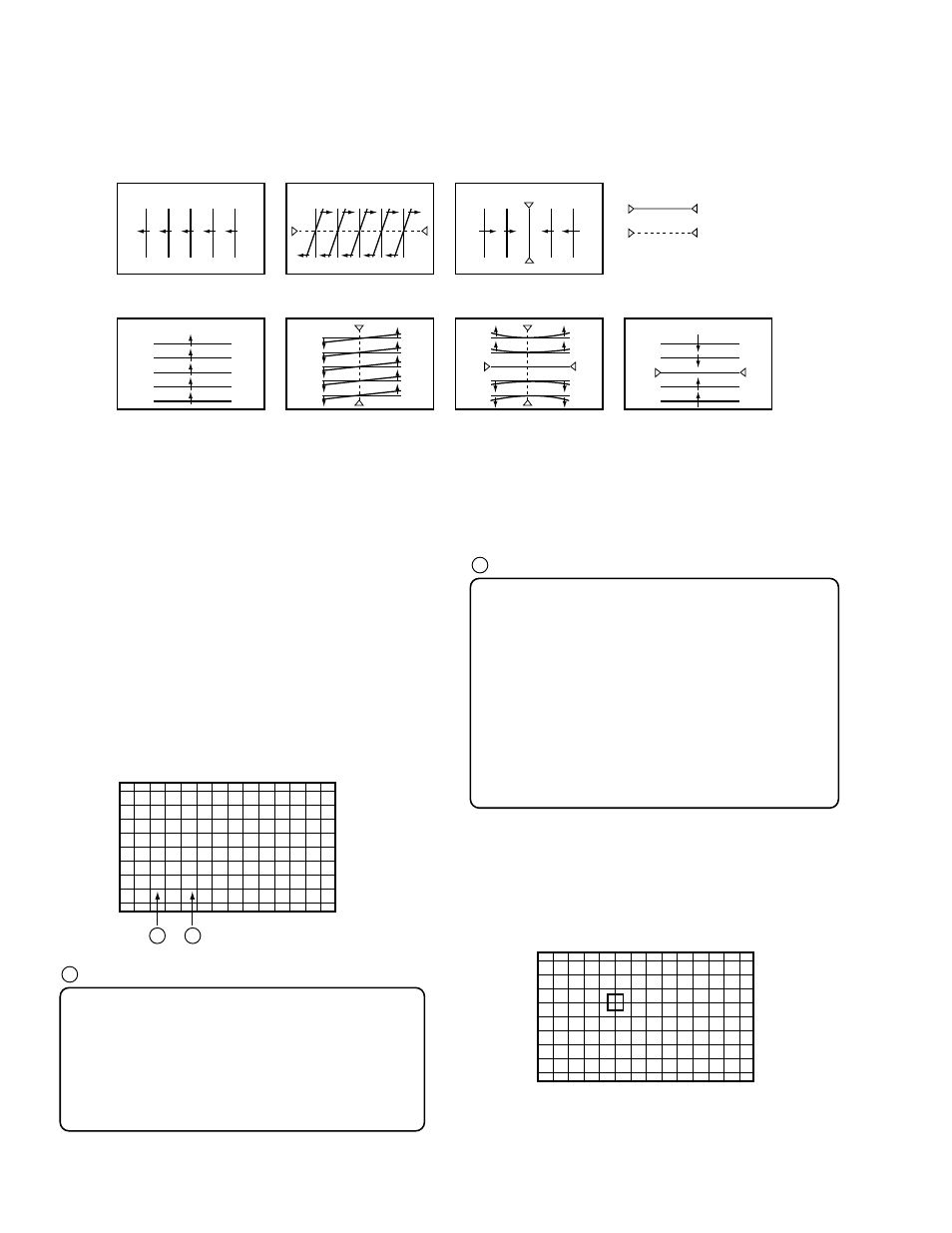
208
PRO-610HD, PRO-510HD, SD-582HD5, SD-532HD5
F
(0 , 0)
Screen indication
A
B
F
(4 , 4)
Screen indication
Screen mode:
F
: FULL
Z
: ZOOM
C
: CINEMA
N
: NATURAL
H
: FULL for HD
The Screen modes change cyclically with each press of the
SCREEN mode key.
A
Coordinates where the cursor (adjustment point) is located
There are 72 adjustment points (8,9) on the coordinates for
FULL, ZOOM, CINEMA, NATURAL and FULL for HD modes,
but the coordinates actually used for adjustment are as follows
(the coordinates outside the ranges indicated below are outside
the screen, and adjustment will not have any effect on the
screen):
FULL
: (0, 1) to (7, 9)
ZOOM
: (0, 1) to (7, 7)
CINEMA
: (0, 1) to (7, 8)
NATURAL
: (0, 1) to (7, 8)
HD for FULL : (0, 1) to (7, 9)
(X, Y): X=abscissa, Y=ordinate
Some coordinates may be outside the screen and invisible.
The point at coordinates (0, 0) is at the upper left of the screen.
B
• Pattern for each adjustment item
Key No.
`
STATIC
GH
GV
Key No.
1
SKEW
Key No.
8
SIZE
Key No.
`
STATIC
Key No.
1
SKEW
Key No.
6
PIN
Key No.
8
SIZE
= Fixed position
Note 1: When the green CRT is replaced, or when the deflection yoke for the green is replaced, prior to the convergence adjustment,
tune the center of the image to the center of the screen by turning the centering magnet.
Note 2: When the CONVER. AMP Assy or DIGITAL CONV. Assy is replaced, make coarse adjustment as shown in 3.3 above.
3.4 Fine-adjustment of the Green
Enter MANUAL CONVERGENCE mode by pressing the
SET/ENTER key, and make adjustments. Repeatedly make the
coarse adjustment as shown in 3.3 if necessary. Proceed with the
adjustment for each screen mode. Adjusted values for the green
become the standard for the red and the blue.
3.4.1
In MANUAL CONVERGENCE mode entered by pressing the
SET/ENTER key, the display becomes as shown below:
3.4.2
Move the cursor to a point to be adjusted with the cursor move
keys.
Note: The actual shape of the cursor is " [ ] ".
The position of the cursor in this figure is different from the actual
position on the screen.
