Pioneer Elite SC-35 User Manual
Page 93
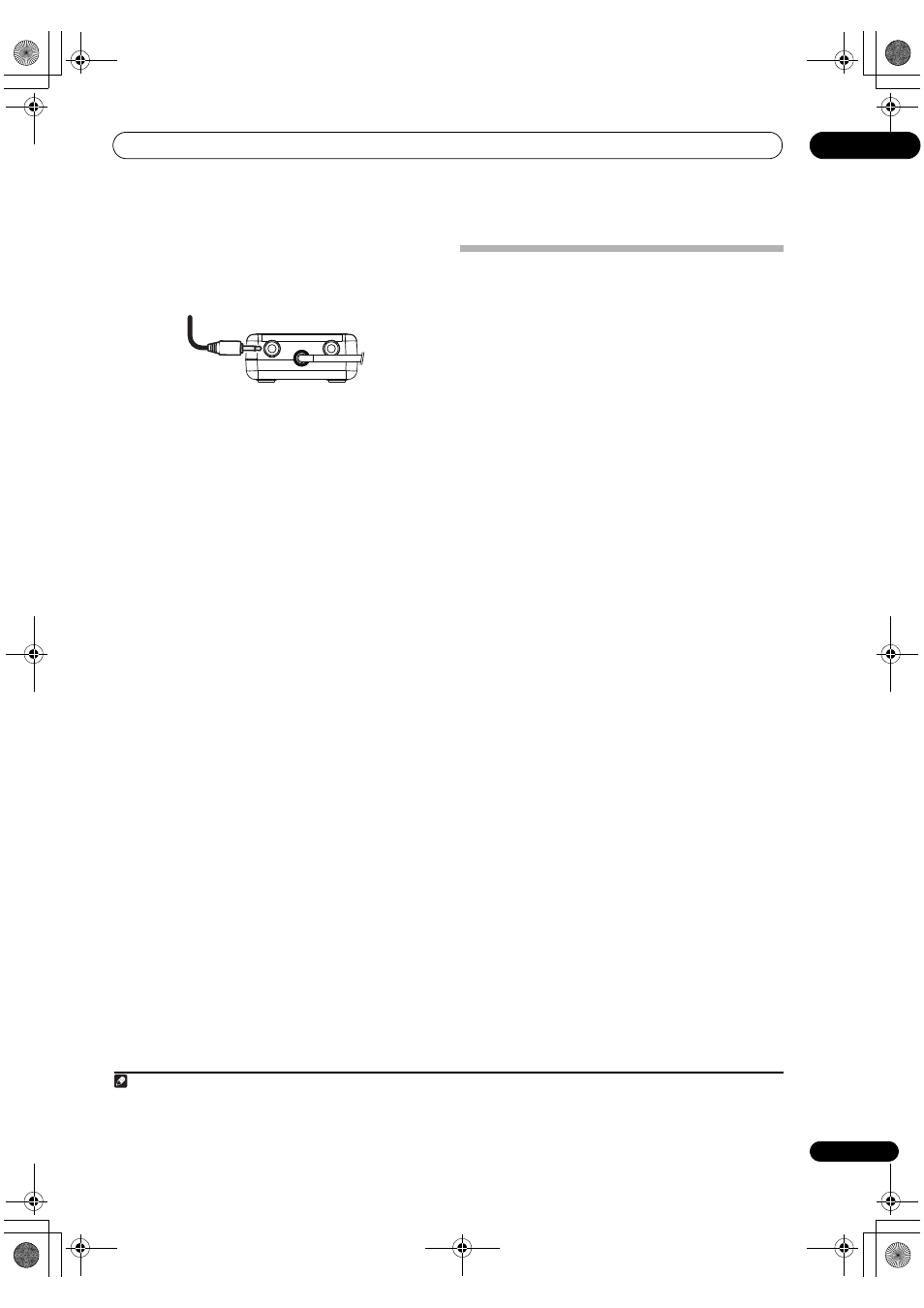
Controlling the rest of your system (In case of SC-37)
10
93
En
1
Connect the IR blaster cable to the RF Adapter’s IR
Blaster terminal and mount the transmitter on the
component you want to operate with RF
communications.
• Operation is not possible unless the IR blaster is
mounted in an appropriate position. Whenever
possible, mount it above the other component’s
remote control sensor. If mounted below, the
influence of external light, etc., could hamper
reception.
• Mount the IR blaster securely to a position near the
other component’s remote control sensor. For the
location of the other component’s remote control
sensor, see the component’s operating instructions.
• Clean any dirt or dust off the place at which the
double-faced tape is to be attached beforehand.
• Note that the double-faced tape is strong, and that
trying to peel it off the shelf, etc., after it has been
applied may damage the shelf’s surface.
2
While pressing MULTI OPERATION, press HOME
MENU.
The remote display shows SETUP MENU.
3
Use
/ to select ‘IR/RF SELECT’, then press
ENTER.
Check that the units are paired. If RECEIVER MAIN is
displayed, pairing has been performed properly, so
proceed to step 4. If RF MODE ONLY flashes, pairing has
not been performed properly, so perform this procedure
again after performing pairing (see Pairing the RF adapter
and remote control on page 92).
4
Use
/ to select input function for the
component you want to operate using RF
communications, then press ENTER.
Select the input component to which the IR blaster was
mounted in step 1.
5
Use
/ to select ‘RF MODE’, then press ENTER.
Select IR MODE to return to operation by infrared signal.
6
If other input function buttons also switch to RF
communications operation, repeat step 4 to 5.
7
Press and hold MULTI OPERATION for a couple of
seconds to exit and store the operation(s).
Renaming input function names in
synchrony with the receiver
• Default setting: MANUAL
The remote control input display names can be
synchronized with the input names that have been
changed at Input Name on the receiver’s Input Setup
menu (page 45) and acquired automatically. There are
two modes: AUTO in which the receiver’s input names
are acquired automatically each time the input is
switched, and MANUAL in which the receiver’s input
names are only acquired for input functions selected
manually. Even when input names are changed manually
at Renaming input function names manually on page 86,
when synchro renaming is performed here, the input
name is overwritten.
1
While pressing MULTI OPERATION, press HOME
MENU.
The remote display shows SETUP MENU.
2
Use
/ to select ‘SYNC RENAMING’, then press
ENTER.
MANUAL flashes in the remote display.
1
3
Use
/ to select ‘AUTO’ or ‘MANUAL’, then press
ENTER.
If you selected AUTO, this completes the setting. The
receiver’s input names are acquired automatically in
synchrony with the receiver each time the remote
control’s input is switched. Proceed to step 7.
If you selected MANUAL, go to step 4.
4
Press the input function button for the component
whose receiver input name you want to acquire, then
press ENTER.
2
The receiver’s input name is acquired. After PLEASE
WAIT is displayed, the receiver’s input name flashes. If
the name has not been changed at Input Name on the
receiver’s Input Setup menu (page 45), NO CHANGE
flashes.
5
Press ENTER to enter the input name displayed on
the remote control.
COMPLETE is displayed and the input name is
registered.
6
To acquire the receiver input names for other input
function buttons, repeat step 4 to 5.
7
Press and hold MULTI OPERATION for a couple of
seconds to exit and store the operation(s).
RF adapter
Note
1 If RF MODE ONLY flashes, pairing has not been performed properly or RECEIVER may be set to IR MODE at the remote control’s IR/RF SELECT
setting. In this case, perform pairing, then switch RECEIVER to RF MODE at the remote control’s IR/RF SELECT setting. For details, see Pairing
the RF adapter and remote control on page 92 and Operating this receiver by RF communications on page 92.
2 The HDMI input function button is not supported.
SC-37_35_UXJCB.book 93 ページ 2010年3月9日 火曜日 午前9時32分
