Operating multiple receivers, Setting the remote to control other components, Selecting preset codes directly – Pioneer Elite SC-35 User Manual
Page 84
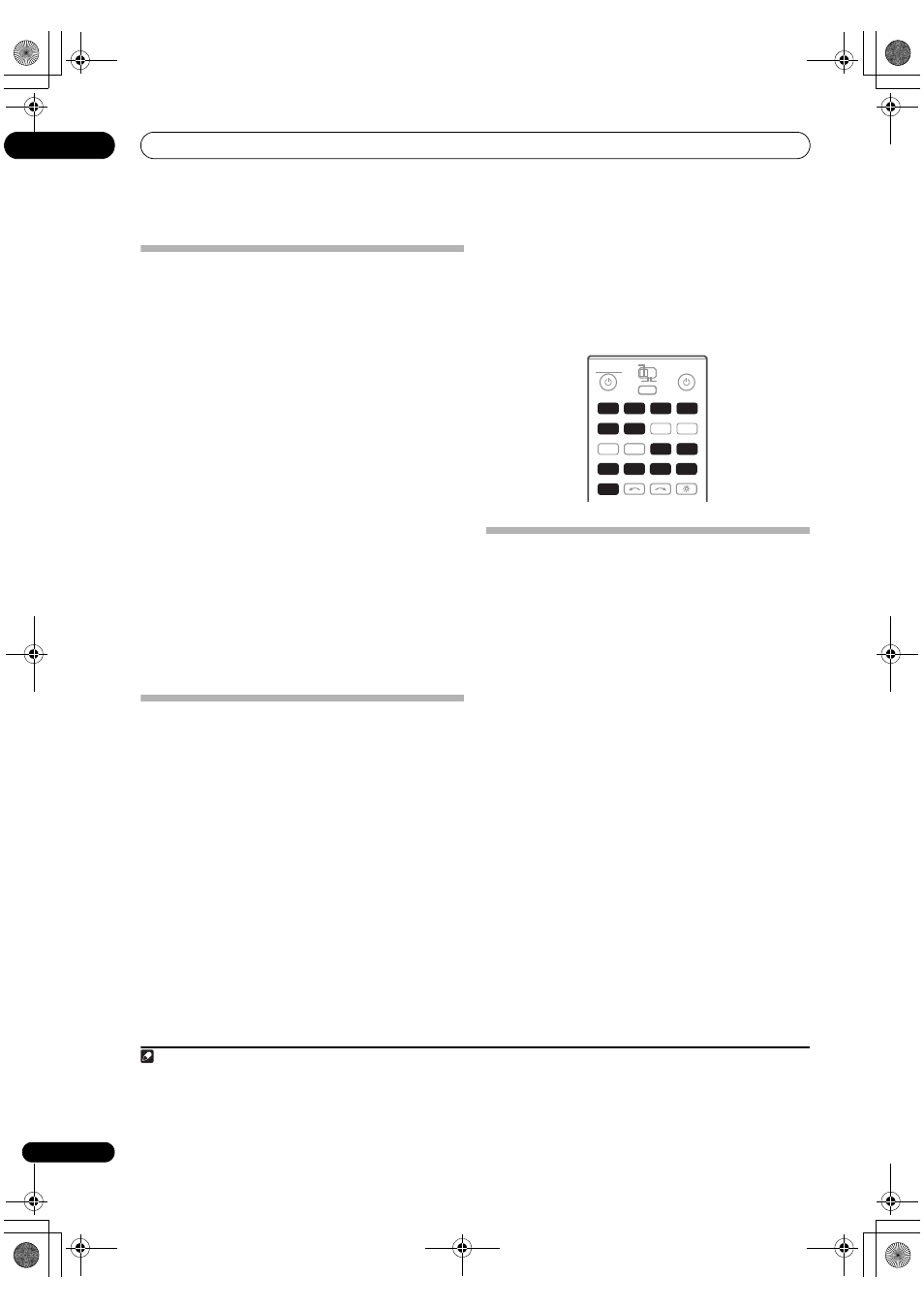
Controlling the rest of your system (In case of SC-37)
10
84
En
Operating multiple receivers
The remote control included with this receiver can be
used to operate up to three other receivers (of the same
model as this receiver) in addition to this receiver. The
receiver to be operated is switched by inputting the
preset code to set the remote control setting.
• Set the remote modes on the receivers before using this
function (see Remote Control Mode Setup on
page 119).
1
Check that the remote control’s MULTI-ZONE
selector switch is set to MAIN and that the operation
selector switch is set to RECEIVER.
2
While pressing MULTI OPERATION, press HOME
MENU.
The remote display shows SETUP MENU.
3
Use
/ to select ‘CHANGE RC MODE’, then press
ENTER.
4
Use
/ to select the remote mode.
RC MODE 1 to 4 can be selected.
5
Press ENTER to set the remote mode.
The selected mode flashes for 3 seconds.
To operate another receiver, start over from step 1 to
input its preset code.
Setting the remote to control other
components
Most components can be assigned to one of the input
function buttons (such as DVD or CD) using the
component’s manufacturer preset code stored in the
remote.
However, there are cases where only certain functions
may be controllable after assigning the proper preset
code, or the codes for the manufacturer in the remote
control will not work for the model that you are using.
If you can’t find a preset code that matches the
component you want to control, you can still teach the
remote individual commands from another remote
control (see Programming signals from other remote
controls on page 85).
• For greater convenience, assign the TV connected to
the MONITOR OUT terminal to the TV operation
selector switch, and assign your satellite/cable
receiver or set-top box connected to the TV input
terminal to the TV input button. If a single device is
connected to both terminals, that device should be
assigned to both the TV operation selector switch
and TV input buttons.
• Devices may be assigned to the following input
function buttons.
Selecting preset codes directly
1
While pressing MULTI OPERATION, press HOME
MENU.
The remote display shows SETUP MENU.
2
Use
/ to select ‘PRESET RECALL’, then press
ENTER.
3
Press the input function button for the component
you want to control, then press ENTER.
When assigning preset codes to TV CONTROL, set the
remote control operation selector switch to TV here.
The remote display shows the component you want to
control (for example DVD or TV).
1
4
Use
/ to select the first letter of the brand name
of your component, then press ENTER.
This should be the manufacturer’s name (for example, P
for Pioneer).
5
Use
/ to select the manufacturer’s name from
the list, then press ENTER.
6
Use
/ to select the proper code from the list,
then try using this remote with your component.
The code should start with the component type (for
example, DVD 020). If there is more than one, start with
the first one.
2
To try out the remote control, switch the component on or
off (into standby) by pressing
SOURCE. If it doesn’t
seem to work, select the next code from the list (if there
is one).
Note
1 You can’t assign TUNER, HMG NET RADIIO, ADAPTER and iPod USB. Preset codes can be assigned to the OPTION 1 and OPTION 2 buttons.
Note, however, that Sirius is pre-assigned to OPTION 1, XM to OPTION 2, and if other preset codes are assigned, Sirius and XM operations
can no longer be performed. If you accidentally assign other codes to one of these buttons, it is possible to reset that button only (see Resetting
the input assignment of one of the input function buttons on page 86).
2 • When using a Pioneer HDD recorder, please select PIONEER DVR 450, 451 or 452.
• When using a Pioneer flat panel TV released prior to summer 2005, please select preset code 644.
RECEIVER
SOURCE
MAIN
MULTI
OPERATION
ZONE2
3
INPUT SELECT
PHONO
VIDEO
CD-R
IN
AUX
DVD
iPod
USB
OPTION
MULTI CH
ADAPTER
NET RADIO
CD
TUNER
HMG
BD
TV
HDMI
DVR
BDR
1
2
MULTI
OPERATION
SC-37_35_UXJCB.book 84 ページ 2010年3月9日 火曜日 午前9時32分
