Problems when using the auto mcacc setup, The input setup menu, Basic setup 04 – Pioneer Elite SC-35 User Manual
Page 45
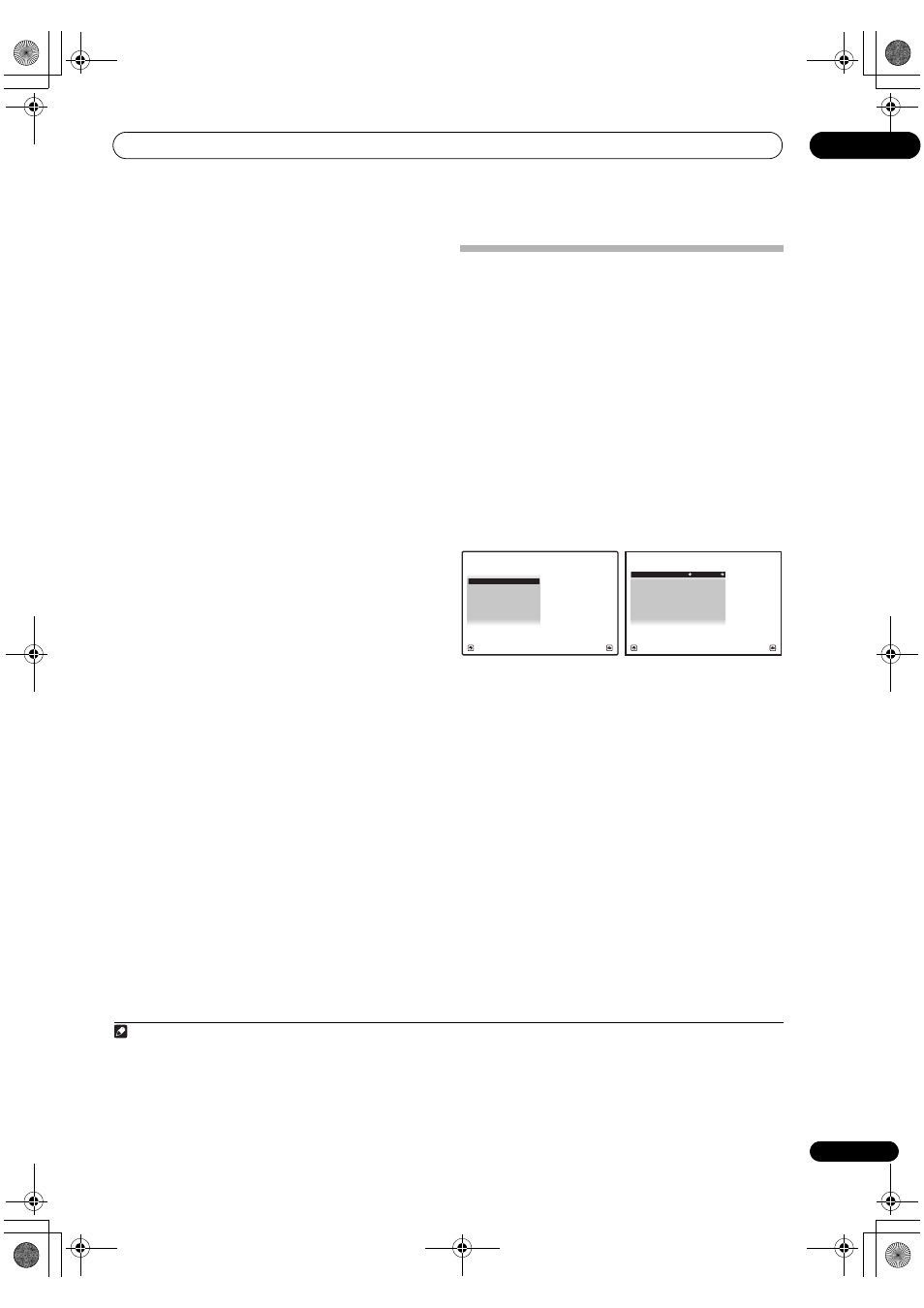
Basic Setup
04
45
En
• If you see an ERR message (or the speaker
configuration displayed isn’t correct), there may be a
problem with the speaker connection.
If selecting RETRY doesn’t work, turn off the power
and check the speaker connections. If there doesn’t
seem to be a problem, you can simply use
/ to
select the speaker and
/ to change the setting
and continue.
• If Reverse Phase is displayed, the speaker’s wiring
(+ and –) may be inverted. Check the speaker
connections.
1
– If the connections were wrong, turn off the power,
disconnect the power cord, then reconnect properly.
After this, perform the Full Auto MCACC procedure
again.
– If the connections were right, select GO NEXT and
continue.
7
Make sure ‘OK’ is selected, then press ENTER.
A progress report is displayed on-screen while the
receiver outputs more test tones to determine the
optimum receiver settings.
Again, try to be as quiet as possible while this is
happening. It may take 3 to 10 minutes.
8
The Full Auto MCACC Setup procedure is completed
and the Home Menu menu reappears automatically.
Be sure to disconnect the microphone from this receiver
upon completion of the Full Auto MCACC Setup.
The settings made in the Full Auto MCACC Setup should
give you excellent surround sound from your system, but
it is also possible to adjust these settings manually using
The Advanced MCACC menu on page 104 or The System
Setup and Other Setup menus on page 114.
2
Problems when using the Auto MCACC Setup
If the room environment is not optimal for the Auto
MCACC Setup (too much background noise, echo off the
walls, obstacles blocking the speakers from the
microphone) the final settings may be incorrect. Check
for household appliances (air conditioner, fridge, fan,
etc.), that may be affecting the environment and switch
them off if necessary. If there are any instructions
showing in the front panel display, please follow them.
• Some older TVs may interfere with the operation of
the microphone. If this seems to be happening,
switch off the TV when doing the Auto MCACC Setup.
The Input Setup menu
You only need to make settings in the Input Setup menu
if you didn’t hook up your digital equipment according to
the default settings (see Input function default and
possible settings on page 46). In this case, you need to
tell the receiver what equipment is hooked up to which
terminal so the buttons on the remote control
correspond to the components you’ve connected.
1
Set the remote control to the receiver operation
mode, then press HOME MENU.
A Graphical User Interface (GUI) screen appears on your
TV. Use
/// and ENTER to navigate through the
screens and select menu items. Press RETURN to
confirm and exit the current menu.
2
Select ‘System Setup’ from the Home Menu.
3
Select ‘Input Setup’ from the System Setup menu.
4
Select the input function that you want to set up.
The default names correspond with the names next to the
terminals on the rear panel (such as DVD or VIDEO)
which, in turn, correspond with the names on the remote
control.
5
Select the input(s) to which you’ve connected your
component.
For example, if your DVD player only has an optical
output, you will need to change the DVD input function’s
Digital In setting from COAX-1 (default) to the optical
input you’ve connected it to. The numbering (OPT-1 to 3)
corresponds with the numbers beside the inputs on the
back of the receiver.
6
When you’re finished, proceed to the settings for
other inputs.
There are optional settings in addition to the assignment
of the input jacks:
• Input Name – You can choose to rename the input
function for easier identification. Select Rename to
do so, or Default to return to the system default.
Note
1 If the speaker is not pointed to the microphone (listening position) or when using speakers that affect the phase (dipole speakers, reflective
speakers, etc.), Reverse Phase may be displayed even if the speakers are properly connected.
2 • Depending on the characteristics of your room, sometimes identical speakers with cone sizes of around 12 cm (5 inches) will end up with
different size settings. You can correct the setting manually using the Manual speaker setup on page 114.
• The subwoofer distance setting may be farther than the actual distance from the listening position. This setting should be accurate (taking
delay and room characteristics into account) and generally does not need to be changed.
• If Full Auto MCACC Setup measurement results are incorrect due to the interaction of the speakers and viewing environment, we
recommend adjusting the settings manually.
A/V RECEIVER
Exit
Return
a.Manual SP Setup
b. Input Setup
c. OSD Language
d. Network Setup
e. Other Setup
4.System Setup
4b.Input Setup
A/V RECEIVER
Exit
Finish
Input :
DVD
Input Name
:
Rename
Digital In
:
COAX-1
HDMI Input
:
- - -
Input Skip
:
OFF
Component In
:
Comp-1
12V Trigger1
:
OFF
12V Trigger2
:
OFF
SC-37_35_UXJCB.book 45 ページ 2010年3月9日 火曜日 午前9時32分
