Speaker setting, Channel level, Speaker distance – Pioneer Elite SC-35 User Manual
Page 111: Standing wave, Acoustic cal eq, Group delay (sc-37 only), The advanced mcacc menu 11
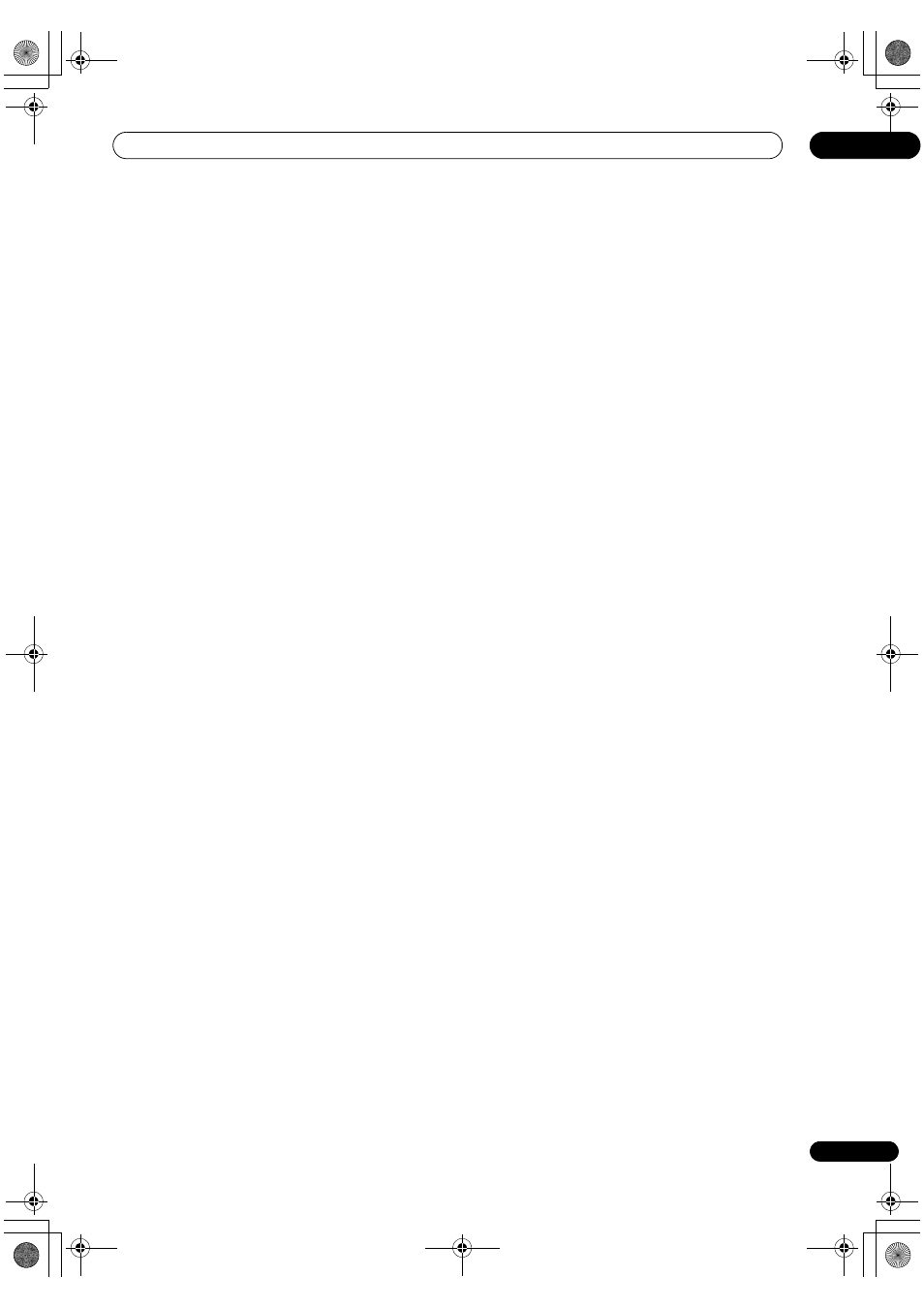
The Advanced MCACC menu
11
111
En
4
Press RETURN to go back to the MCACC Data
Check menu, repeating steps 2 and 3 to check other
settings.
5
When you’re finished, press RETURN.
You will return to the Home Menu.
Speaker Setting
Use this to display the speaker size and number of
speakers. See Speaker Setting on page 115 for more on
this.
1
Select ‘Speaker Setting’ from the MCACC Data
Check menu.
2
Select the channel you want to check.
Use
/ to select the channel. The corresponding
channel on the layout diagram is highlighted.
Channel Level
Use this to display the level of the various channels. See
Channel Level on page 116 for more on this.
1
Select ‘Channel Level’ from the MCACC Data
Check menu.
2
When ‘MCACC’ is highlighted, use
/ to select
the MCACC preset you want to check.
The level of the various channels set at the selected
MCACC preset is displayed. ‘---’ is displayed for channels
that are not connected.
Speaker Distance
Use this to display the distance from the different
channels to the listening position. See Speaker Distance
on page 116 for more on this.
1
Select ‘Speaker Distance’ from the MCACC Data
Check menu.
2
When ‘MCACC’ is highlighted, use
/ to select
the MCACC preset you want to check.
The distance from the various channels set at the
selected MCACC preset is displayed. ‘---’ is displayed for
channels that are not connected.
Standing Wave
Use this to display the standing wave related adjustment
values for the various MCACC memories. See Standing
Wave on page 107 for more on this.
1
Select ‘Standing Wave’ from the MCACC Data
Check menu.
2
When ‘Filter Channel’ is highlighted, use
/ to
select the channel for which you want to check
standing wave control.
The standing wave related calibration value for the
selected channel stored at the selected MCACC preset
and its graph are displayed.
3
Press
to highlight ‘MCACC’, then use / to
select the MCACC preset you want to check.
Acoustic Cal EQ
Use this to display the calibration values for the
frequency response of the various channels set in the
different MCACC presets. See Acoustic Calibration EQ
Adjust on page 108 for more on this.
1
Select ‘Acoustic Cal EQ’ from the MCACC Data
Check menu.
2
When ‘Ch’ is highlighted, use
/ to select the
channel.
The calibration value for the frequency response of the
selected channel stored at the selected MCACC preset
and its graph are displayed.
3
Press
to highlight ‘MCACC’, then use / to
select the MCACC preset you want to check.
Group Delay (SC-37 only)
Use this to display the calibrated speaker group delay
results. See Better sound using Phase Control and Full
Band Phase Control (SC-37 only) on page 63 for more on
this.
1
Select ‘Group Delay’ from the MCACC Data Check
menu.
2
When ‘Channel’ is highlighted, use
/ to select
the channel you want to check.
The result of group delay calibration for the selected
channel is displayed.
When measurements have been performed with Full
Auto MCACC selected at Advanced MCACC or with ALL
or Full Band Phase Ctrl selected when Auto MCACC is
selected, the graph before group delay calibration is also
displayed.
When After is selected at Calibration, the group delay
after calibration is displayed. Compared to when Before
is selected, with After there is less difference in the delay
between frequency bands and the group delay between
the different channels is uniform, allowing you to check
the full band phase control effect.
No Data is displayed if the selected group delay has not
been measured.
SC-37_35_UXJCB.book 111 ページ 2010年3月9日 火曜日 午前9時32分
