Troubleshooting, The router is not functional, You cannot connect to the router – Paradyne 6381-A3 User Manual
Page 71: Chapter 4, troubleshooting
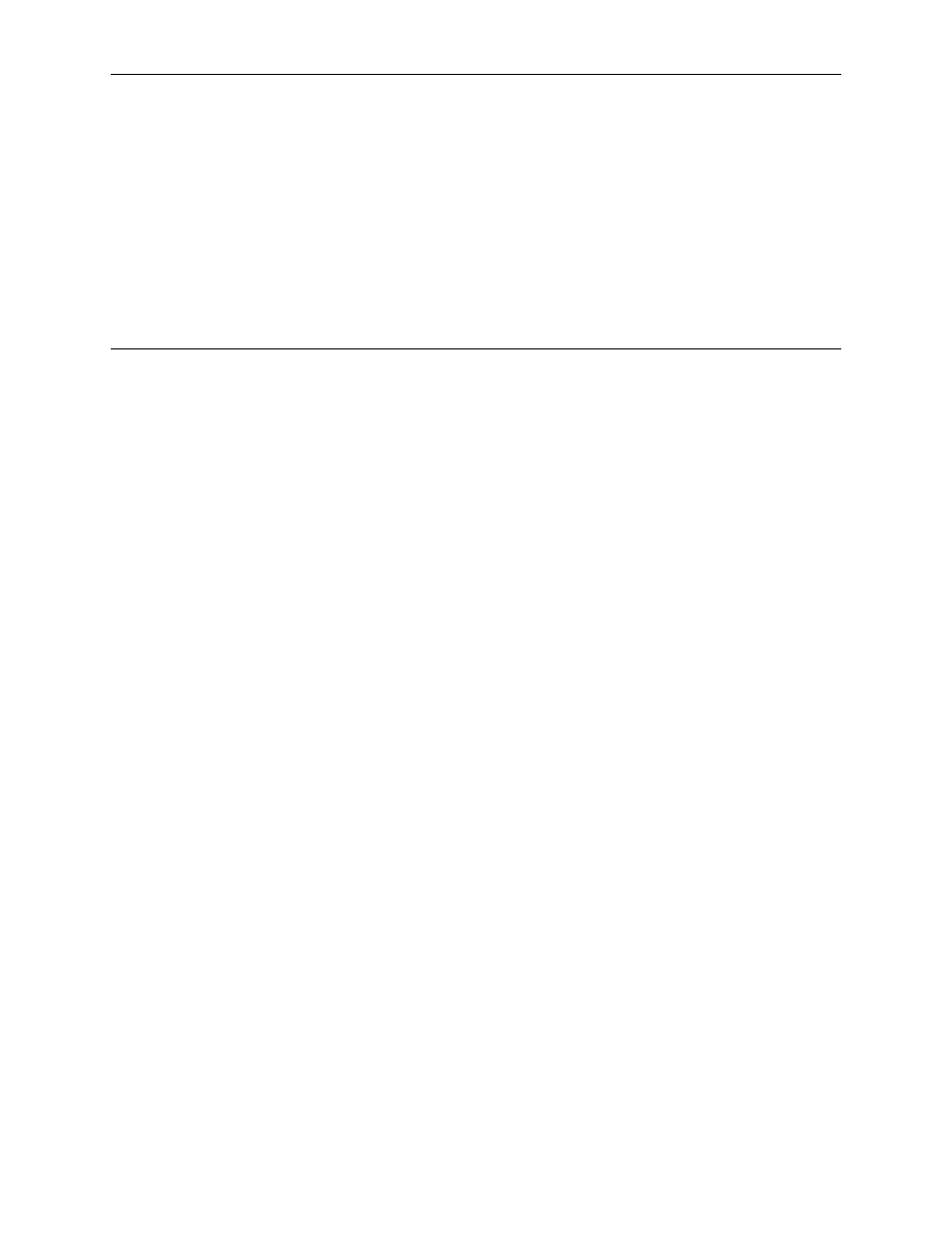
6381-A2-GB23-10
January 2005
4-1
4
Troubleshooting
The Router Is Not Functional
1. Check to see that the power LED is green and the network cables are installed
correctly. Refer to the quick start guide for more details.
2. Check to see that the LAN and Status LEDs are green.
3. Make sure you are not connecting the USB and the Ethernet port to the same
PC at the same time.
4. Check the settings on your PC. Again, refer to the quick start guide for more
details
5. Check the router's settings.
6. From your PC, can you ping the router? Assuming that the router has DHCP
enabled and your PC is on the same subnet as the router, you should be able
to ping the router.
7. Can you ping the WAN? Your ISP should have provided the IP address of their
server. If you can ping the router and your protocols are configured correctly,
you should be able to ping the ISP's network. If you cannot ping the ISP's
network, make sure you are using the correct protocols with the correct
VPI/VCI values.
8. Make sure NAT is enabled if you are using private addresses on the LAN
ports.
You Cannot Connect to the Router
1. Check to see that the power LED is green and that the network cables are
installed correctly.
2. Make sure you are not connecting the USB and the Ethernet port to the same
PC at the same time.
3. Make sure that your PC and the router are on the same network segment. The
router's default IP address is 192.168.1.1. If you are running a Windows-based
PC, type ipconfig /all (or winipcfg /all on Windows 95, 98, or ME) at a
command prompt to determine the IP address of your network adapter. Make
sure that it is within the same 192.168.1.x subnet. Your PC's subnet mask
