Firewall/nat services – Paradyne 6381-A3 User Manual
Page 49
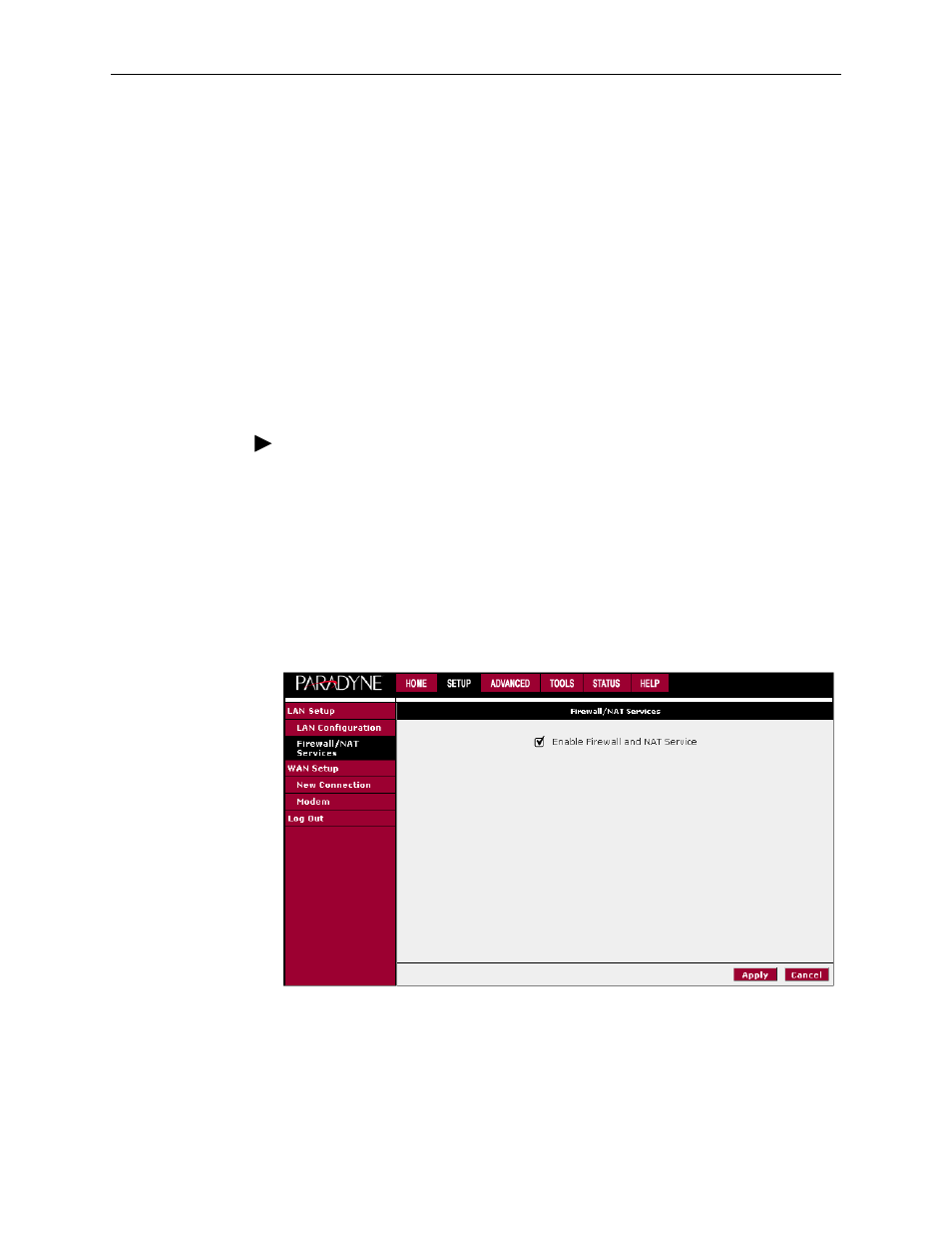
3. Using the Web Interface
6381-A2-GB23-10
January 2005
3-21
3. Click on the Configuration link in the LAN Group 1 window. The LAN Group 1
Configuration screen appears, as shown in
4. Click on “Use the following Static IP Address”.
5. Enter a new IP Address and Netmask.
The Apply button will temporarily save these settings. To make the change
permanent, click on Tools (at the top of the page) and select System Commands.
At the System Commands page, click on Save All.
Firewall/NAT Services
To enable or disable Firewall and NAT:
Procedure
1. From the Home screen, click Setup.
2. Under LAN Setup, select Firewall/NAT Services. By unselecting the Enable
Firewall and NAT Services button the firewall and NAT services is disabled for
all WAN connections. Enabling Firewall NAT does not automatically apply it to
connections.
The Apply button will temporarily save this setting. To make the change
permanent, click on Tools (at the top of the page) and select System Commands.
At the System Commands page, click on Save All.
Figure 3-17. Firewall/NAT Services Screen
