Pc fax – Panasonic KX-FLB811 User Manual
Page 57
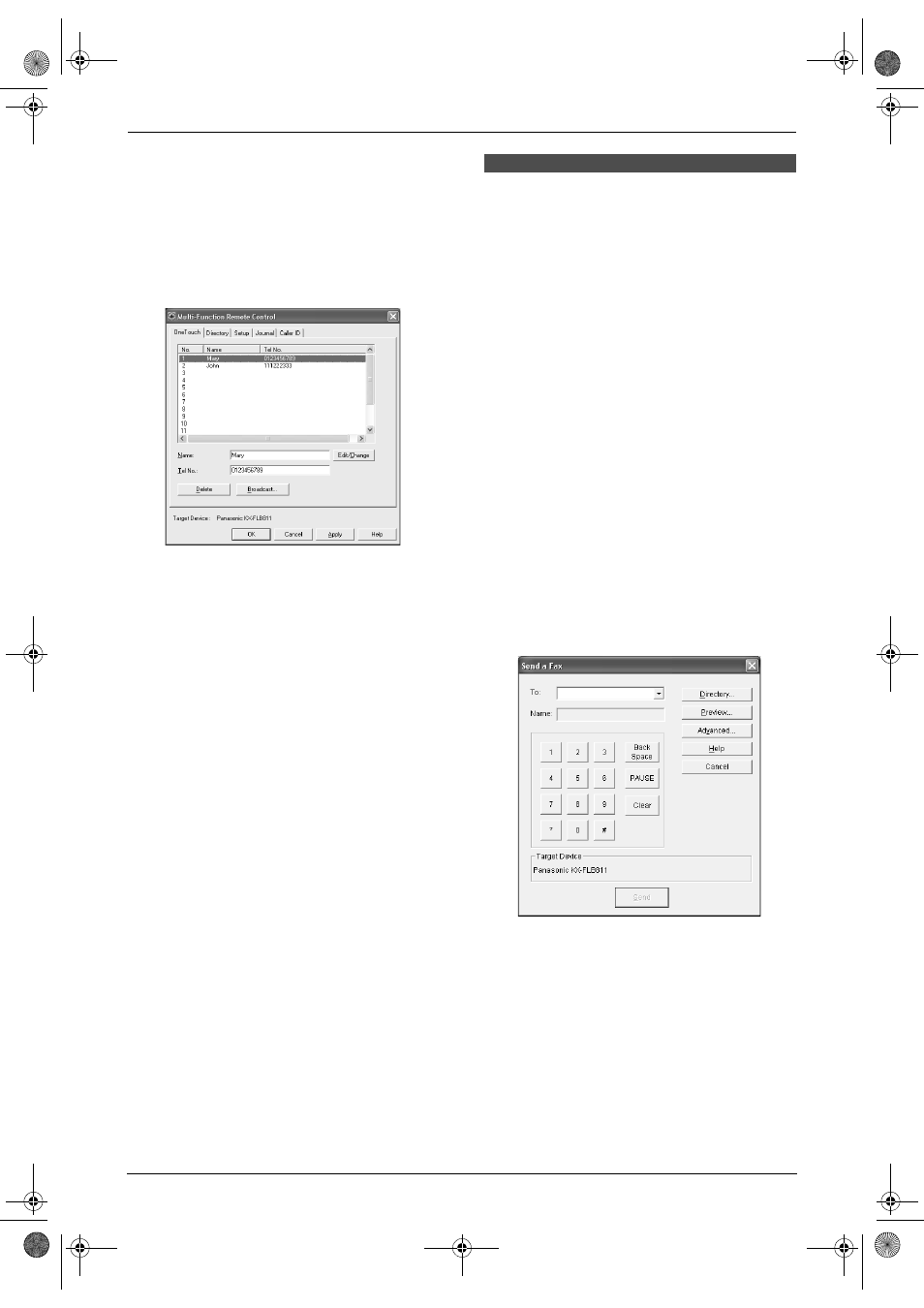
7. Multi-Function Station software
55
–
Storing caller information into directories
(page 41)
–
Storing the Caller ID list as the computer file
1
Start Multi-Function Station.
2
Select [Remote Control].
L
The [Multi-Function Remote Control]
window will appear.
3
Select the desired tab.
L
The latest data in the unit will be
displayed.
4
Perform the desired operation.
L
For details about each function, click
[
Help].
L
To stop the operation, click [Cancel].
5
Click [OK].
L
The new data will be transferred to the
unit and the window will close.
L
You can also click [Apply] to continue
the next operation without closing the
window.
Note:
L
Some of the features cannot be programmed
from your computer.
L
For details, see the help file by selecting
[
Usage Tips] from Multi-Function Station.
PC Fax
7.7 Fax sending/receiving
using Multi-Function
Station
L
Keep the front cover page open for button
locations.
7.7.1 Sending a computer
document as a fax message from
your computer
You can access the fax function from a Windows
application using Multi-Function Station.
For example, to send a document created from
WordPad, proceed as follows.
1
Open the document you want to send.
2
Select [Print...] from the [File] menu.
L
The [Print] dialog box will appear.
3
Select [PCFAX Panasonic KX-
FLB811]/[PCFAX Panasonic KX-FLB801]
(default name) as the active printer.
4
Click [Print] or [OK].
L
The [Send a Fax] dialog box will appear.
5
Enter the fax number using the keypad
display or the directory.
L
To stop the operation, click [Cancel].
6
Click [Send].
L
The document will be sent through the
unit from your computer.
Note:
L
To stop sending, press {STOP} on the unit
while sending the document.
L
If the document exceeds the memory
capacity of the unit, sending will be canceled.
FLB811-PFQX2307ZB-en.book Page 55 Thursday, February 16, 2006 3:57 PM
