Mounting configurations, Mounting brackets, Installing the brackets for rack mounting – Paradyne BitStorm 4800 Express User Manual
Page 16: Procedure
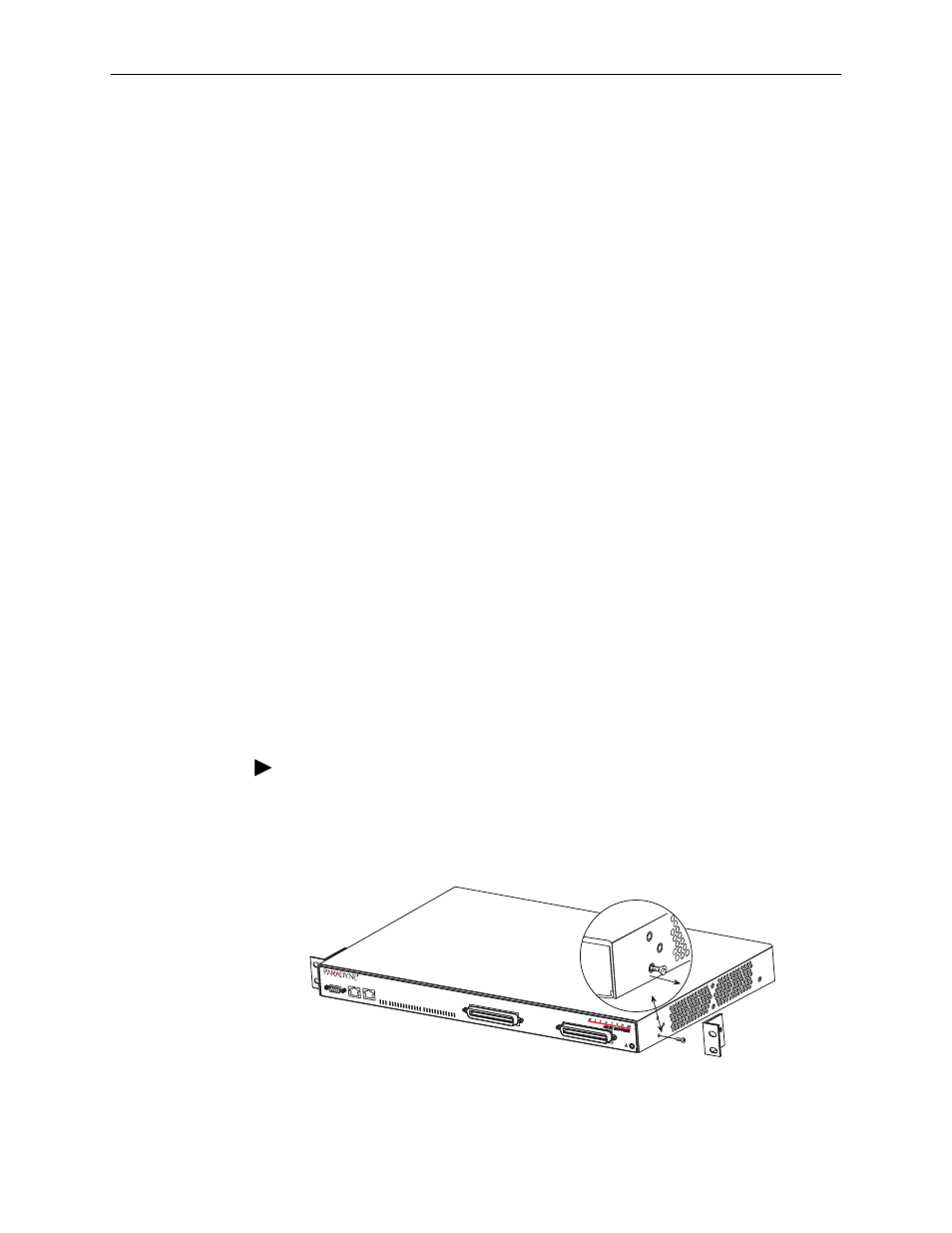
1. Installation
1-6
July 2004
4821-A2-GN21-10
Mounting Configurations
Three basic installation configurations are available:
Rack mount – see
Installing the Brackets for Rack Mounting
Installing the BitStorm 4800 Express Into a Rack
Wall mount – see
Installing the BitStorm 4800 Express on a Wall
Shelf or desktop – see
Installing the BitStorm 4800 Express on a Shelf or
Mounting Brackets
Your BitStorm 4800 Express can be installed in a rack or on the wall using
mounting brackets. Two brackets suitable for a 19-inch (483 mm) rack (marked
EIA-19) and two brackets suitable for a 23-inch (584 mm) Bay Networks or Nortel
rack (marked with Paradyne Part Number 868-6282-0020) are shipped with the
unit. Two brackets suitable for a 21-inch (535 mm) rack (marked ETSI) are
available from Paradyne as a separate feature (see
).
Rack-mounting brackets may also be used to attach the unit to a wall.
NOTE:
In this guide, the term rack refers to any rack, cabinet, frame, or bay suitable
for mounting telecommunications equipment.
Installing the Brackets for Rack Mounting
Procedure
To install the mounting brackets for rack mounting:
1. Locate the black screw nearest the front panel on each side of the unit, as
shown.
2. Remove these two black screws (one from each side) before attempting to
install the mounting brackets.
04-17525
POTS 1-24
PORT1
10/100BT
CONSOLE
PORT2
10/100BT
S
TAT
U
S
ALARM
TEST
DSL PORTS 1
-24
25
47
27 29 31 33
35 37 39 41
43 45
26
48
28 30 32 34
36 38 40 42
44 46
DSL PORTS 2
5-48
1
23
3 5 7 9
11 13 15 17
19 21
2
24
4 6 8 10
12 14 16 18
20 22
