Dvd menu operations – Philips FWD876 User Manual
Page 29
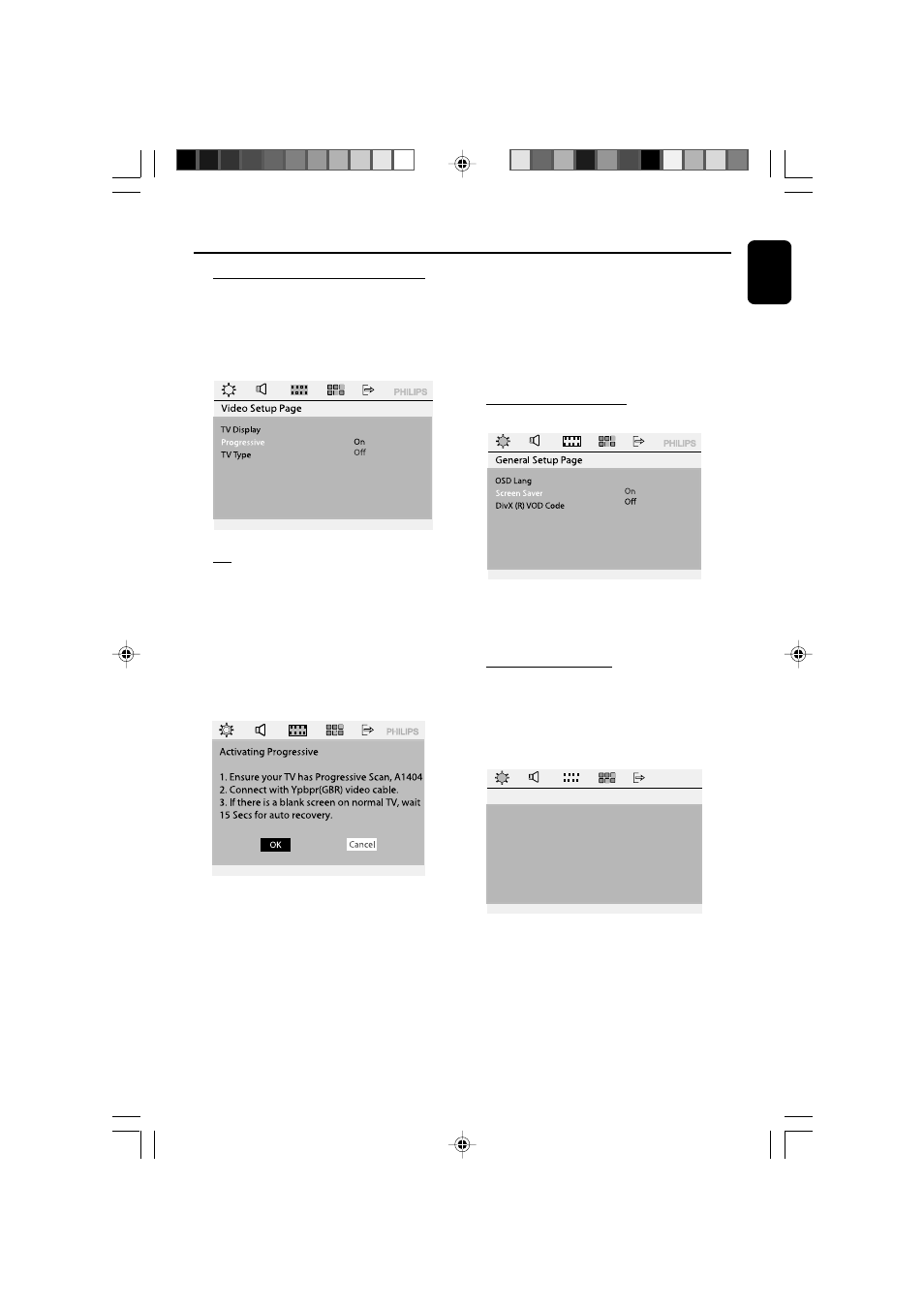
29
English
DVD Menu Operations
Improving the image for progressive
scan video output setting
This feature is only applicable when you have
connected this system to a Progressive Scan TV
system throngh the Component Video jack
Off
Select this if a conventional TV set is connect to
yor system.
On
To enjoy the full quality potential offered by
progressive scan feature, a progressive scan TV
set is required.
1 Move to “Progressive” , select “On” in the menu
and press OK to confirm.
2 Read the notification message shown on the TV
and confirm your action by selecting the “
OK ”
in the menu and press OK
➜ If a blank / distorted screen appears, please
wait for 15 seconds for the auto recovery.
● Otherwise , select “ Cancel ” and press OK to
go back to the previous menu.
There will be no picture on your TV at
this state until you have turned on the
progressive scan mode on your TV.
Setting the screen saver
If Screen Saver set to On, the screen saver will
be activated when you leave the system in stop
or pause mode for 5 minutes. The default setting
is “On”.
DivX (R) VOD Code
Philips provide you the DivX(R) VOD (Video On
Demand) registration code that allows you to
rent or purchase videos from the DivX(R) VOD
service at www.divx.com/vod.
PHILIPS
PHILIPS
OSD Lang
Screen Saver
DivX (R) VOD Code
General Setup Page
OK
Read and follow the instruction shown on the TV
and download the video onto a CD-R for
playback on this system.
Helpful Hint:
- All the download videos DivX(R) VOD can only be
played back on this system.
3 Turn on your TV progressive scan mode ( refer to
your TV’s user manual ).
➜ A message appears on the TV.
4 Confirm your action by selecting the “
OK ” in
the menu and press OK
➜ The setup is now completed and you can
start to enjoy the high quality picture.
pg047-pg055_FWD876-Eng-98
2007.12.28, 9:42
29
