Functional overview, Projector, Remote control – Philips LC5241 User Manual
Page 7: See illustrations
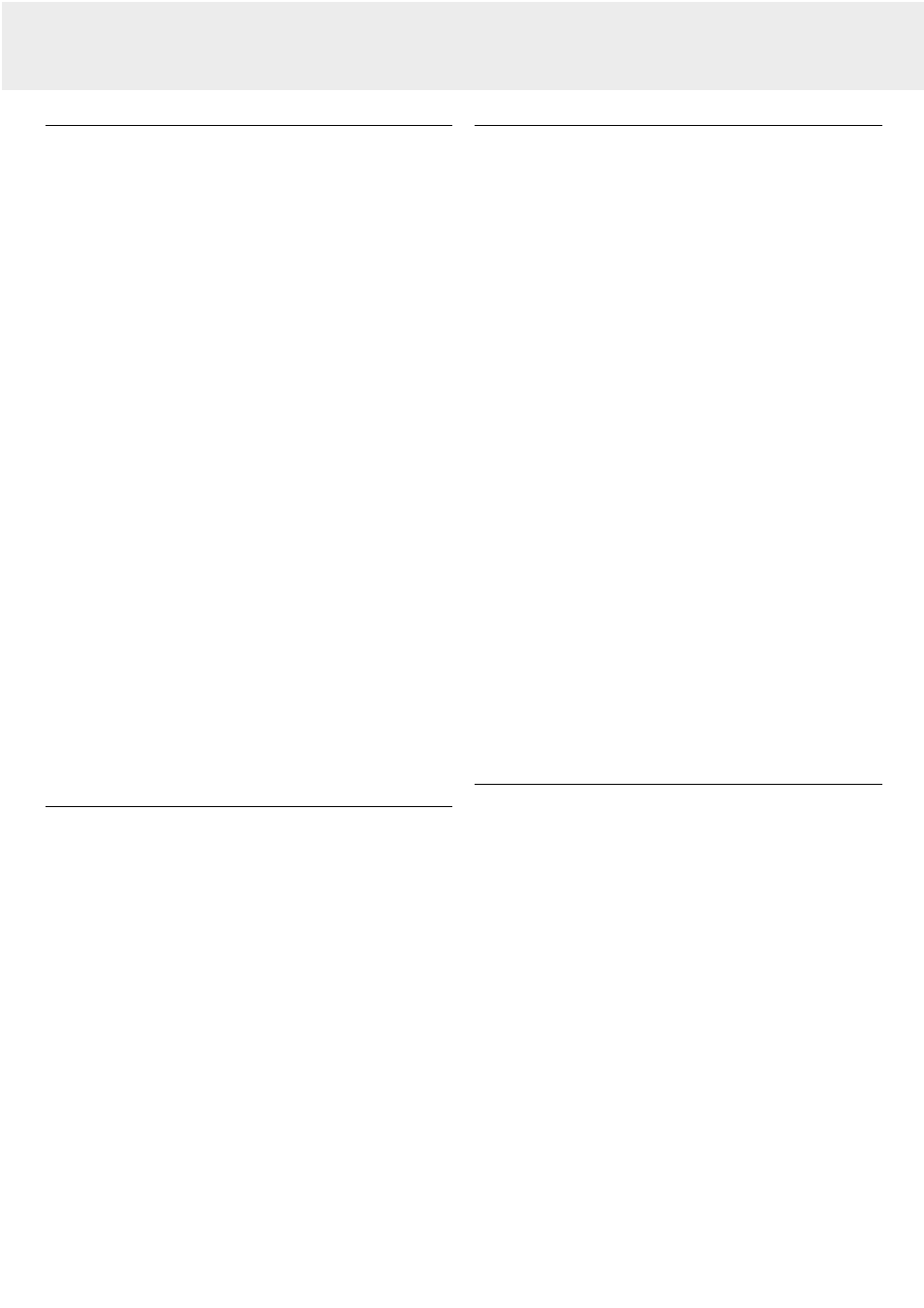
Projector
front (fig. 1)
1 Indicators
Standby / On (
y
|) indicator
– Lights up orange in Standby mode
– Flashes green when the lamp is starting up (1 min.)
– Lights up green when the lamp is on
– Flashes orange when the projector is switched from the on
into the standby mode (1 min)
Status indicator (see also page 24)
– Off: projector is in normal mode
– On: lamp life of the projection lamp nears or the end or is
expired.
2 Standby/On
For switching the projector in the power standby mode.
3 Input selection button
To toggle between Video, S-Video and Data signal.
4 Auto image button
5 Ventilation slots
6 Sliding lens cap
7 Lens
8 IR sensor
Receives the signals from the remote control.
9 Focus ring
To adjust the focus of the projected image.
0 Zoom ring
To adjust the size of the projected image
! Height adjuster button
To adjust the projection angle of the projector.
@ Built-in speaker
Remote control
(fig. 3)
£ LED
The red LED lights during infrared transmission.
≤ Mouse
To activate the mouse control function by means of the cursor
key as mouse control navigator, OK button as the L-click
mouse button and the Cancel button as the R-click mouse
button. (Lights up red when in function).
∞ Video
To select the video signal as the current projection source.
§ Cancel (R-click mouse)
To cancel the selected menu function.
≥ Data
To selecting the DATA signal as the current projection source.
• Menu
To activate and de-activate the menu.
ª Standby/On
For switching the projector in the power standby mode.
º Cursor Control
To manipulate the mouse cursor on the connected computer
as long as the menu is not active. When the menu is active the
Cursor Control controls the menu cursor.
rear (fig. 2)
# Ventilation slots
$ Audio in
Input sockets for connection to the Audio OUT sockets of a
video recorder (S-VHS, PAL, NTSC, SECAM) or to the Audio
OUT socket of a PC.
% Mouse
Socket for connecting a computer mouse.
^ Data / YCbCr
Input socket for connecting to the Data out terminal of a
computer or the component video signal output.
& S-Video in
Input socket for connecting to the S-VIDEO OUT socket of a
S-VHS video recorder, a VCR, Laser Disc player, video camera
or TV.
* Video in
Input socket for connecting to the VIDEO OUT socket of a
video recorder, Laser Disc player, video camera or TV with
AV output socket (PAL, NTSC, SECAM).
( Skew adjuster
To adjust the skew of the horizontal line of the projected
image.
) Power socket
To connect the projector to the mains.
¡ Lock slit
To insert an optional locking device (Kensington lock).
™ IR sensor
Receives the signals from the remote control.
flip cover open
⁄ Auto image
To automatically size and position the image to fit optimally in
the screen picture in accordance with the resolution. Functions
only in Data mode.
¤ D-Zoom +/- (Digital Zoom)
To enlarge the picture to a maximum of ten times the original
size.
‹ Flip cover
› D-Keystone +/- (Digital Keystone)
To correct picture distortion of the vertical keystone type.
fi Volume +/-
To adjust the audio volume via the built-in speaker.
fl AV Mute
To turn off the image and mute the sound at the same time. To
restore the picture and sound, press the button again.
‡ D-Freeze (Digital Freeze)
To display a still image of the current frame. To restore the
present picture, press the button again.
° OK (L-click mouse)
To confirm action in the menu when the menu is on screen.
5. Functional Overview
7
See illustrations
