Connecting to a computer, Connecting to pc mouse connector, Installation – Philips LC5241 User Manual
Page 12
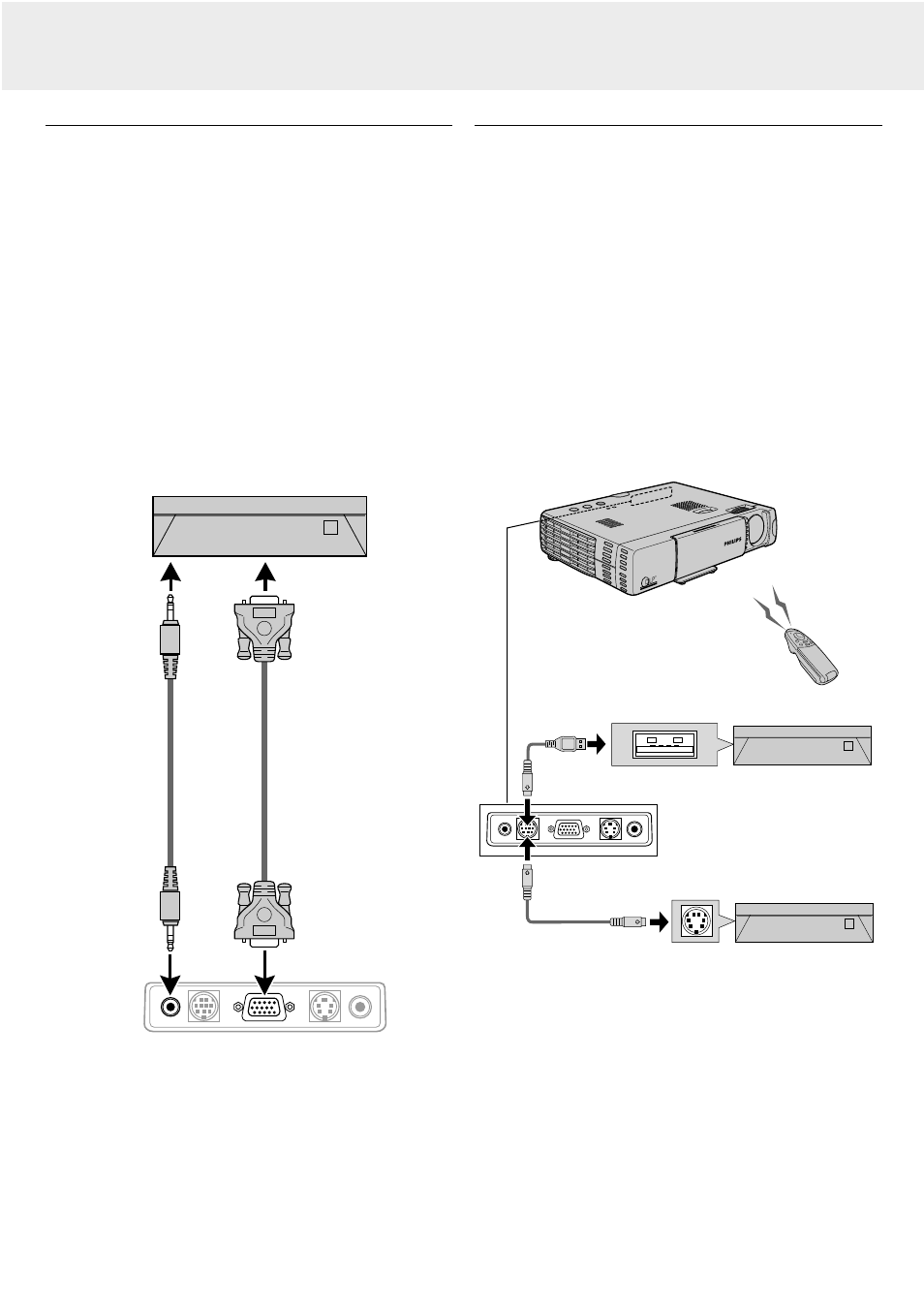
Connecting to a computer
General
–
This projector can be used as a display for numerous
applications by connecting the Data output connector of a PC
to the Data/YCbCr jack of this projector and setting the
Data/YCbCr connector to Data.
Caution!
–
The data input is suitable for both Apple Macintosh
computers (Power Book and Power Mac) as well as for
IBM compatible PCs.
–
The data output of IBM compatible PCs can be connected
directly to the projector using standard data cables.
–
Apple Macintosh computers may need a conversion plug
(optional) added to the standard data cable.
–
The figures in brackets like (1) correspond to the figures in
the accessories diagram on the previous page.
The figures in circles like # correspond to the characters in
fig. 2 of ‘Controls and connections’.
–
Either read the instruction manual or contact the
manufacturer concerning the method used to set your PC.
PC (Personal computer)
1. Connect the DATA OUT terminal of the computer to the
Data/YCbCr terminal % of the projector and secure the plugs
by tightening the thumb screws.
For this, use the VGA cable
(1) (supplied).
When connecting the projector to a Macintosh computer use
the VGA/MAC adapter
(optional).
2. Connect the audio OUT socket of the computer to the Audio
in socket # of the projector.
For this, use the PC audio cable
(3) (supplied).
Connecting to PC mouse connector
General
–
The remote control of this projector can be used as the PC
mouse (wireless mouse function) by connecting the Mouse
connector of this projector to the corresponding connector of
the PC.
1. When the Mouse button on the remote control is pressed,
the button is lit in red. This red light shows that the cursor
key on the remote control operates the computer mouse
function.
2. When the Mouse button is pressed again, the button’s light
goes off. In this condition the cursor key operates the
projector cursor function.
Caution!
–
Before connecting, turn off the PC power. Turn off the power
of this projector if it is on.
–
When connection is completed, turn on the power of this
projector and then start the PC.
Note: Depending on the PC, the mouse may not be recognized
in some cases if not connected to the Mouse connector
before the PC power is turned on.
In the case of some notebook and laptop type PCs, it
may not be possible to use the standard pointing device
(track ball, etc.) of the PC when connected to the Mouse
connector. In such case, it will not be possible to use the
pointing device until the PC is rebooted, even if
disconnected from the Mouse connector.
Auto
im
age
Inp
ut
Stan
dby
/On
y
OPE
N
Stat
us
Audio in
Mouse
Data / YCbCr
Video in
S-Video in
Audio in
Mouse
Data / YCbCr
Video in
S-Video in
7. Installation
12
Connecting to a computer
(3)
(1)
#
%
(6)
(5)
$
