Security menu, Input password, Password change – Philips PT-F100NTE User Manual
Page 39: Text display, Text change, Text display text change, Nglish - 39, Jentering the security menu, Settings, Qafter you change the password
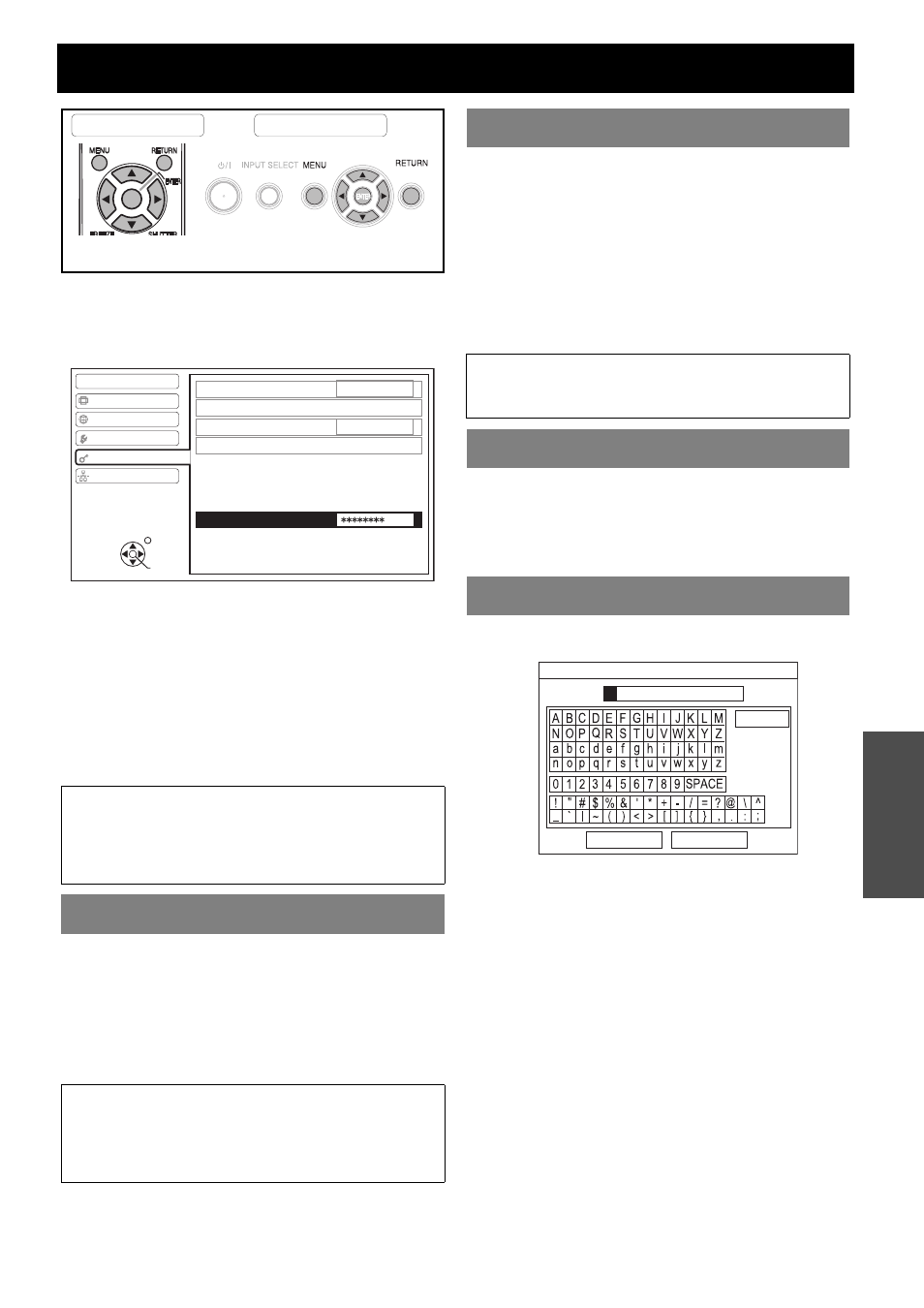
E
NGLISH - 39
Settings
SECURITY menu
J
Entering the SECURITY menu
Every time when you apply to the SECURITY
menu, you will be asked to perform the password
operation.
When you apply to the SECURITY menu before you
change the password to your original, perform to input
the following factory default password operation.
Press F H G I F H G I and ENTER.
Q
After you change the password
When you apply to the SECURITY menu after you
change the password to your original in the
PASSWORD CHANGE menu, input the original
password operation.
You can activate the security system and the password
operation will be asked to perform when the projecting
mode started. Unless you perform the correct password
operation, all of the button controls will be disabled
except the POWER button.
OFF
Deactive
ON
Active
You can change the password operation to your original.
1. Press a series of button operation up to 8 as a
password by using F G I and H buttons.
2. Press ENTER.
3. Press the exact same series of button operation
you entered in the NEW password box for
confirmation.
If a series of button operation is incorrect, you will be
asked to perform again.
4. Press ENTER.
You can set your original text, such as company name or
URL information, to display regularly at the bottom of the
projected image while projecting.
OFF
Deactive
ON
Active
You can enter your original text up to 22 characters for
TEXT DISPLAY.
1. Use F G I H to specify the location of the
required character.
2. Press ENTER.
The selected character will be displayed in the TEXT
CHANGE box.
3. Repeat until finish your original text.
Select DELETE to delete the last entered character
and press ENTER.
4. Select OK and press ENTER to set the entered
text.
Select CANCEL or press MENU/RETURN buttons to
return to the previous menu.
NOTE:
• The factory default password is valid until you change
the password in PASSWORD CHANGE menu.
• The entered password operations will appear as
asterisks in the box.
INPUT PASSWORD
NOTE:
• When you activated the security system, make sure to
change the password to your original for safety.
• The factory default password is valid until you change
the password in PASSWORD CHANGE menu.
Remote control
Control panel
See “Navigating through the MENU” on page 29.
See “Main menu and Sub-menu” on page 30.
PICTURE
POSITION
INPUT PASSWORD
PASSWORD CHANGE
TEXT DISPLAY
TEXT CHANGE
PASSWORD
LANGUAGE
OPTION
SECURITY
NETWORK
OFF
OFF
SELECT
ENTER
RETURN
PASSWORD CHANGE
NOTE:
• The entered password operations will appear as
asterisks in the box.
TEXT DISPLAY
TEXT CHANGE
OK
CANCEL
DELETE
TEXT CHANGE
