14 your fax number, Your fax number, 14 your fax number – Panasonic KX-FG6550 User Manual
Page 36: Preparation 34
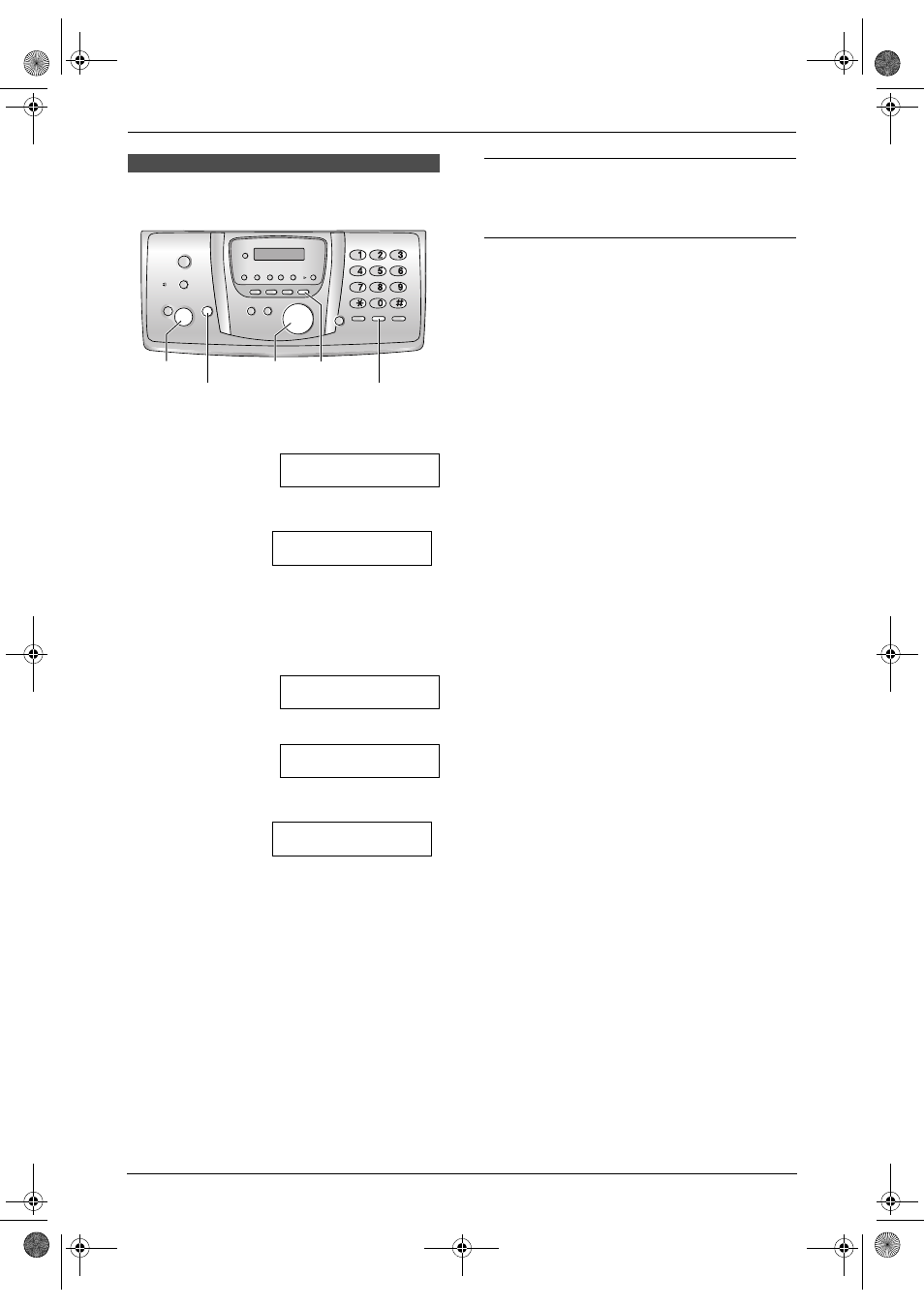
2. Preparation
34
For assistance, please visit http://www.panasonic.com/consumersupport
2.14 Your fax number
1
Press {MENU}.
SYSTEM SETUP
PRESS NAVI.[( )]
2
Press {#}, then {0}{3}.
3
Press {*} or {#} to select the desired line.
{*}
“
LINE1”
{#}
“
LINE2”
L
The cursor (
|
) will appear on the display.
NO.=
|
4
Enter your fax number, up to 20 digits.
Example:
NO.=1234567
|
5
Press {SET}.
L
To select the other line, repeat from step
3.
6
Press {MENU} to exit.
Note:
L
Your fax number will be printed on the top of
each page sent from your unit.
L
The {*} button enters a “
+” and the {#}
button enters a space.
Example: +234 5678
Press {*}{2}{3}{4}{#}{5}{6}{7}{8}.
L
To enter a hyphen in a telephone number,
press {FLASH/CALL WAIT}.
To correct a mistake
Press {<} or {>} to move the cursor to the
incorrect number, and make the correction.
To delete a number
Press {<} or {>} to move the cursor to the
number you want to delete and press {STOP}.
L
To erase all of the numbers, press and hold
{
STOP}.
{
SET}
{
STOP}
{
MENU}
{
FLASH/CALL WAIT}
{<}{>}
LINE1= LINE2=#
YOUR FAX NO.
;
LINE1= LINE2=#
YOUR FAX NO.
;
FG6550-PFQX2225ZA-en.book Page 34 Monday, August 8, 2005 8:16 PM
