Using the controls, Overview of display controls, Overview – Planar VS17SXAD User Manual
Page 20
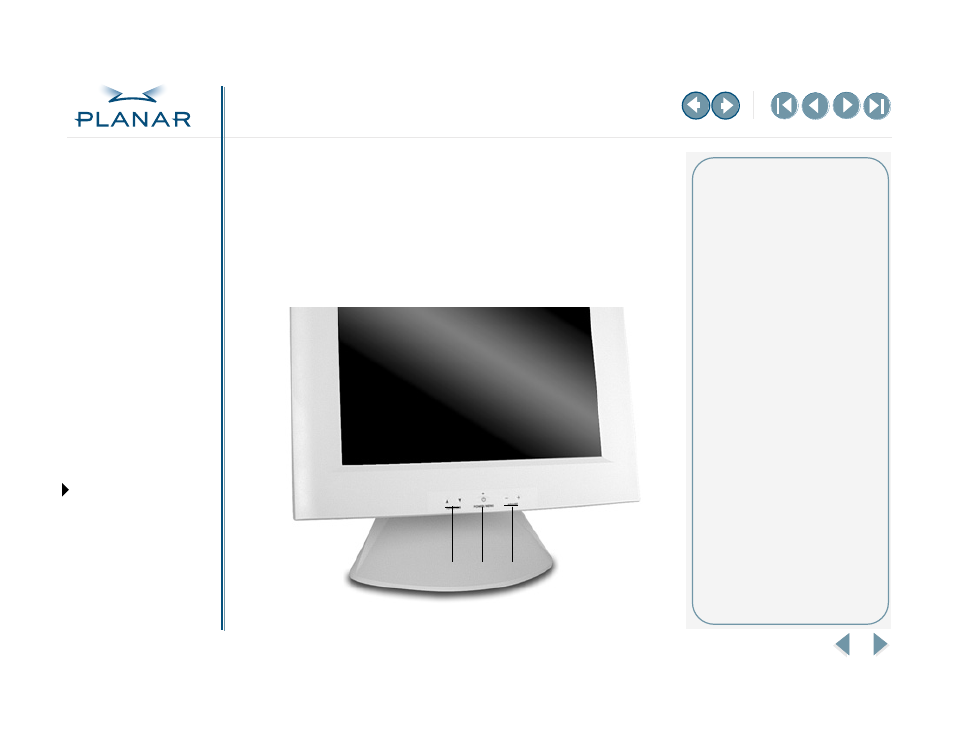
VS17 Display
11
QUICK LINKS
Warranty
GETTING STARTED
INSTALLING THE DISPLAY
USING THE CONTROLS
APPENDIXES
Overview of Display Controls
The onscreen display (OSD) menu is the user interface for controlling various
aspects of the VS17 display. Using the OSD menu, you can adjust functions such as
brightness, image fine-tuning, and speaker volume.
Use the push buttons on the front of the display to operate the controls. Access
the OSD menu by quickly pressing the Power/Menu button when the display
is powered-up. If your computer is in power-saving mode, or is powered-down,
the OSD menu is inaccessible.
1
4
2
3
Legend
1 Function UP and DOWN buttons
Select the icons to the left or right.
2 LED power indicator
Is lit when the power is on and the
display is receiving a proper video
signal; blinks when the display is
in power-saving mode.
3 Power/Menu button
Turns the display ON or OFF (press
for a minimum of 2 seconds).
Activates the OSD main menu
with a quick press.
4 Adjust PLUS and MINUS buttons
Change the value of the selected
icon or select a menu item.
