Adjust the orientation/viewing angle, Adjust orientation/angle – Planar VS17SXAD User Manual
Page 14
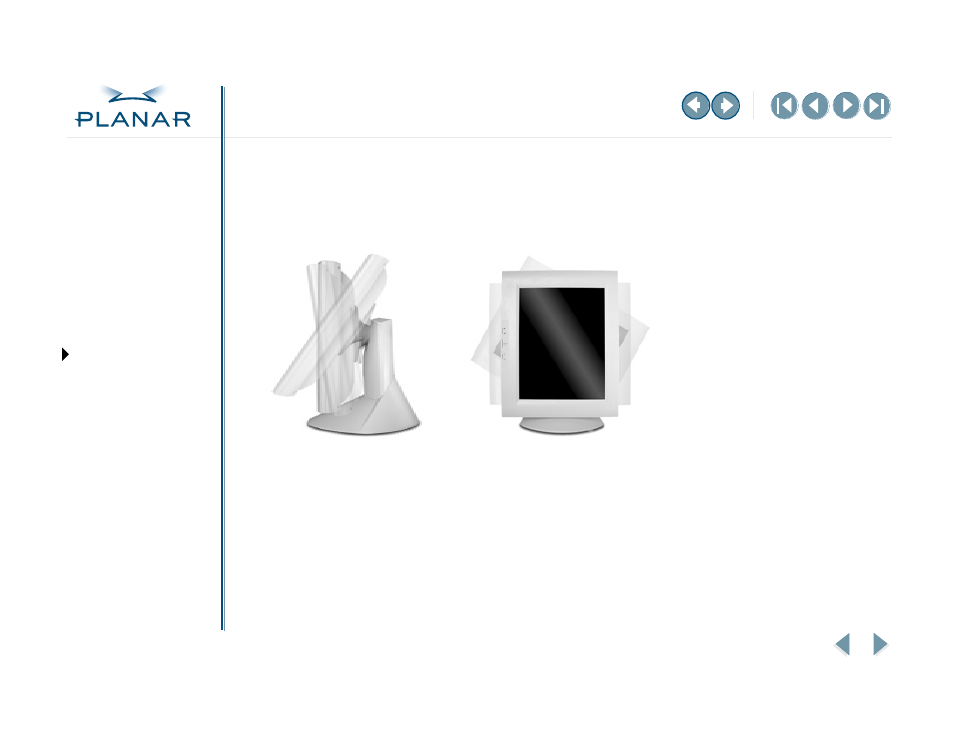
VS17 Display
5
QUICK LINKS
Warranty
GETTING STARTED
INSTALLING THE DISPLAY
USING THE CONTROLS
APPENDIXES
Adjust the Orientation/Viewing Angle
You can rotate your VS17 display from landscape to portrait and tilt it downward or
upward to various viewing angles. The side view of the display shows the angle
settings possible, ranging from -5 degrees downward to 25 degrees upward.
1 Gently pull the lower half of the display toward you. You must tilt the display
upward before rotating it.
2 Use both hands to change the orientation of the display. Rotate the display
90° to the left (counterclockwise) until it stops in portrait mode.
3 Select, if necessary and/or available, the different option on the video card, or
display settings on the control panel.
4
scape to portrait mode.
