2 installing the display, Connect the ac power, Connect power – Planar VS17SXAD User Manual
Page 15
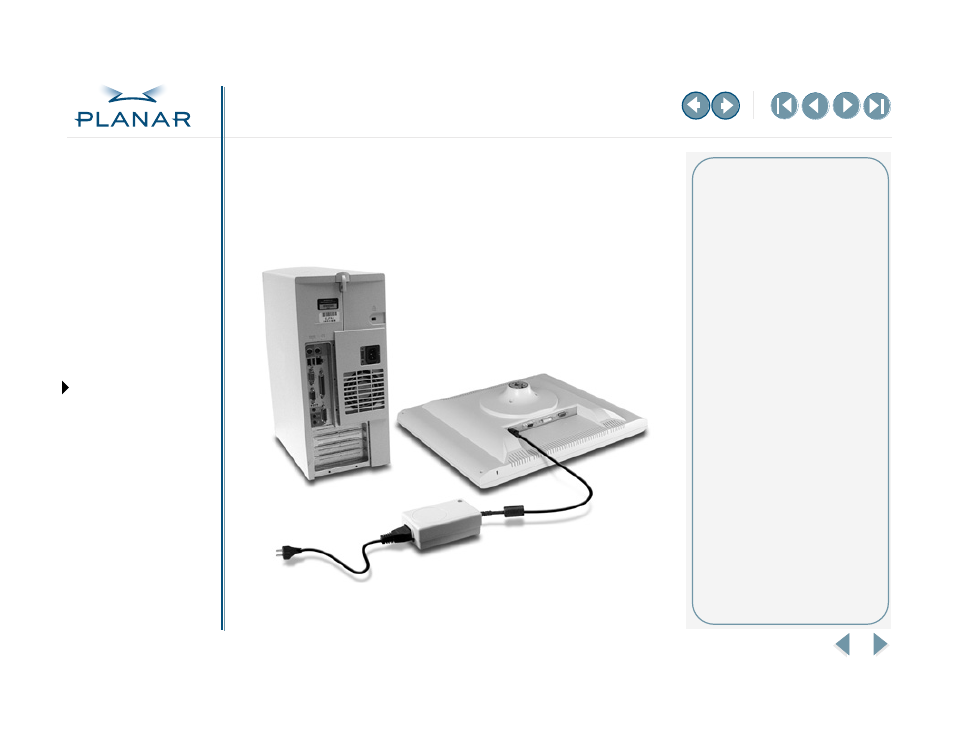
VS17 Display
6
QUICK LINKS
Warranty
GETTING STARTED
INSTALLING THE DISPLAY
USING THE CONTROLS
APPENDIXES
Connect the AC Power
1 Plug the AC power cord into the power adapter.
2 Plug the power connector into the locking mini DIN port on the back panel.
Push the connector in until the locking mechanism clicks.
3 Plug the power cord into a grounded wall outlet.
Installation tips
For displays mounted on a desk
stand, rotate the screen from land-
scape to portrait for easy access to
the ports. If you need to place your
display face down, lower it carefully
on a protective cloth.
Avoiding power surges
Use a surge protector between the
power adapter and the outlet to
prevent sudden current variations
from reaching the display.
“Unlocking” the power cord
To detach the cord, press down on
the plug housing and then pull out.
IN OPERATION: No power
Check that the display and
computer are both turned on.
Verify that the outlet is functioning.
Plug a lamp into the same outlet
to check.
Check the status of the LED indicator
on the power supply. If the green
light is off, call customer support.
Check the status of the LED indicator
on the display. If the display is on but
the green light is neither steady nor
blinking, call customer support.
