Connect the video cable, Connect video – Planar VS17SXAD User Manual
Page 16
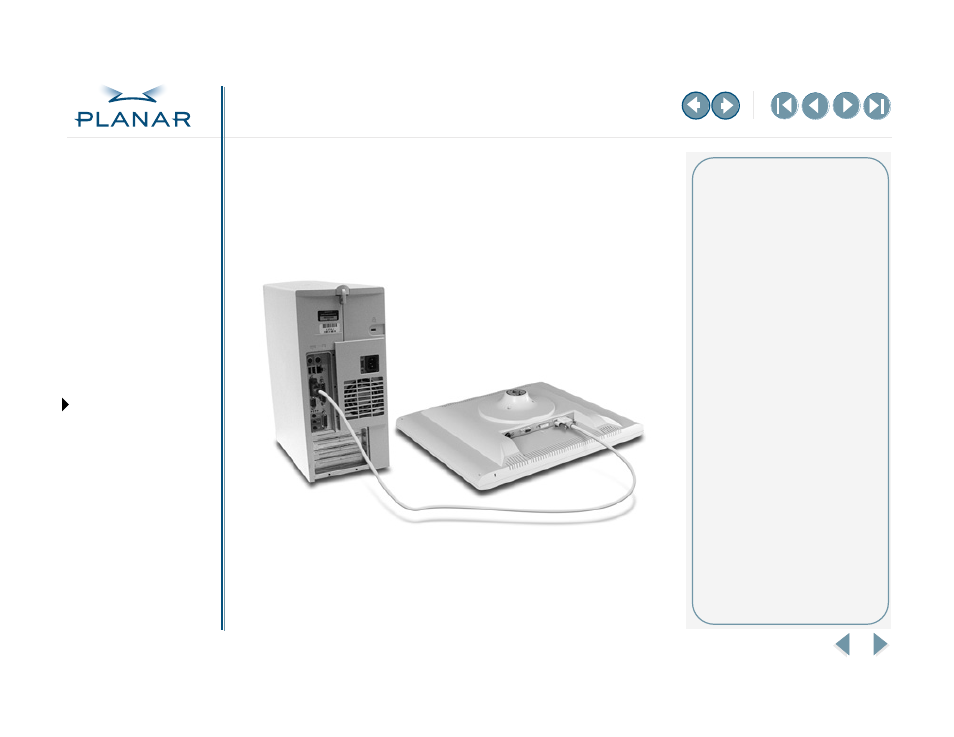
VS17 Display
7
QUICK LINKS
Warranty
GETTING STARTED
INSTALLING THE DISPLAY
USING THE CONTROLS
APPENDIXES
Connect the Video Cable
1 Turn off your computer and display before connecting the two units.
2 Plug the video cable into the DVI port for digital mode or into the D-sub
VGA port for analog mode. (The illustration below shows the VGA
connection. The DVI connector is to the immediate left.)
3 Plug the other end of the cable into the video port on the computer.
4 Make sure the cable are properly aligned, then tighten the connecting screws
to ensure a secure connection.
5 Turn on the display first and then the computer.
IN OPERATION: Blank screen
Check the LED indicator on the
display. If it is steady green, but you
have no image on the screen, check
that all connections are secure and
the power is on. If the problem still
exists, call customer support.
