Playback 06, Using the disc navigator with recordable discs, Changing the display style of the disc navigator – Pioneer DVR-330-S User Manual
Page 47
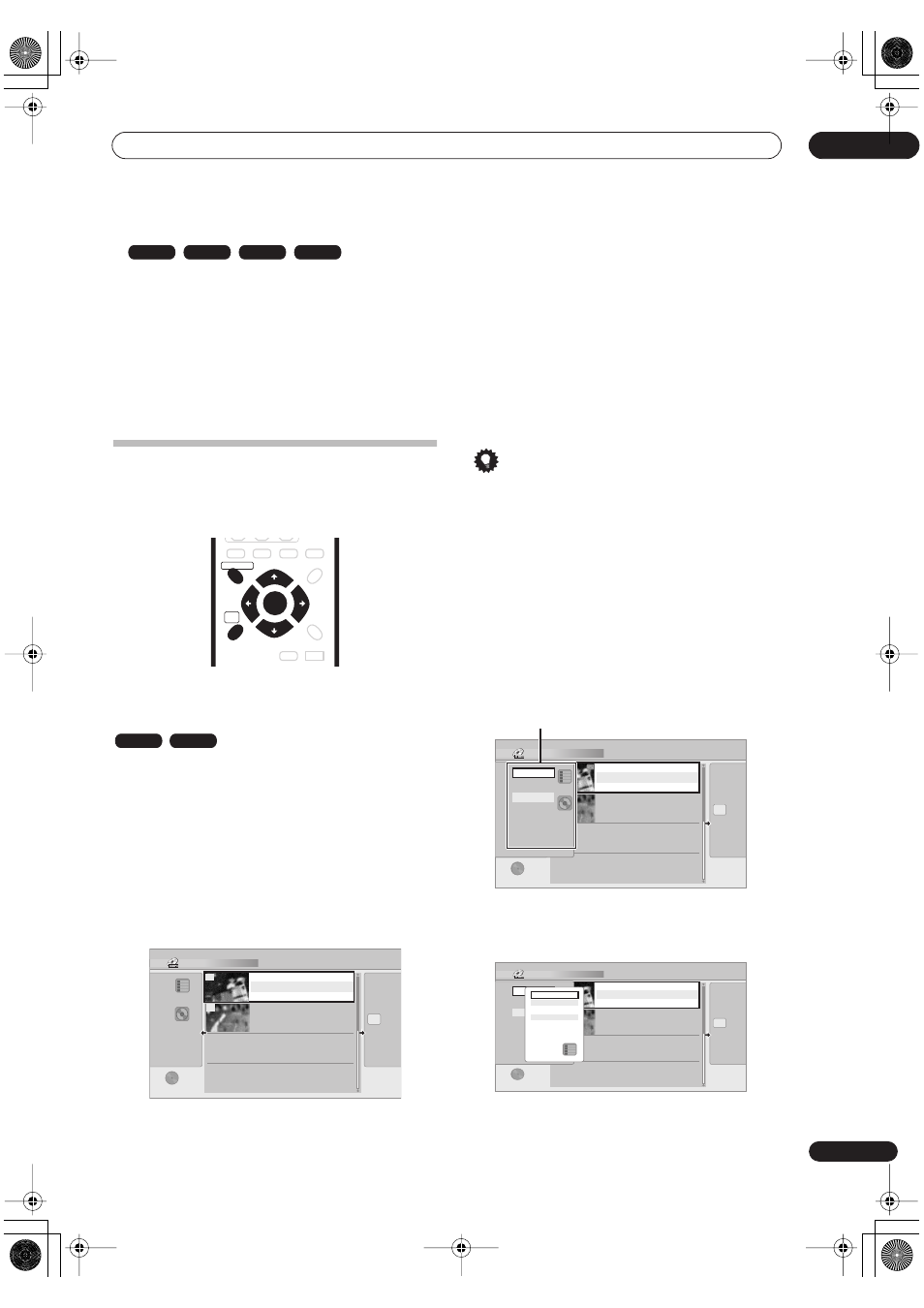
Playback
06
47
En
1
During playback, use the number buttons to
input a track number.
For example, for track 6, press
6
; for track 24, press
2
,
then
4
.
• To clear and start again, press
CLEAR
.
2
Optionally: Press ENTER.
• Alternatively, just wait a few seconds and playback
will jump to the new track.
Using the Disc Navigator to browse
the contents of a disc.
Use the Disc Navigator to browse the contents of a disc
and start playback.
Using the Disc Navigator with recordable
discs
You can use the Disc Navigator to browse and edit video
on recordable DVDs, and to view information on titles.
See also
Editing
on page 54 for more on editing
recordable discs.
1
Press HOME MENU and select ‘Disc Navigator’
from the on-screen display.
Alternatively, you can press
DISC NAVIGATOR
to go
straight to the Disc Navigator screen.
2
Use the
/
buttons to browse up and down the
list of titles.
• Use the
/
buttons to display the previous/
next page of titles, if there are more titles than can fit
on to the screen.
• You can change the style and order in which titles are
displayed from the view options menu. See below for
more on this.
• You can change the thumbnail picture displayed for
a title; see
Set Thumbnail
on page 57.
3
To play the highlighted title, press ENTER.
• You can also select
Play
from the command menu
options.
Tip
• Use the time search feature to find a particular point
on a DVD. See
Search Mode
on page 50 for more
information.
Changing the display style of the Disc
Navigator
You can choose to display titles in the Disc Navigator in
various different ways, sorted alphabetically, by
recording date, by genre, and so on. You can also choose
whether to display four or eight titles on the screen at the
same time.
1
From the Disc Navigator’s title list, press
to
display the view options panel.
2
Use the
/
buttons to select ‘Style’, then press
ENTER to see the available view options.
•
Style
– Select four or eight titles per screen view
CD
Video CD
Super VCD
WMA/MP3
DISC NAVIGATOR
HOME
MENU
ENTER
VR mode
Video mode
Disc Navigator (DVD)
4 Titles
2titles
Remain
0h30m
DVD
VR Mode
Original
• • •
23:00 FRI 3/12
23:00 Fri 3/12 Pr 9
SP
1h00m( 2.0G)
20:00 FRI 3/12
20:00 Fri 3/12 Pr 4 SP
0h30m( 1.0G)
2
1
Disc Navigator (DVD)
4 Titles
2titles
Remain
0h30m
DVD
VR Mode
Original
• • •
23:00 FRI 3/12
23:00 Fri 3/12 Pr 9
SP
1h00m( 2.0G)
20:00 FRI 3/12
20:00 Fri 3/12 Pr 4 SP
0h30m( 1.0G)
2
1
4 Titles
PlayList
Original
Style
The View Options panel
Disc Navigator (DVD)
4 Titles
2titles
Remain
0h30m
DVD
VR Mode
Original
• • •
23:00 FRI 3/12
23:00 Fri 3/12 Pr 9
SP
1h00m( 2.0G)
20:00 FRI 3/12
20:00 Fri 3/12 Pr 4 SP
0h30m( 1.0G)
2
1
4 Titles
Style
PlayList
Original
4 Titles
Cancel
8 Titles
DVR-330_RL.book 47 ページ 2005年3月1日 火曜日 午後10時47分
