Pentax Optio S5i User Manual
Page 49
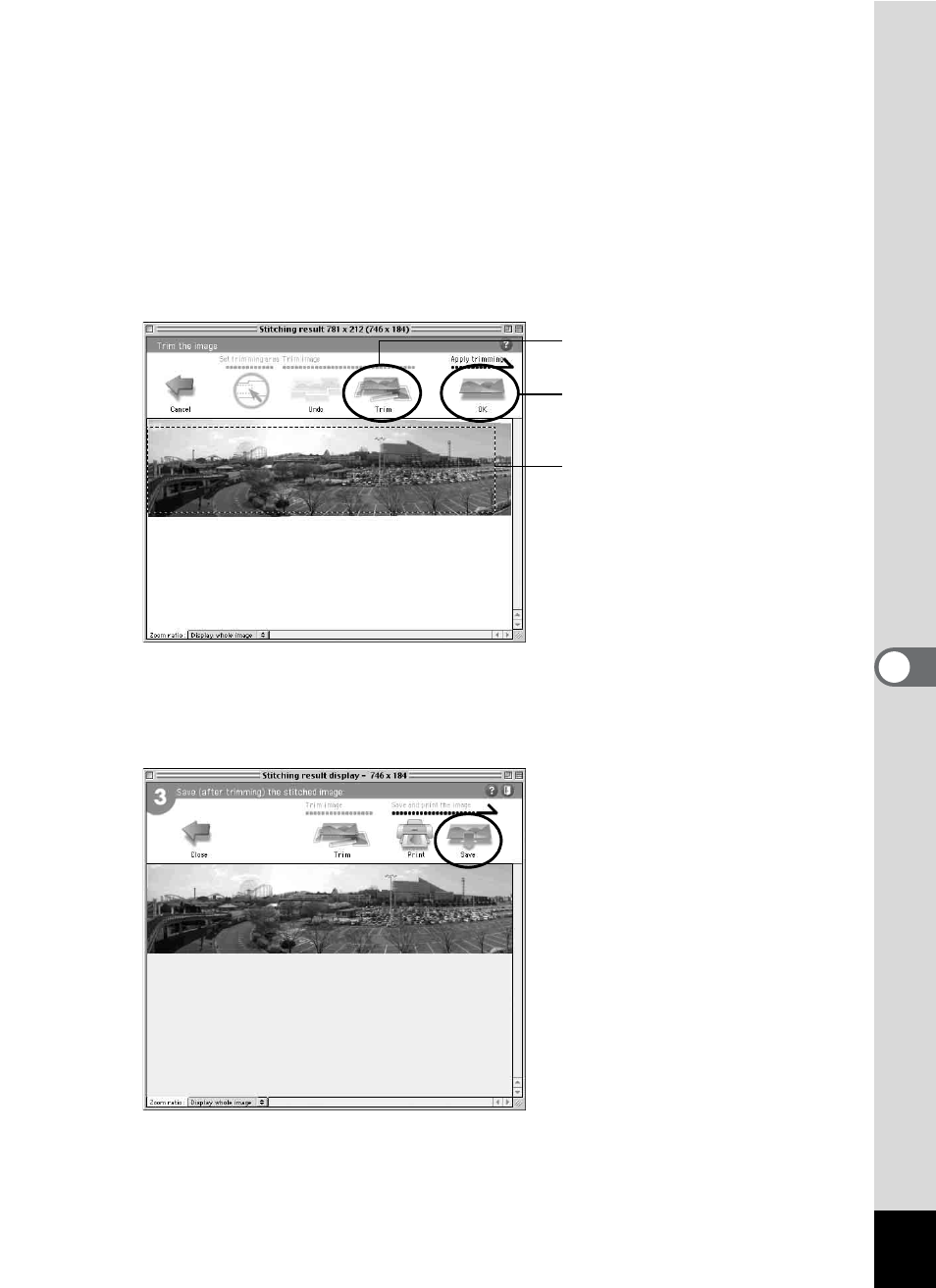
47
10
Trim the image.
Click the [Trim] button in the Stitching result window (windows 3) to
display the dotted lines around the image (A).
Move the mouse pointer over the dotted lines. It changes into a
or symbol. Hold down the mouse button and drag the dotted lines
to adjust the image trimming position (B).
After the position has been adjusted, click the [Trim] button again (C).
To cancel the trimming, click the [Undo] button.
After confirming the trimming, click the [OK] button (D).
11
Save the image.
Click the [Save] button in the Stitching result display window (window 3)
to save the image.
(A) Click the [Trim] button.
(C) Click the [Trim] button.
(B) Adjust the image trimming
position.
(D) Click the [OK] button.
See also other documents in the category Pentax Cameras:
- K-X (324 pages)
- me super (33 pages)
- Optio 33L (104 pages)
- Optio S (36 pages)
- Espio 140V (6 pages)
- K10D (12 pages)
- Optio M30 (188 pages)
- K20D (286 pages)
- K20D (6 pages)
- Optio Z10 (212 pages)
- Optio S5n (171 pages)
- Optio W20 (208 pages)
- Optio E30 (161 pages)
- Optio A20 (199 pages)
- K110D (216 pages)
- Optio S4 (38 pages)
- Optio SV (68 pages)
- 67II (84 pages)
- MZ-60 (118 pages)
- Optio MX4 (68 pages)
- Optio V10 (192 pages)
- Optio E50 (159 pages)
- MZ-6 (77 pages)
- Optio S10 (208 pages)
- ist (156 pages)
- Optio T30 (192 pages)
- Optio S4i (48 pages)
- Optio S50 (138 pages)
- Optio X (184 pages)
- Optio 555 (144 pages)
- K100D (220 pages)
- Optio T20 (168 pages)
- K200D (266 pages)
- Optiio550 (40 pages)
- 430RS (70 pages)
- K200 (4 pages)
- K2000 (2 pages)
- Optio Digital Camera 43WR (128 pages)
- Optio 33LF (106 pages)
- Digital Camera Optio WP (188 pages)
- DS2 (212 pages)
- EL-100 (28 pages)
- OptioWP (188 pages)
- Optio S6 (2 pages)
