Picture menu, Picture mode, Contrast – Panasonic PT-AX200E User Manual
Page 30: Brightness, Colour, Tint, Sharpness, See “picture, Contrast brightness colour tint sharpness, Nglish
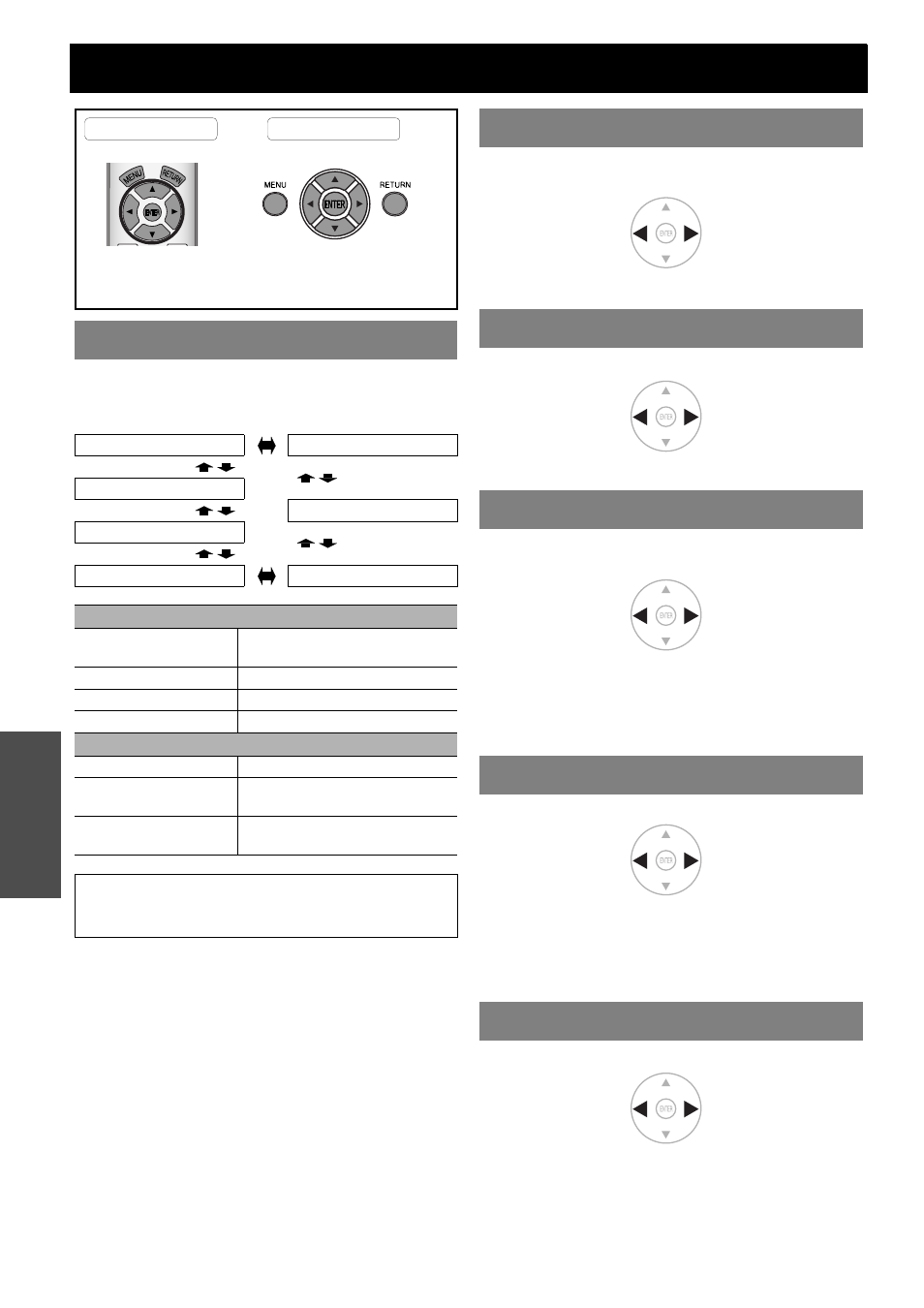
30 -
E
NGLISH
Settings
PICTURE menu
Depending on the projection environment, you can use
these preset parameter settings to optimise image
projection. Press I H to cycle through the options.
Q
Reproducing colour of an sRGB image
For reproducing the original colour of S-VIDEO
images precisely, set as follows.
1. Press the PICTURE ADJUST button and select
NATURAL.
2. Press the DEFAULT button to reset the other sub-
menu items.
3. Press the RETURN button once to return to the
main menu and select OPTION.
4. Set the LAMP POWER menu to NORMAL.
You can adjust the contrast of the projected image.
Adjust the BRIGHTNESS in advance if necessary.
Setting range: -32 to +32
You can adjust the brightness of the projected image.
Setting range: -32 to +32
You can adjust the colour saturation of the projected
image.
Setting range: -32 to +32
When COMPUTER signal is connected, only available
with the following signals.
1 125 (1 080)/60i
1 125 (1 080)/50i
1 125 (1 080)/60p
1 125 (1 080)/50p
You can adjust the skin tone in the projected image.
Setting range: -32 to +32
When COMPUTER signal is connected, only available
with the following signals.
1 125 (1 080)/60i
1 125 (1 080)/50i
1 125 (1 080)/60p
1 125 (1 080)/50p
You can adjust the sharpness of the projected image.
Setting range will vary according to the selected input
signal.
PICTURE MODE
NORMAL
GAME
DYNAMIC
NATURAL
VIVID CINEMA
CINEMA1
CINEMA2
Recommended for viewing in lit room
NORMAL
Setting for a general image, such
as sports.
DYNAMIC
Bright and sharp setting
VIVID CINEMA
Vivid and crisp colour setting
GAME
Setting for games
Recommended for viewing in dark room
CINEMA1
Hollywood style colours
CINEMA2
Deeper and more rich colour
setting
NATURAL
Reproduce the original colour of
the image
NOTE:
• It may take for a while until the selected mode is
stabilised.
Remote control
Control panel
See “Navigating through the MENU” on page 27.
See “Main menu and sub-menu” on page 28.
CONTRAST
BRIGHTNESS
COLOUR
TINT
SHARPNESS
Higher
Lower
Brighter
Darker
Darker
Lighter
More
greenish
More
reddish
More
sharp
Less
sharp
